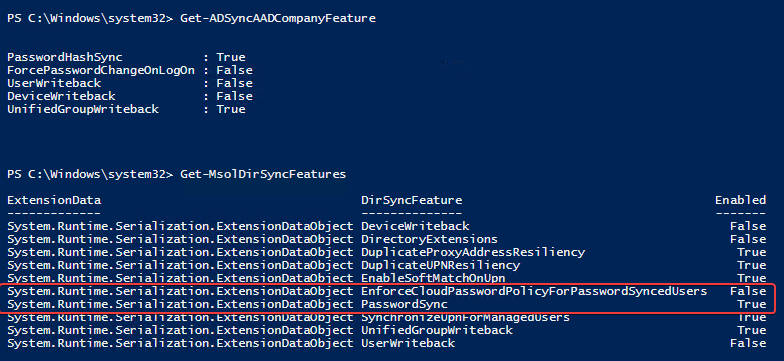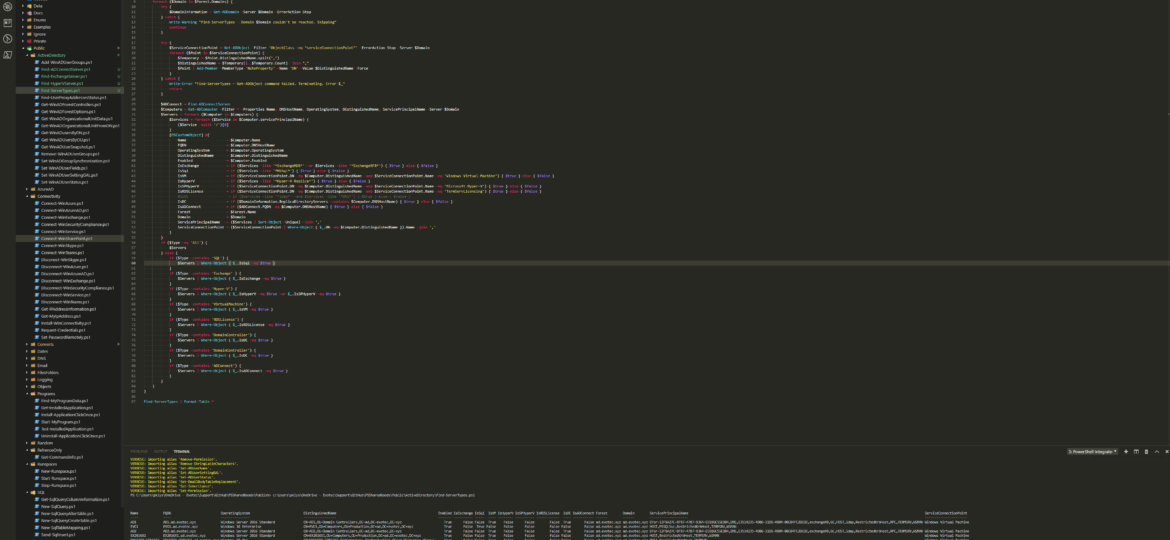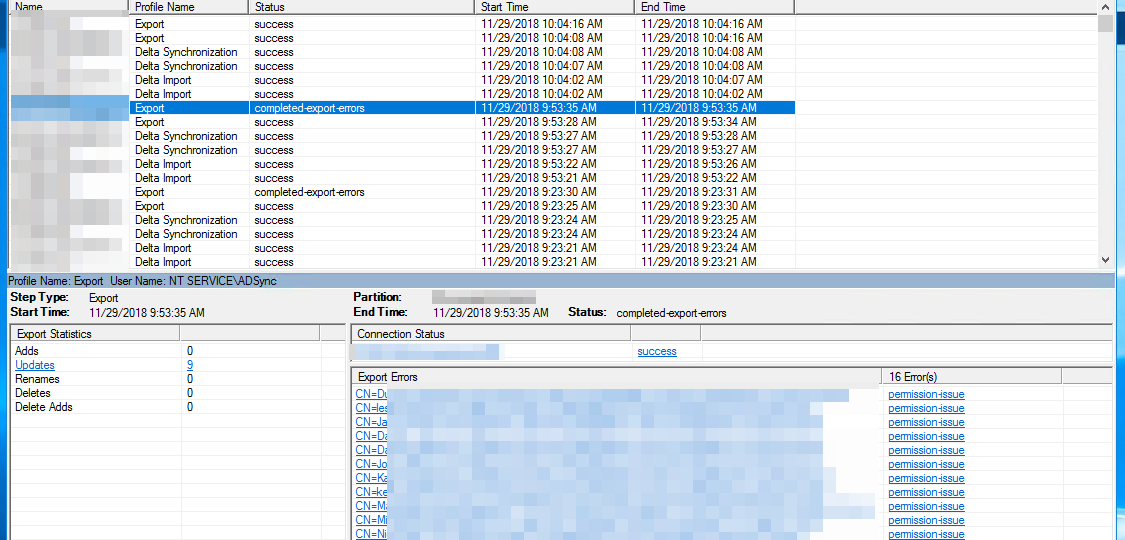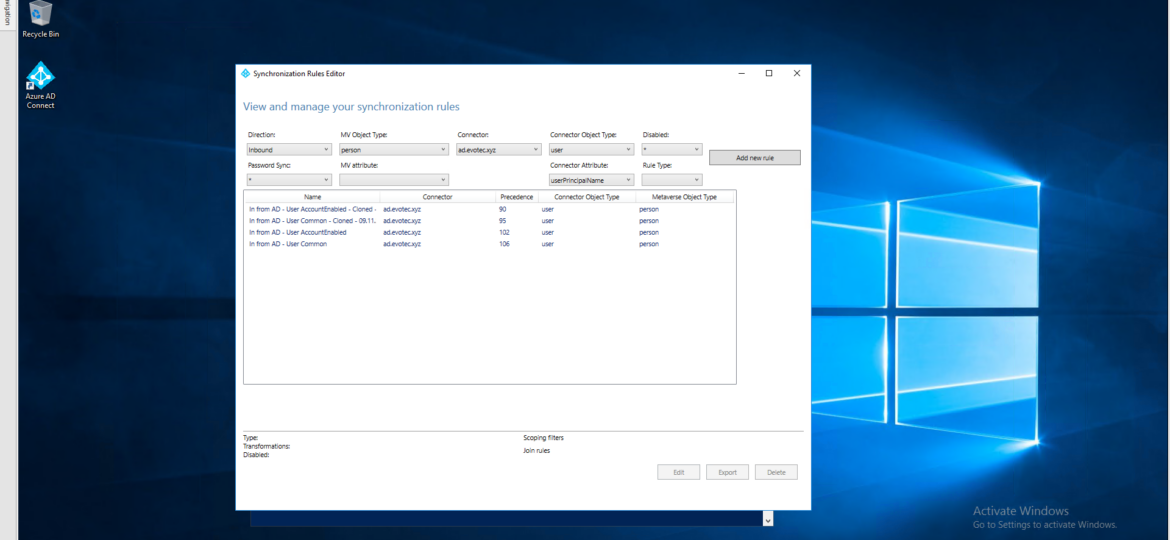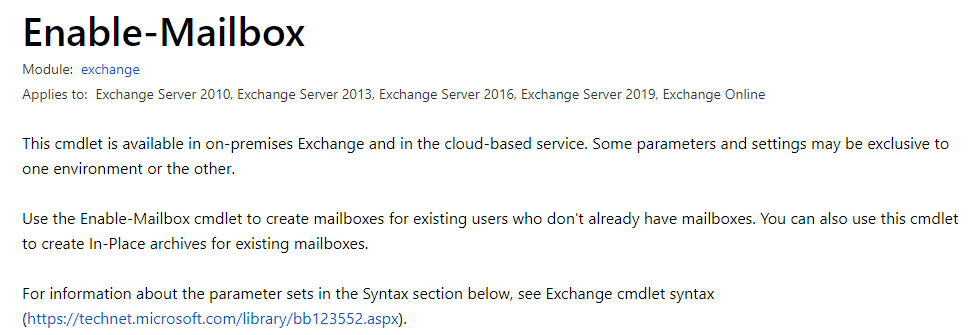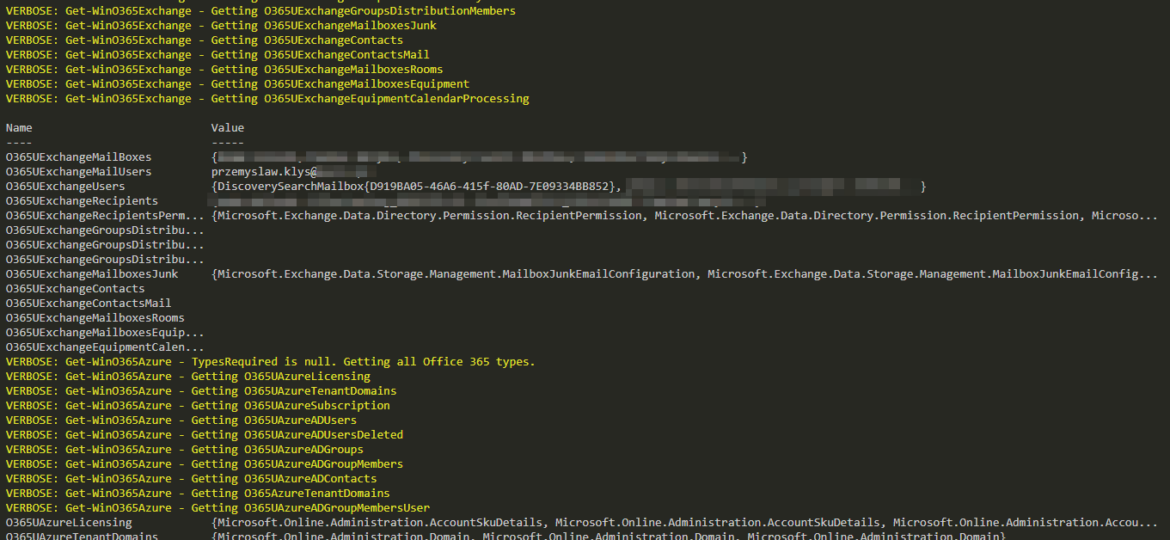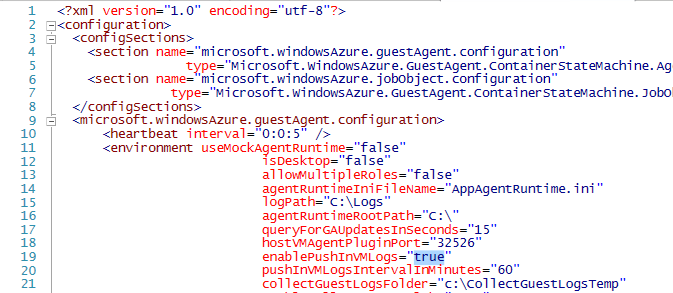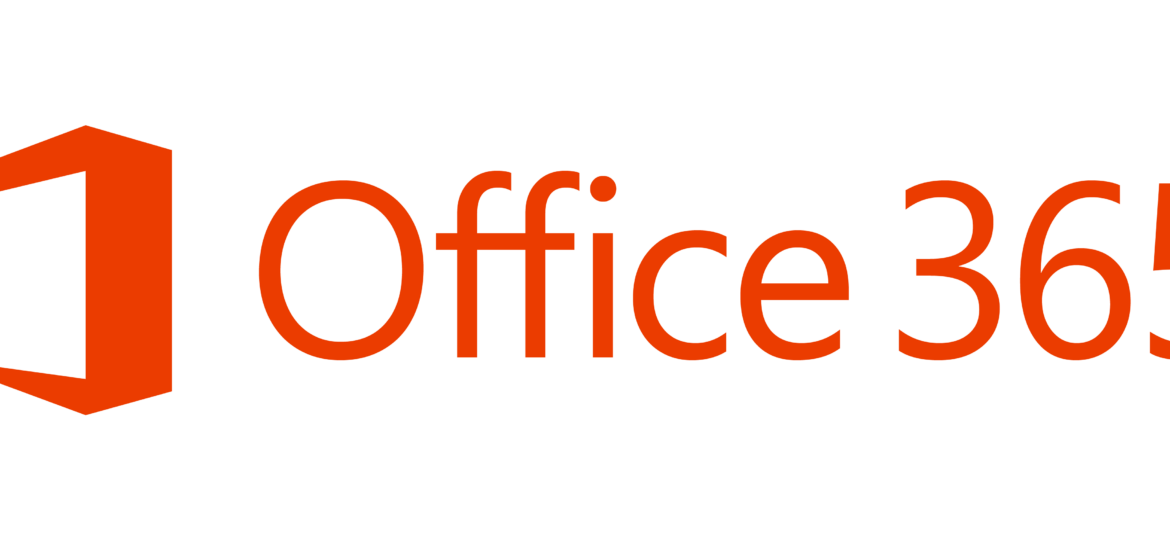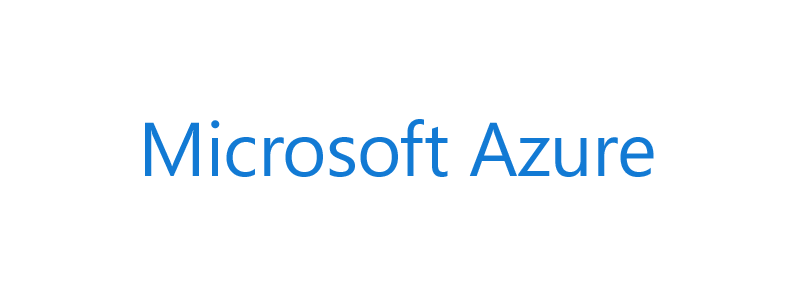Azure AD Connect allows three ways to make sure the user password is the same in Active Directory and Office 365. Those are Password Hash Sync, Pass-Thru Authentication, and ADFS. While my preferred option to go with would be Pass-Thru Authentication, only Password Hash Synchronization is the easiest and least resource-intensive. It synchronizes user password to Office 365, and even if your Active Directory is down, you can still log in to Office 365. It’s perfect for small and even more significant companies that don’t have resources or can’t guarantee that their infrastructure will stay 100% time online so users can authenticate based on their Active Directory.
Azure AD
Working as a freelancer is a great thing if you can handle it. Each day, each week something new happens and a new problem shows up on my doorstep. It also means it’s almost never boring at your job and you get to play with new stuff. But there’s one drawback to this. You’re often thrown at the problem, told to fix it but often that’s about as much information as you get. It wasn’t very different today. I was told to switch Office 365 from ADFS to Password Synchronization. While reasons for this are not really important, the important question here is what is the name of AD Connect server that’s responsible for this configuration?
During synchronization of Active Directory with Office 365 via Azure AD Connect I was greeted with a list of accounts that have permission-issue. Error message by itself gives you a slight hint, but it doesn’t tell you exactly where to look.
Azure AD Connect is an application responsible for synchronizing Active Directory with Azure AD allowing for a natural population of users, groups, and devices in Office 365. While for most companies standard setup is very easy and most of the time touch-free, there are companies which require greater customization. During installation of AD Connector, you choose what should be used for Azure AD Username from your AD. UserPrincipalName field is an obvious choice for this and also proposed by default for that purpose. This field is utilized further by your users to log in to your Exchange, SharePoint, Teams and so on.
Today I’m pushing forward with PSWinDocumentation project. I’ve fixed some bugs but I also added a couple of new features. I did lie a bit in the first sentence because this time it’s not all me. I got help from Mateusz Niemczyk who is a certified AWS engineer working for Euvic with me on some projects. If you’ve not yet guessed where I got him involved from the introduction – yes we’re adding basic AWS data support to PSWinDocumentation. But that’s not all…