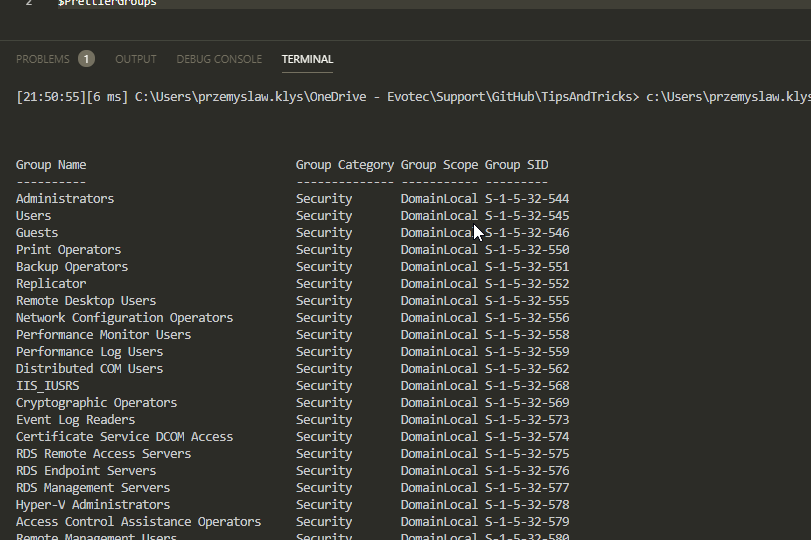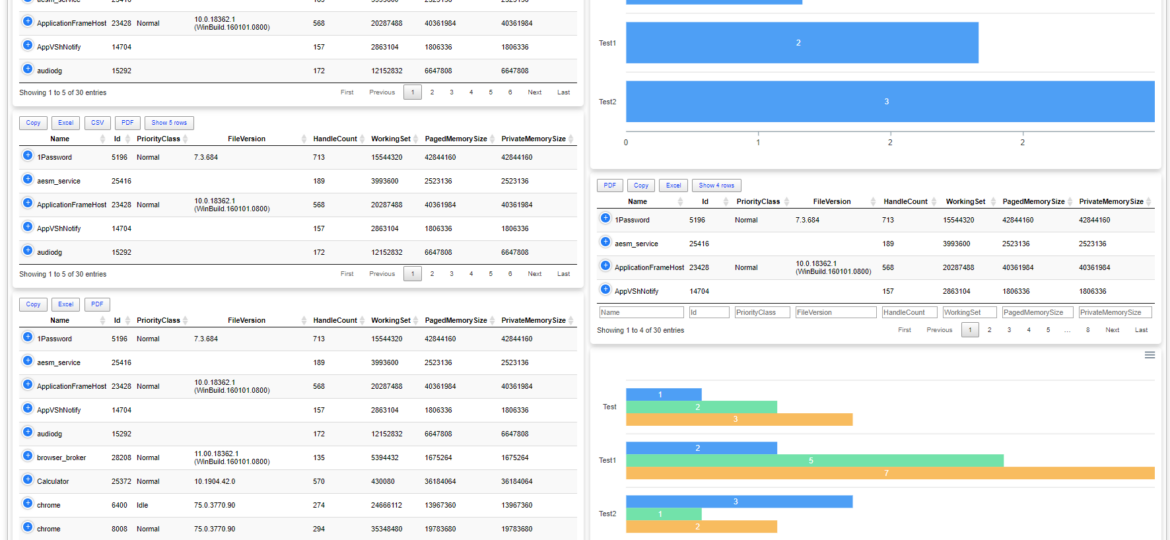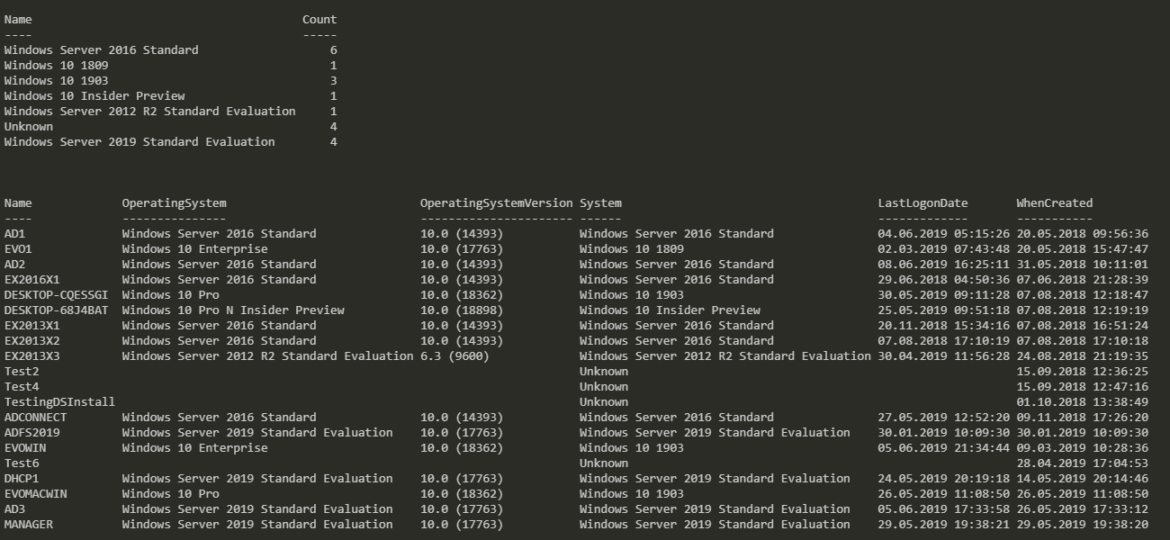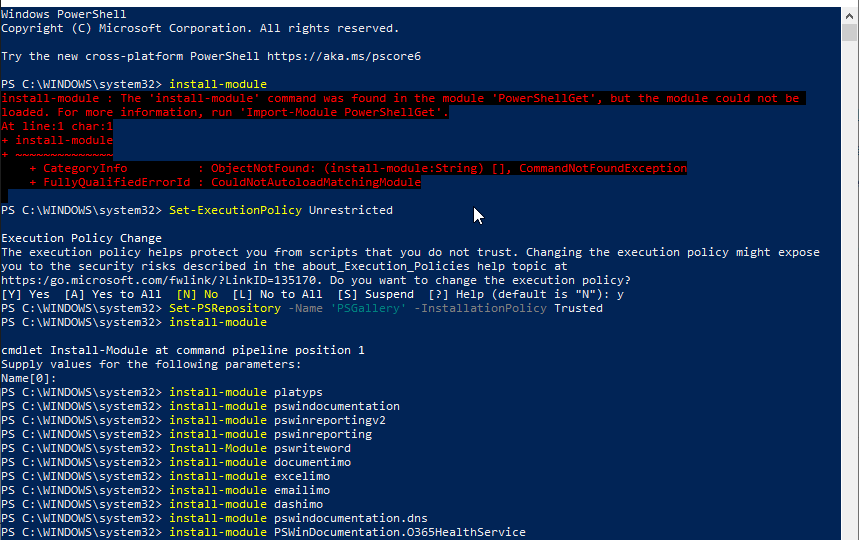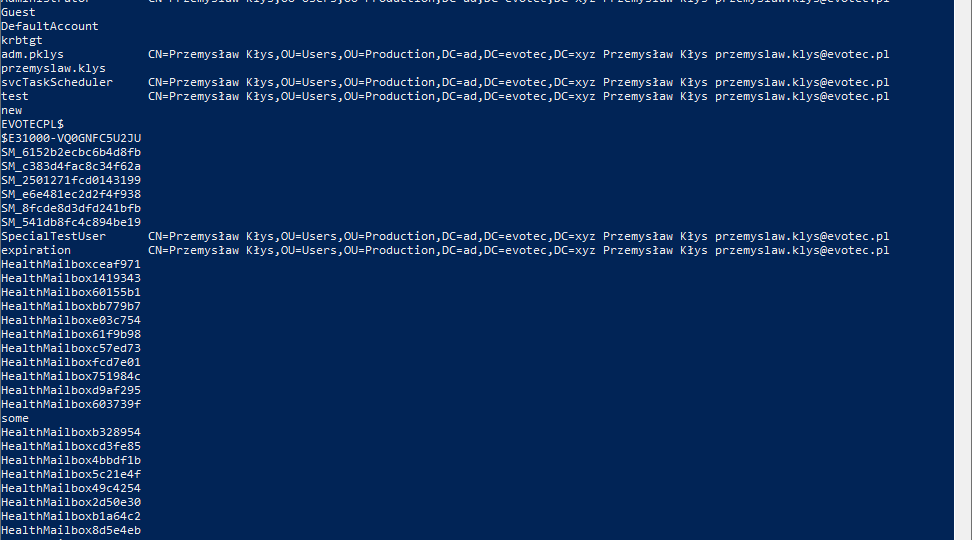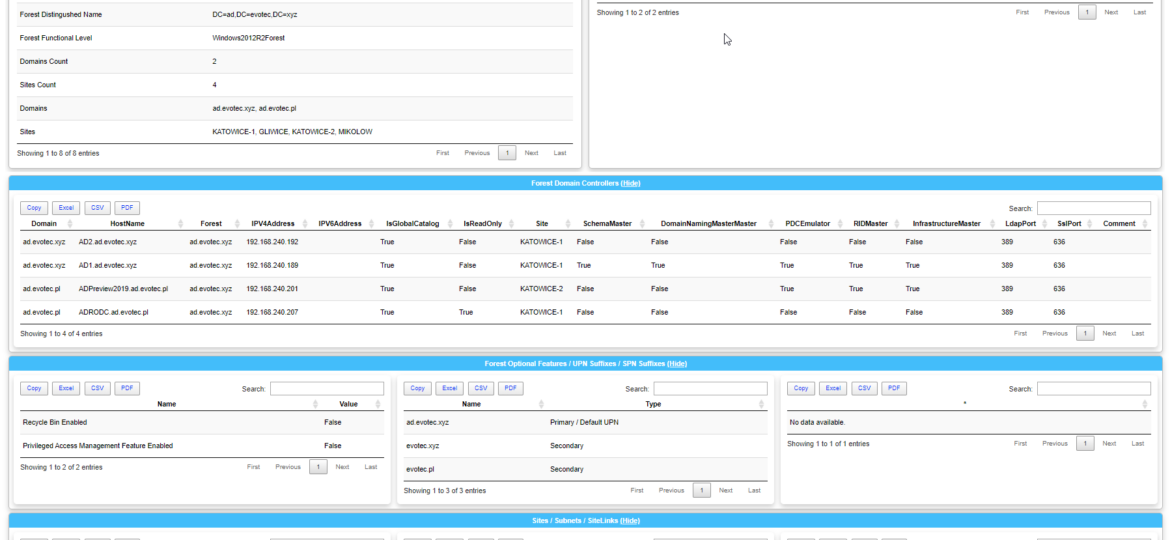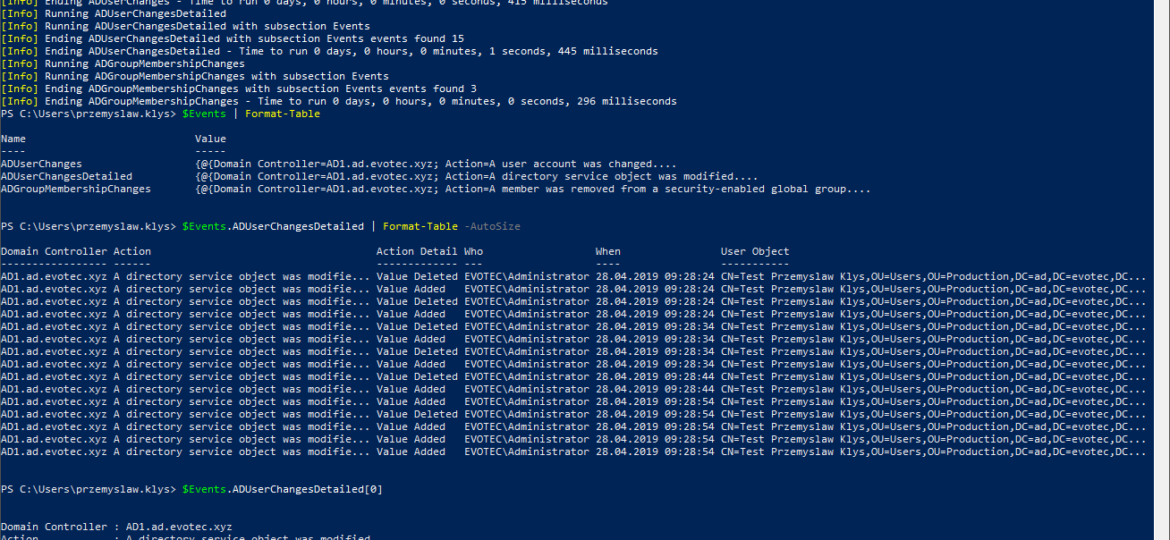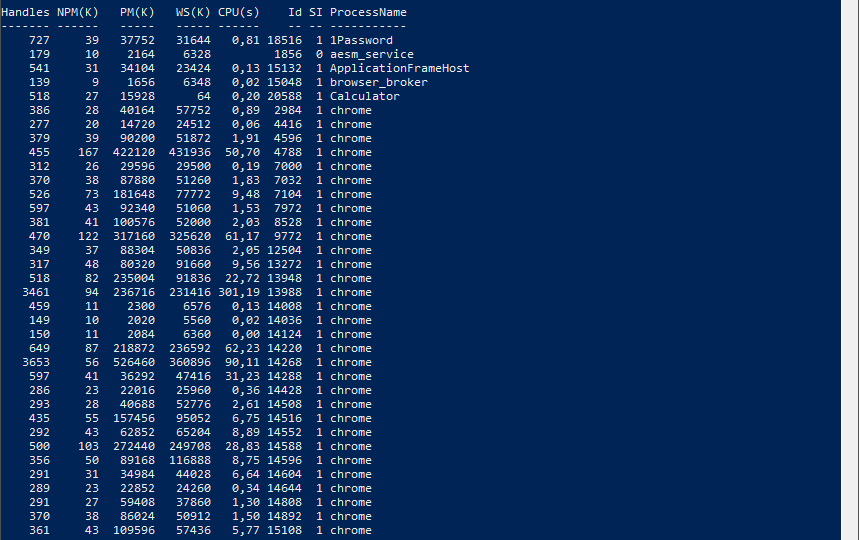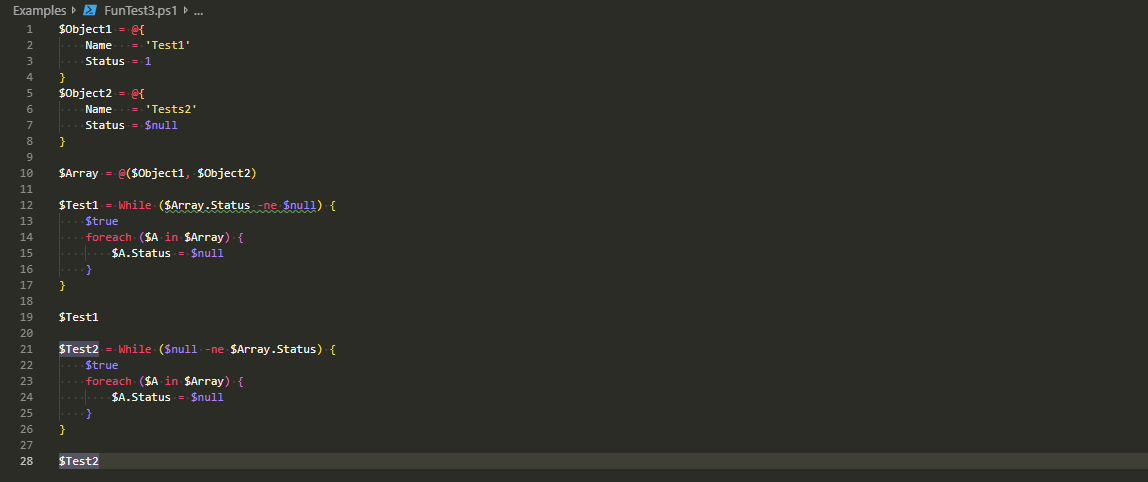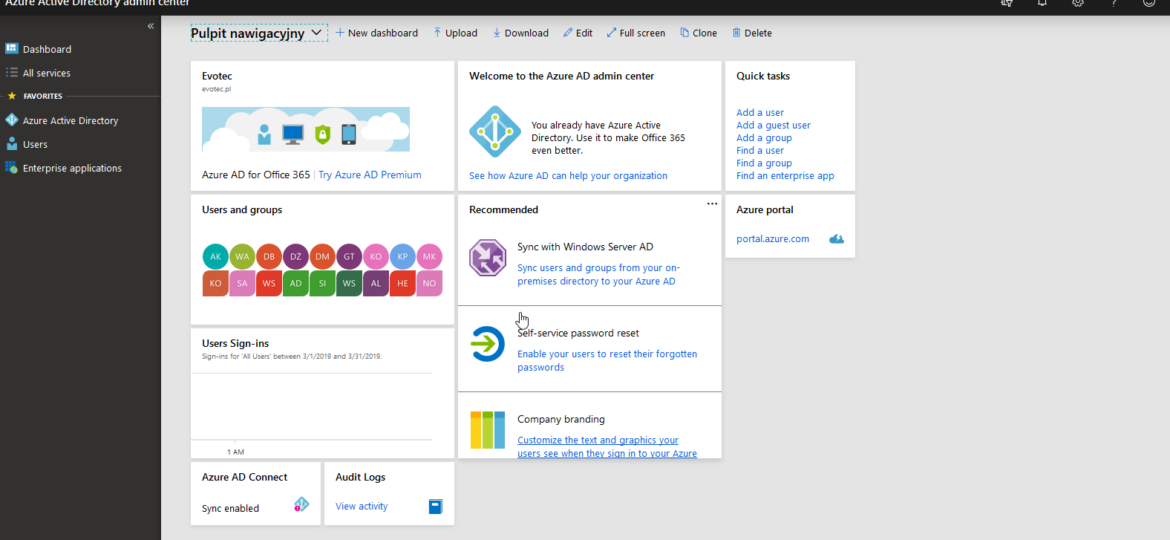I’ve been working today trying to deliver to one of my Clients Active Directory documentation. To my surprise, something that worked fine for a very long time has started to provide weird results. So, after spending about 8 hours taking apart a few of my PowerShell modules trying to find out what is wrong finally, I’ve found it: Export-CliXML / Import-CliXML. Those two commands are great. I’ve used them multiple times with great success (or so I thought).
PowerShell
A few months ago when I first released Dashimo, I’ve promised that Charts will come. Unfortunately, time passed by, and there were no Charts in sight. It’s not that I didn’t want to deliver, I just wasn’t sure on the way I want to allow charts building. Today after playing with the idea for a while I’ve decided to release essential support for diagrams, with a couple of other fixes. Some of that stuff is already there for longer while I just never announced it. There are probably a lot of other hidden gems you may find if you explore PSWriteHTML or Dashimo.
Today I saw an article on how to get Windows Version Report from Active Directory and thought that this is a cool idea. Something handy for migration scenarios or information on how up to date is your infrastructure. Since there are many ways to do the same thing I decided to tackle this myself and further include it into PSWinDocumentation.AD project. By default Active Directory stores Operating System and Operating System Version but it doesn’t really show versions one may expect.
I’ve been working last few hours trying to set up my laptop for PowerShell Conference, and one of the tasks is to get my modules up and running. To my surprise on Windows 10 1903 Install-Module thrown a weird error
I’ve been using PowerShell for a long while now using Hashtables, OrderedDictionary, and other types of data types in PowerShell, but I never paid attention to how powerful those are. And I don’t mean your general knowledge about hashtables that is already covered by Kevin Marquette in his article Everything you wanted to know about Hashtables or my article PowerShell – Few tricks about HashTables and Arrays I wish I knew when I started. Let’s find out, how Powerful they are, shall we?
It’s no secret that nobody likes creating documentation. I don’t like it, and you don’t like it, even documentation lovers don’t like it. But while you can live without documentation, you really shouldn’t. And I am not talking here only about documentation that is only useful in the onboarding process of new employees or documentation concerning introducing someone to some concepts to get them easily start. I’m talking about documentation for your live environment where you know what you have, how you have set it up, but is still the same after one week, one month, or one year? Usually, not so much. And one of the worst mistakes admin can do is assume that his environment doesn’t change, things are as they were when they were set up.
While the title of this blog may be a bit exaggeration, the command I’m trying to show here does it’s best to deliver on the promise. What you’re about to witness here is something I’ve worked on for a while now, and it meets my basic needs. If you don’t have SIEM product or products that monitor who does what in Active Directory this command makes it very easy, even for people who don’t have much experience in reading Event Logs. If you’d like to learn about working with Windows Event Logs here’s a great article I wrote recently – PowerShell – Everything you wanted to know about Event Logs and then some.
Recently there was this discussion on PowerShell Group on Facebook about issue posted by one user. While the subject doesn’t matter for this post, few people commented on the idea that he was using Format-Table in the middle of the pipeline to do something. They all said Format-Table should be used as last in the pipeline. Otherwise, you would get the wrong output. But should it? Well, it depends!
If you’re using VSCode with Powershell extension, you probably got used to PSScriptAnalyzer giving you all kind of tips on optimizing things. It makes your code better. Chris Bergmeister does a great job working on it. One of the tips PSScriptAnalyzer gives you when you use $null on the right side of the comparison.
As you may have seen in my other post, there’s a simple, PowerShell way to get Office 365 Health Service data for you to use any way you like it. But before you can use that, you need to register granular permissions on your Office 365 tenant so that that data is provided to you. Here’s a step by step way to do it.