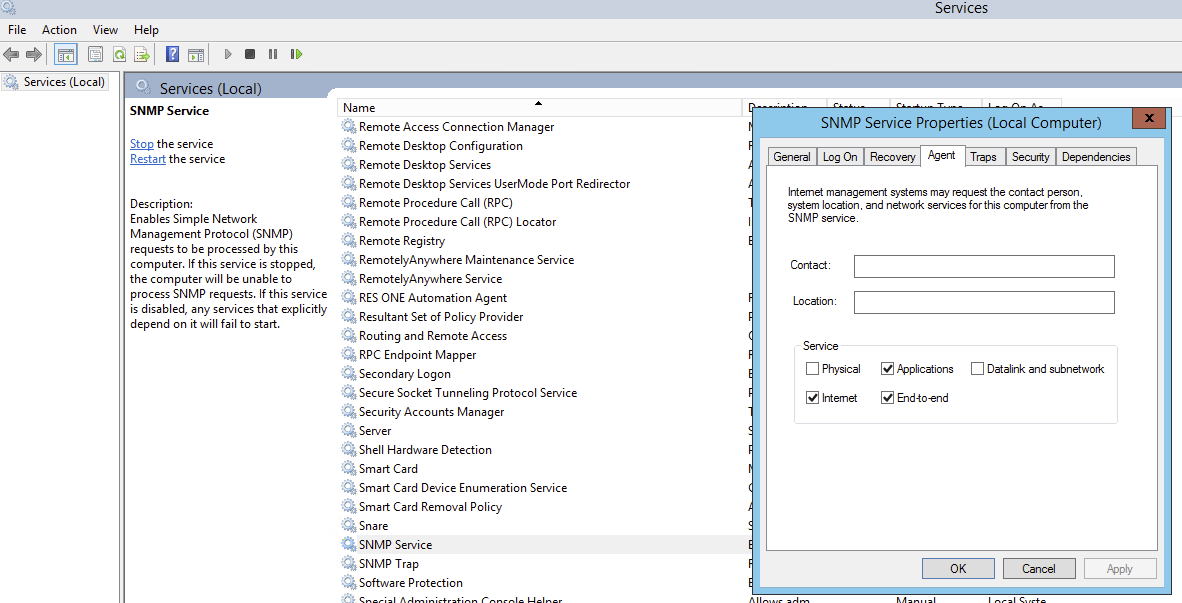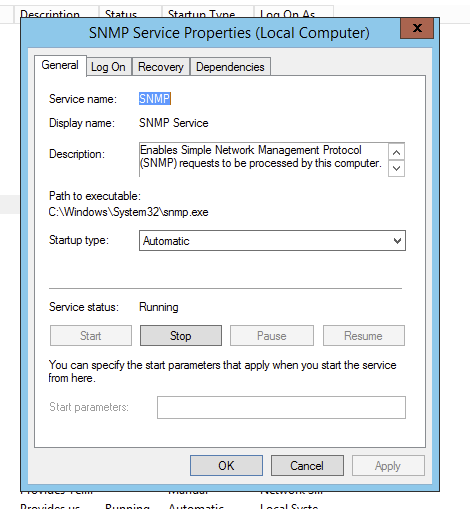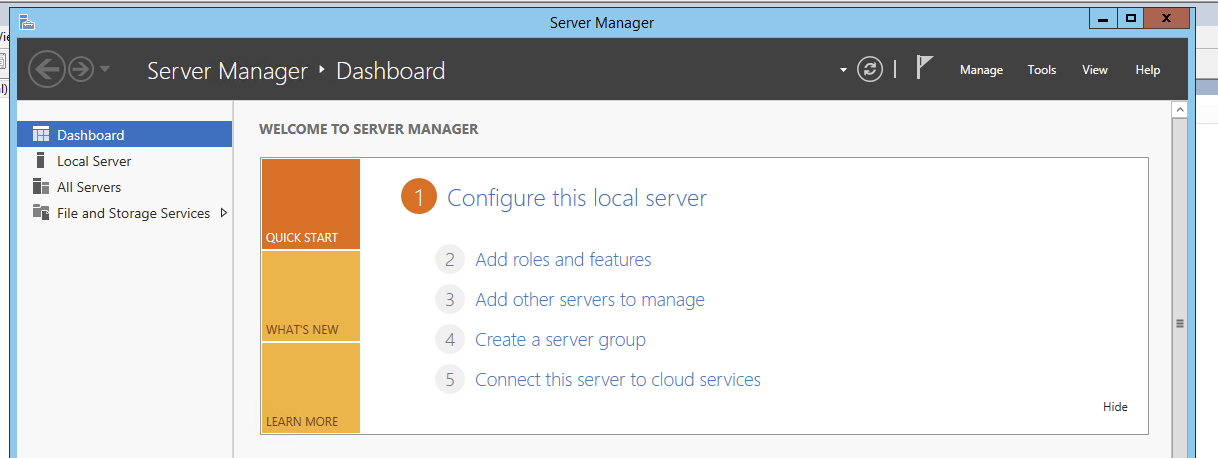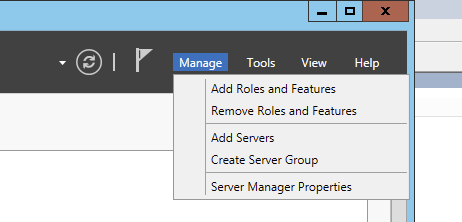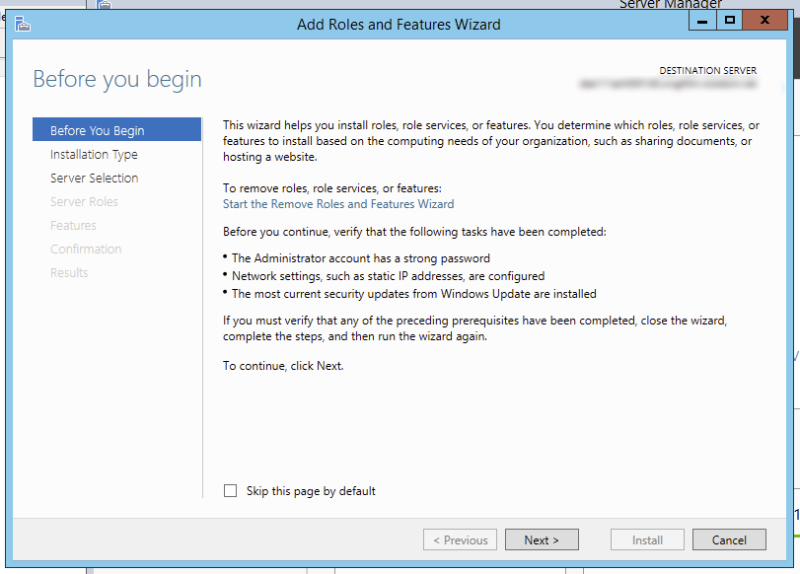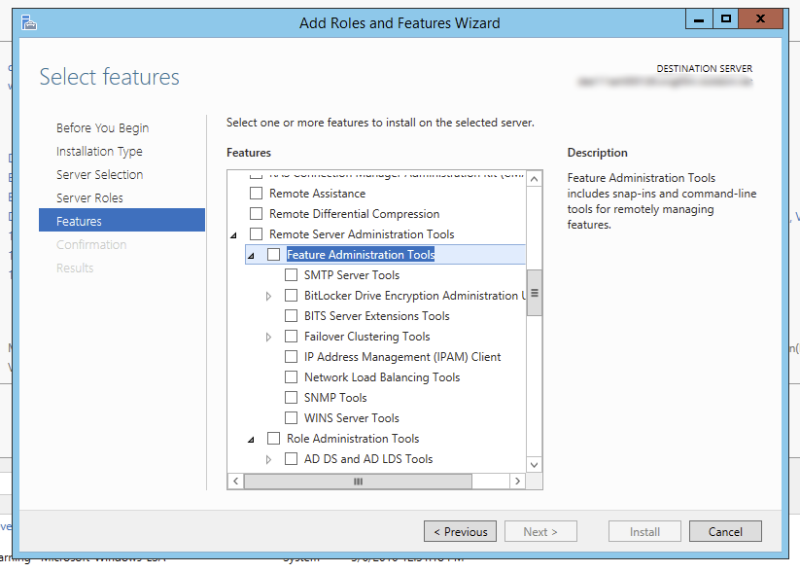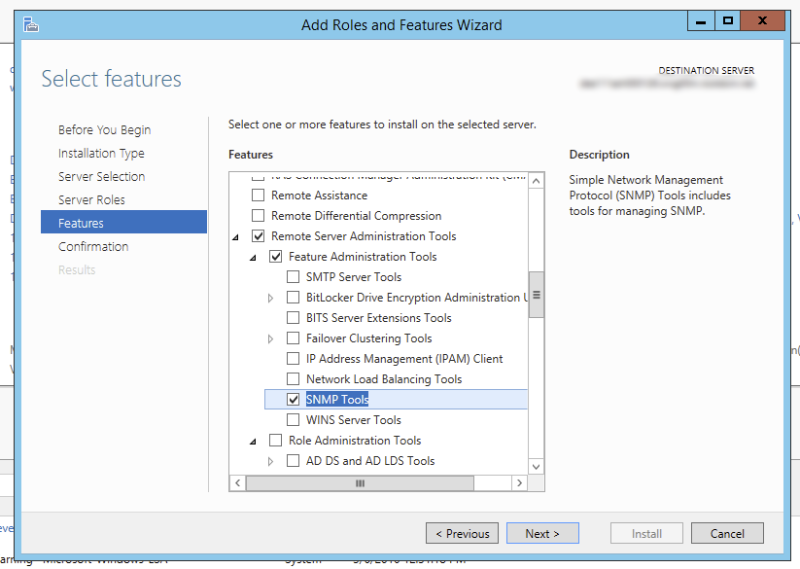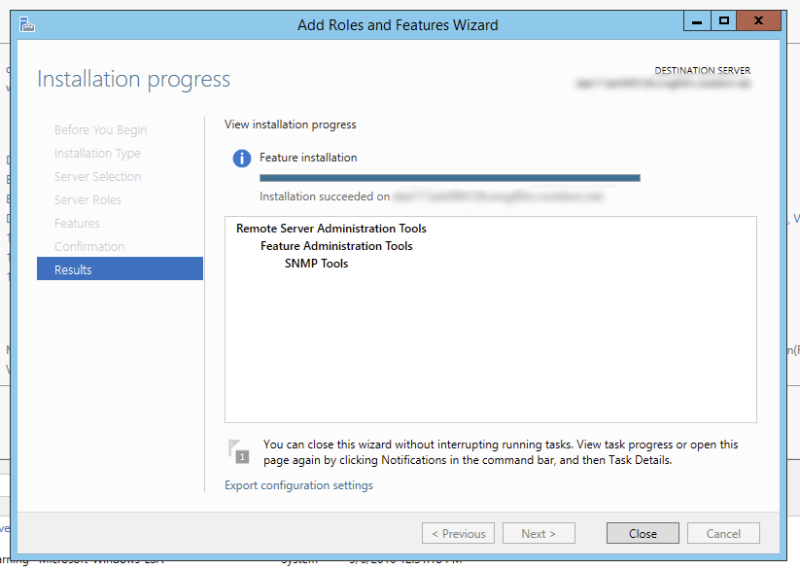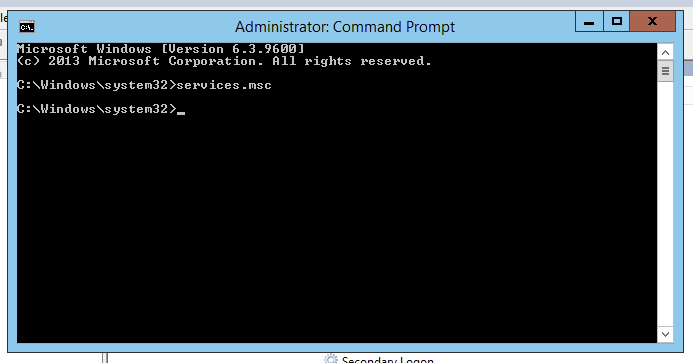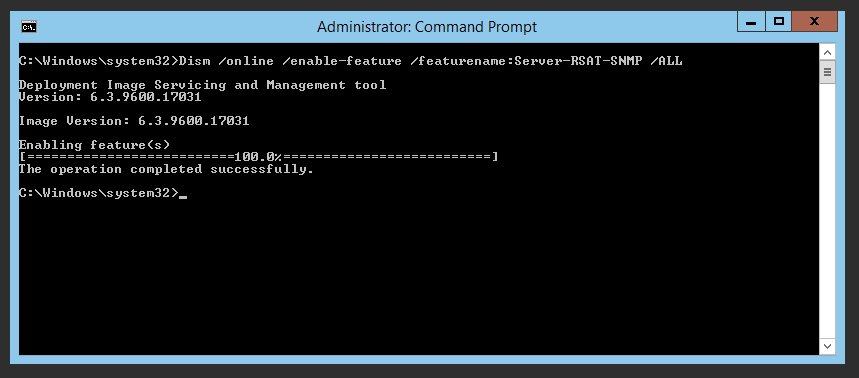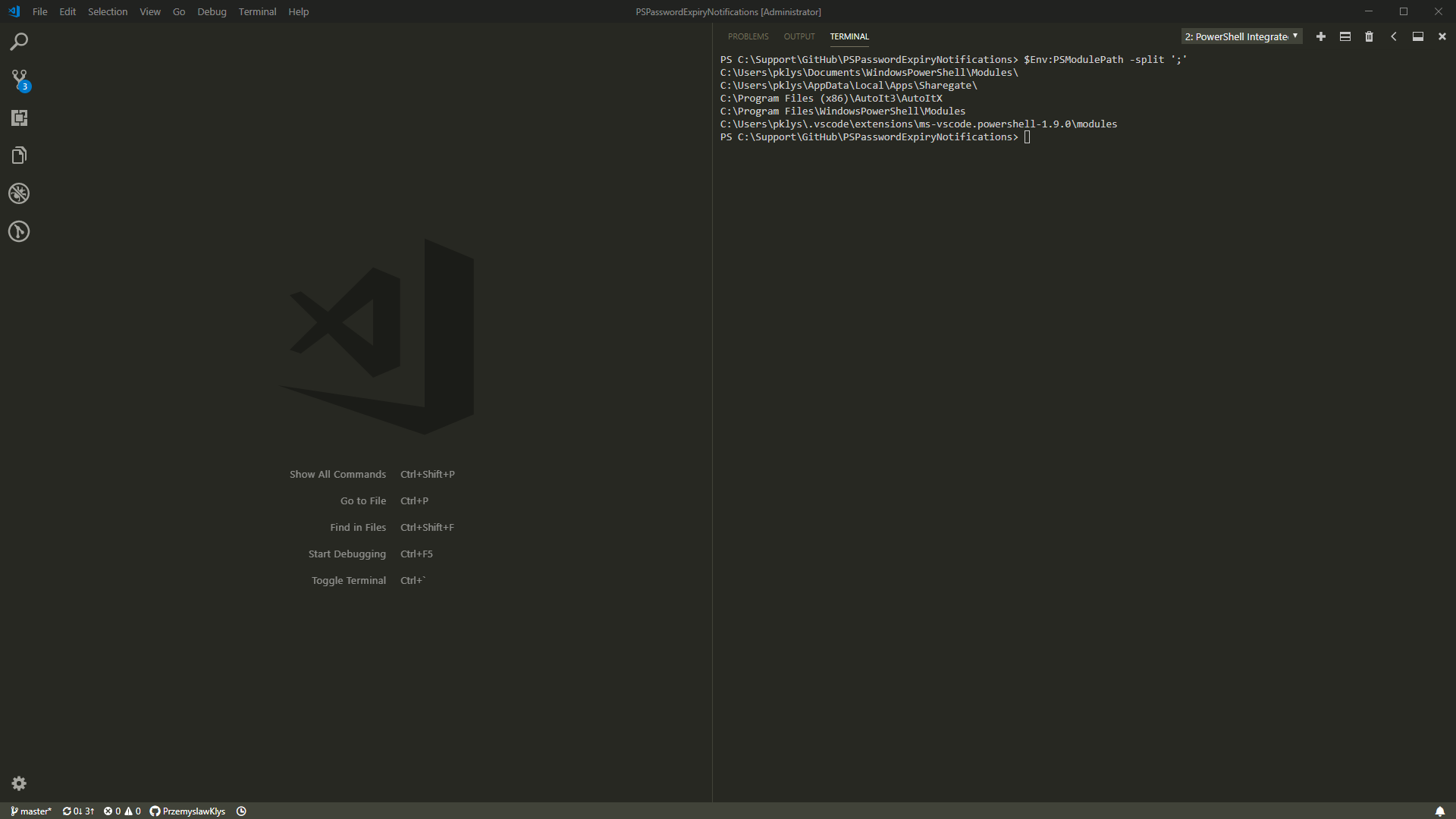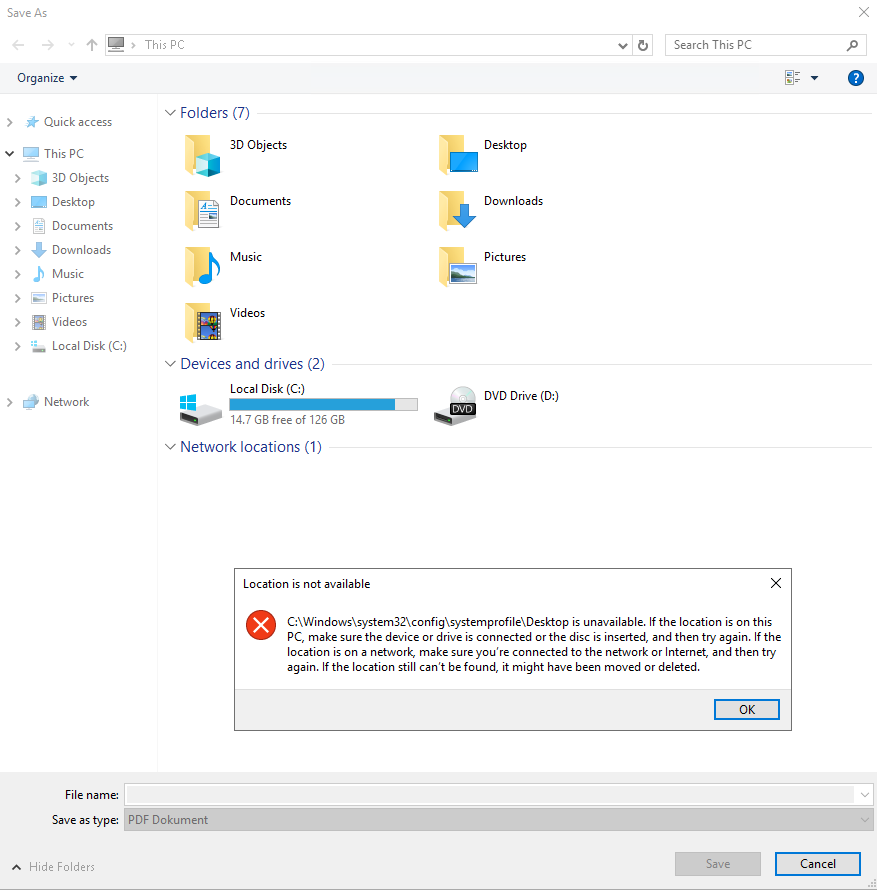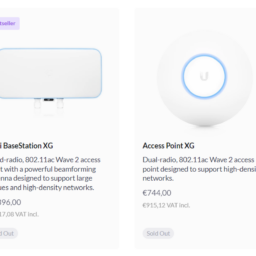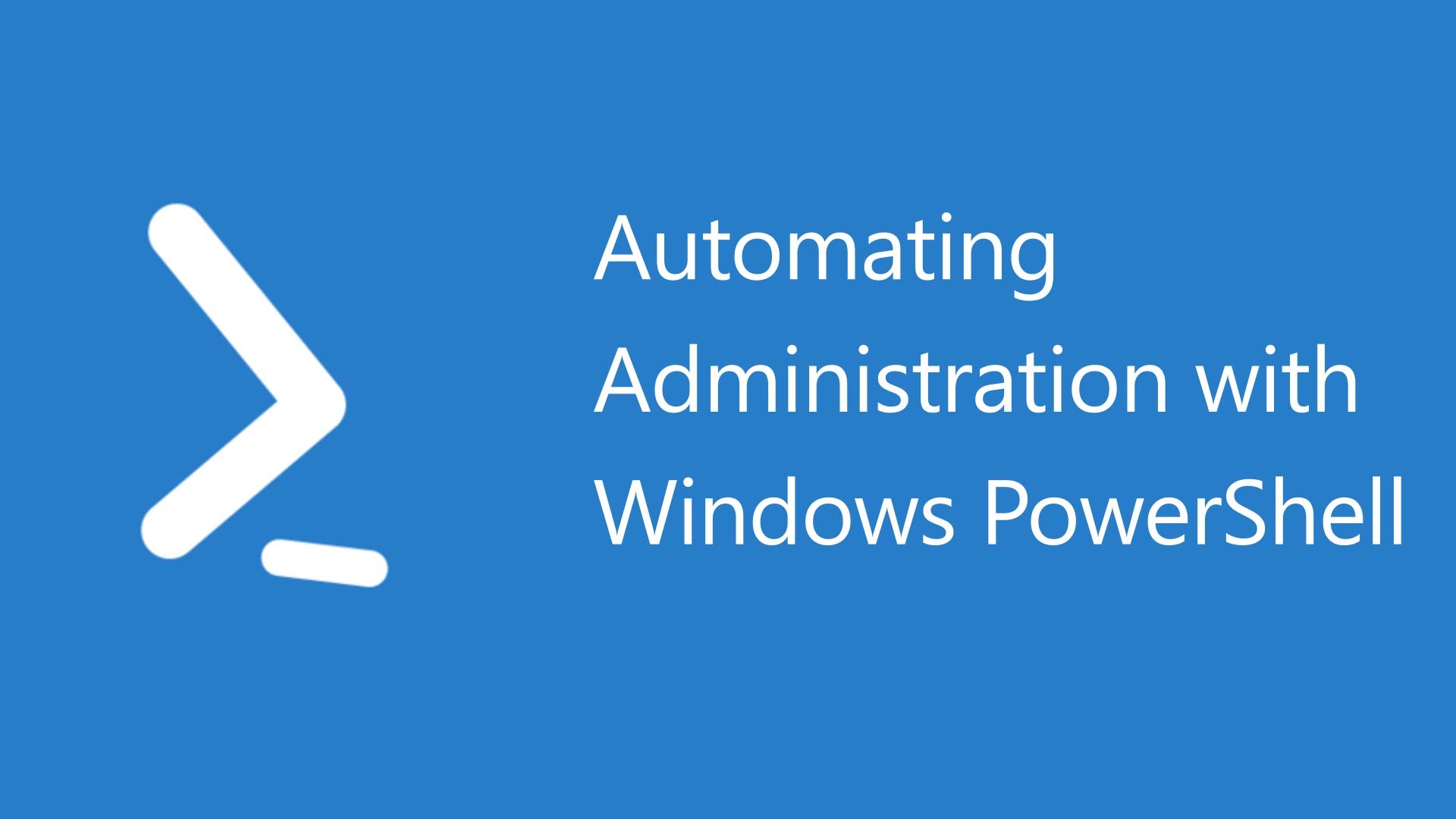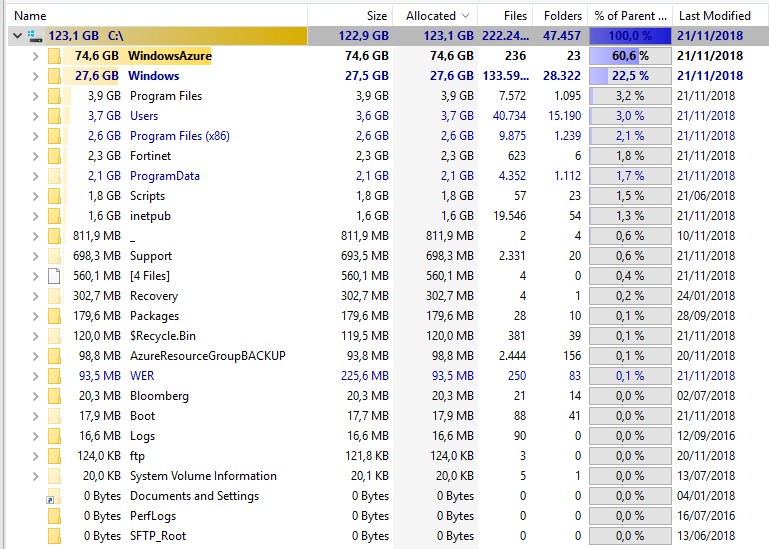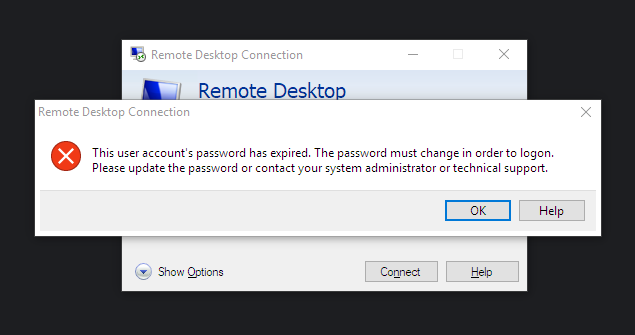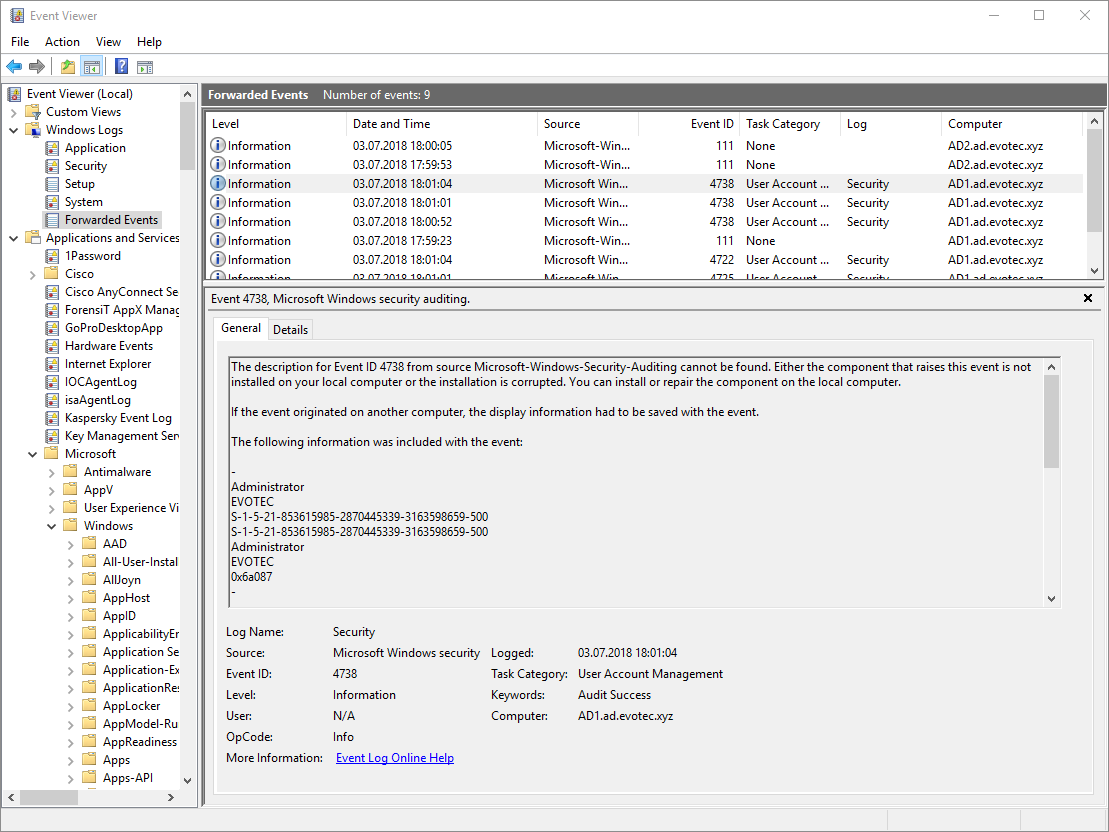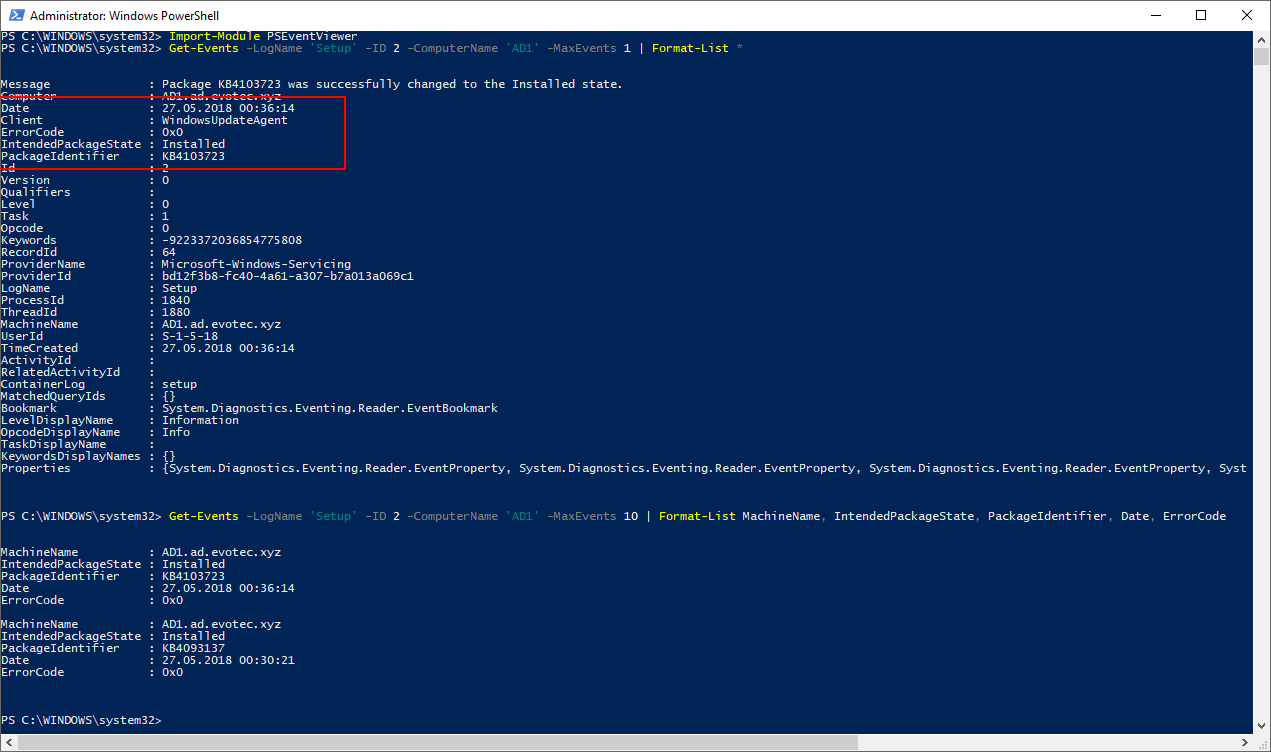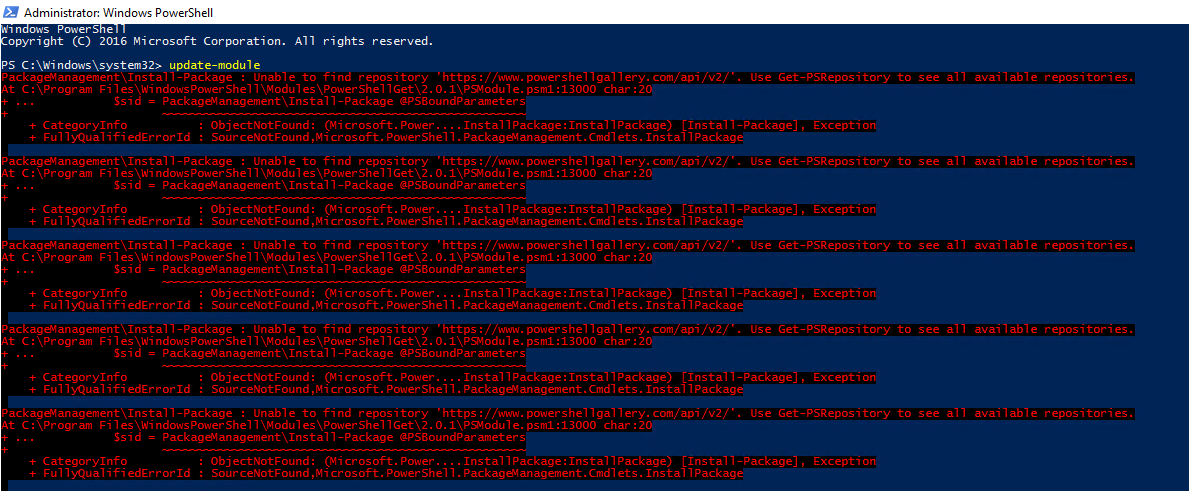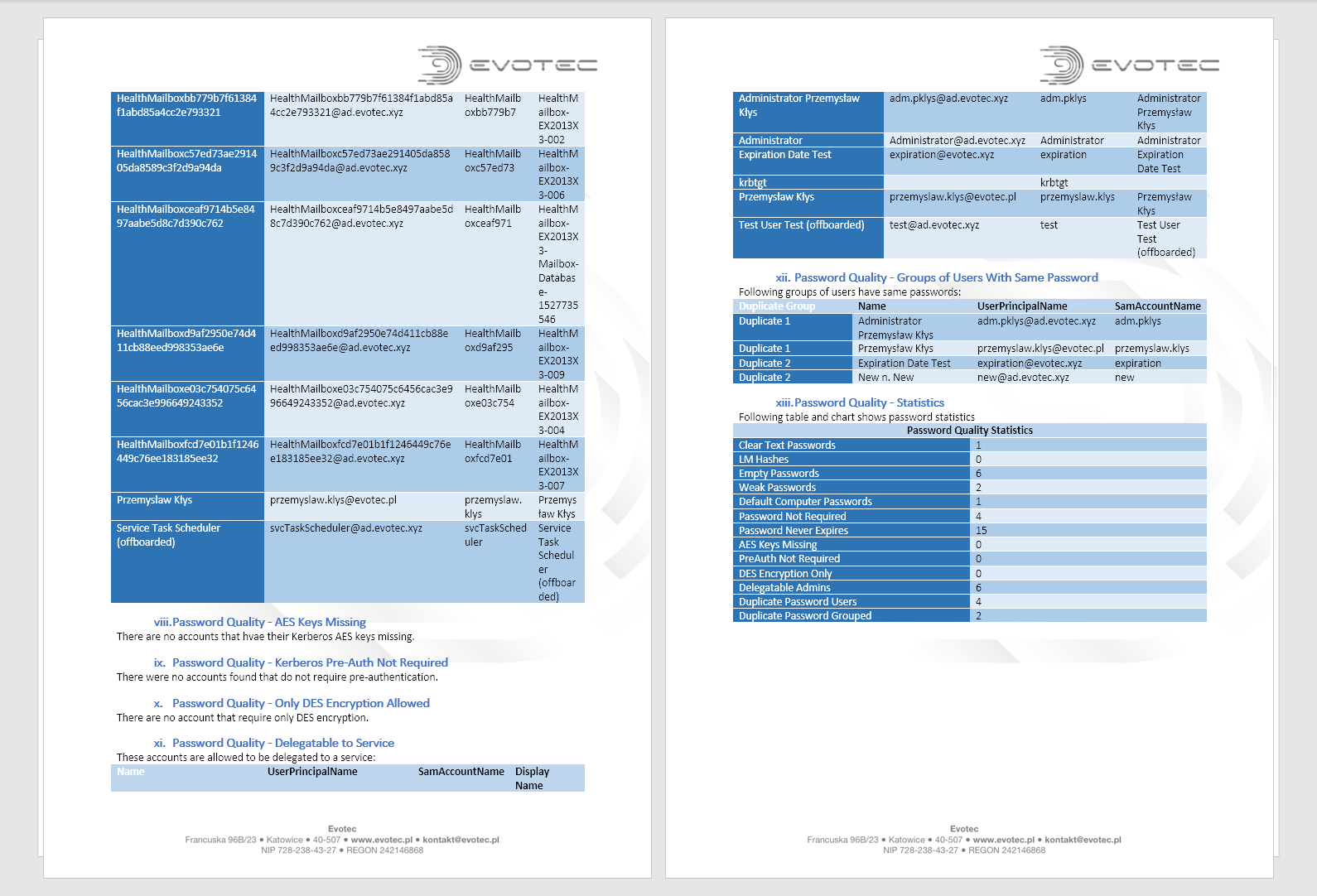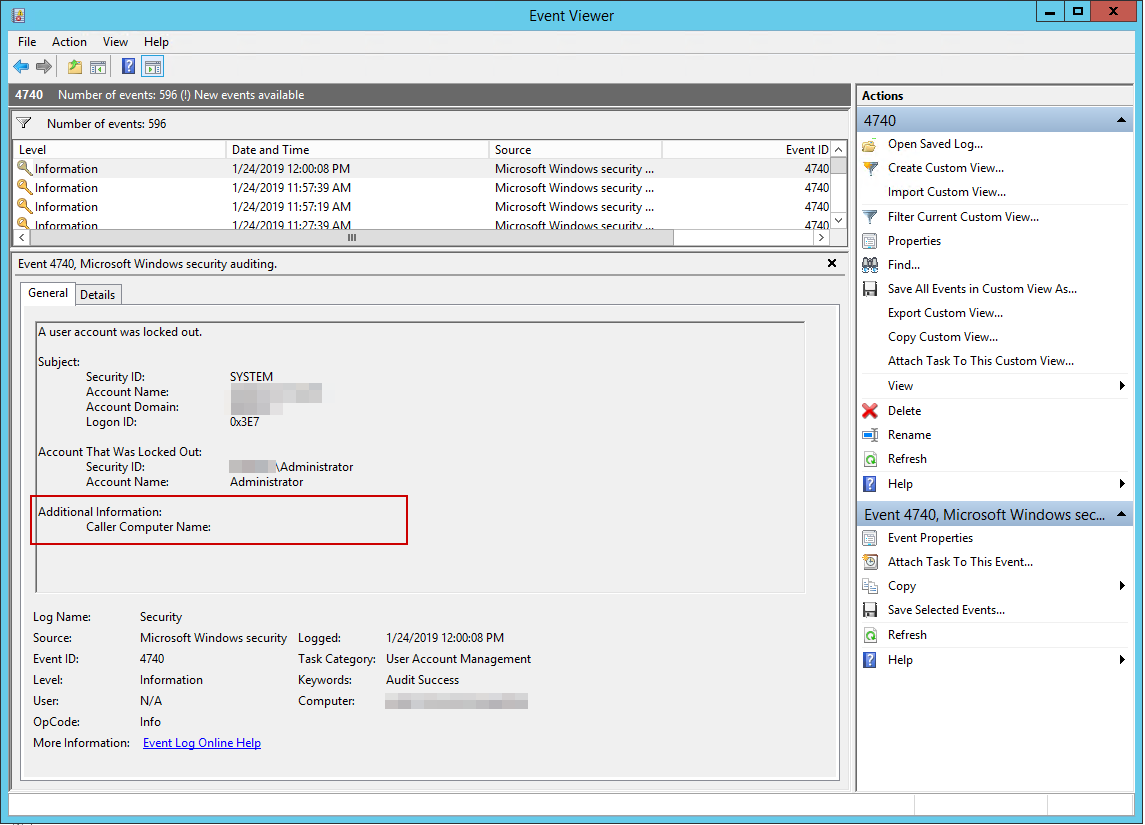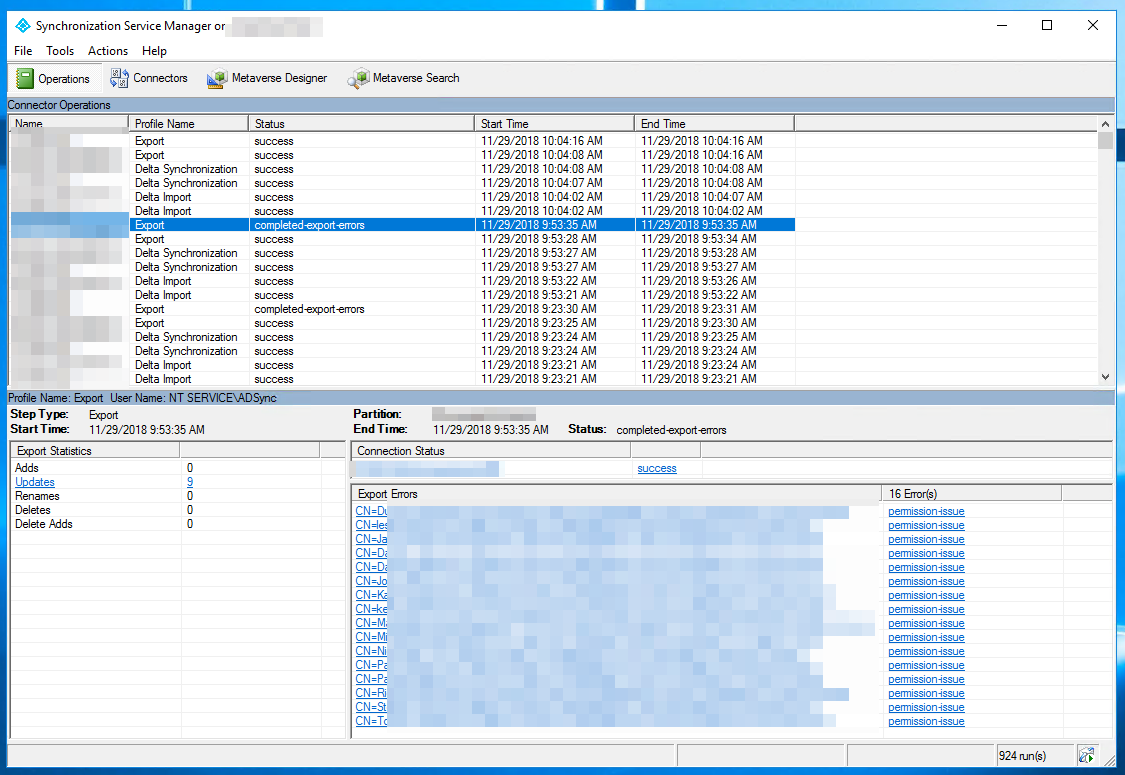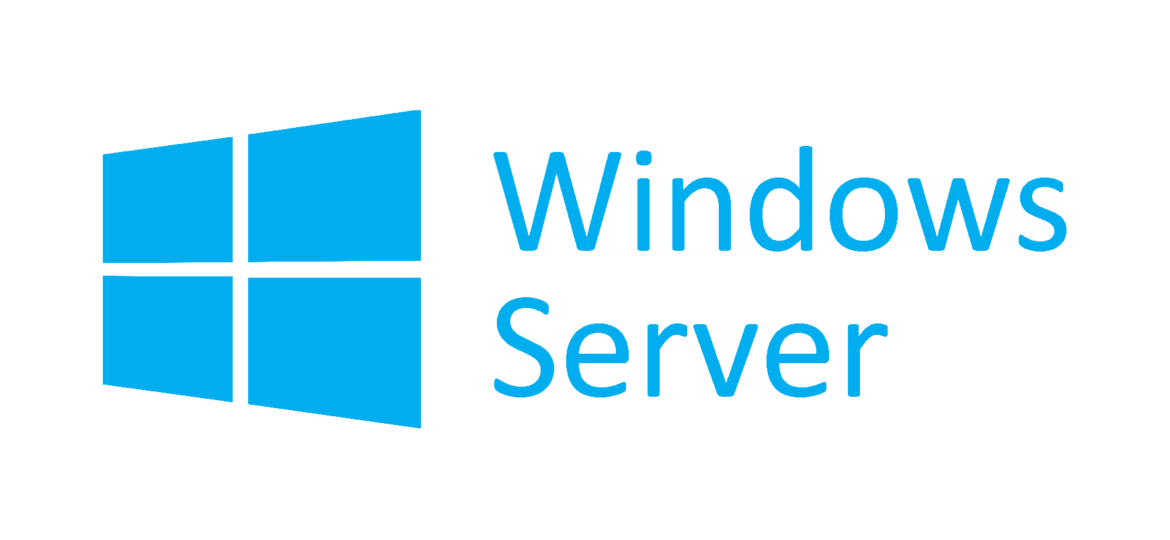
Setting up SNMP Monitoring on Windows Servers is usually done by opening Services MMC console and filling up Agent, Traps, Security tabs with proper information for monitoring. Unfortunately sometimes mentioned tabs are missing.
❗ Problem Description
To be able to configure SNMP Service we need Agent Tab, Traps Tab, Security Tab available when opening the SNMP Service properties.
Unfortunately, that's not always the case and more often Administrator is greeted with just only 4 tabs available which make it hard to configure anything.
✅ Solution
To fix an issue of missing SNMP Service Tabs it's necessary to open Server Manager
Choose Manage in the top right corner and choose Add Roles and Features
When Add Roles and Features Wizard shows up simply proceed to Features section pressing Next few times.
On the Features, section finds Remote Server Administrator Tools and under that Feature Administration Tools.
Make sure to select SNMP Tools.
After pressing Next couple more times to confirm installation, the installation process starts.
When it's done, close all windows that are open on Windows server and open up CMD with Run As Administrator permissions to start Services.msc.
After the following procedure is done SNMP Tabs should be available again.
🔹 Scripting solution
If however, you don't like playing with GUI too much there's a much shorter way to do this. Open up CMD as Administrator and execute the following command:
C:\Windows\system32>Dism /online /enable-feature /featurename:Server-RSAT-SNMP /ALL Deployment Image Servicing and Management tool Version: 6.3.9600.17031 Image Version: 6.3.9600.17031 Enabling feature(s) [==========================100.0%==========================] The operation completed successfully. C:\Windows\system32>
After executing this little command SNMP Tabs should be visible again.