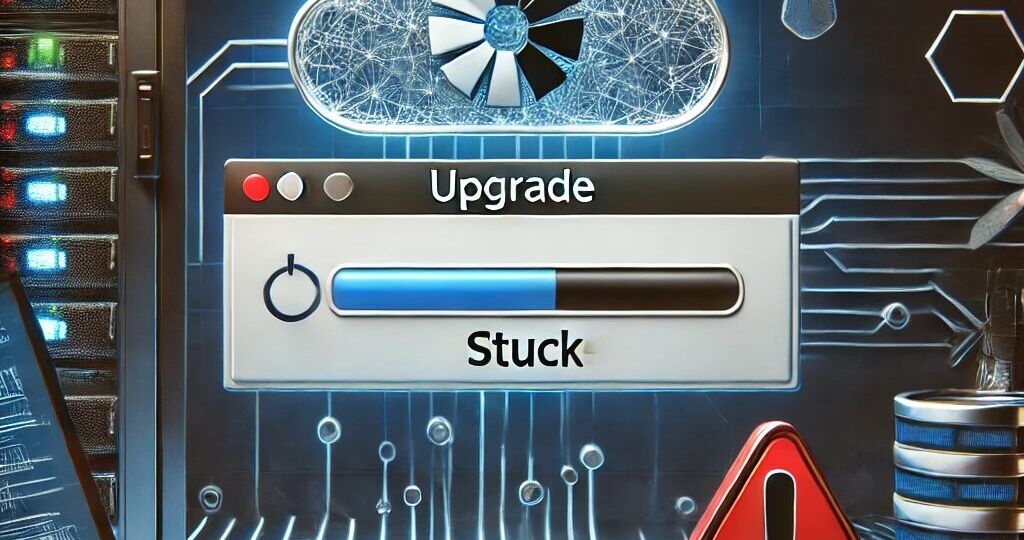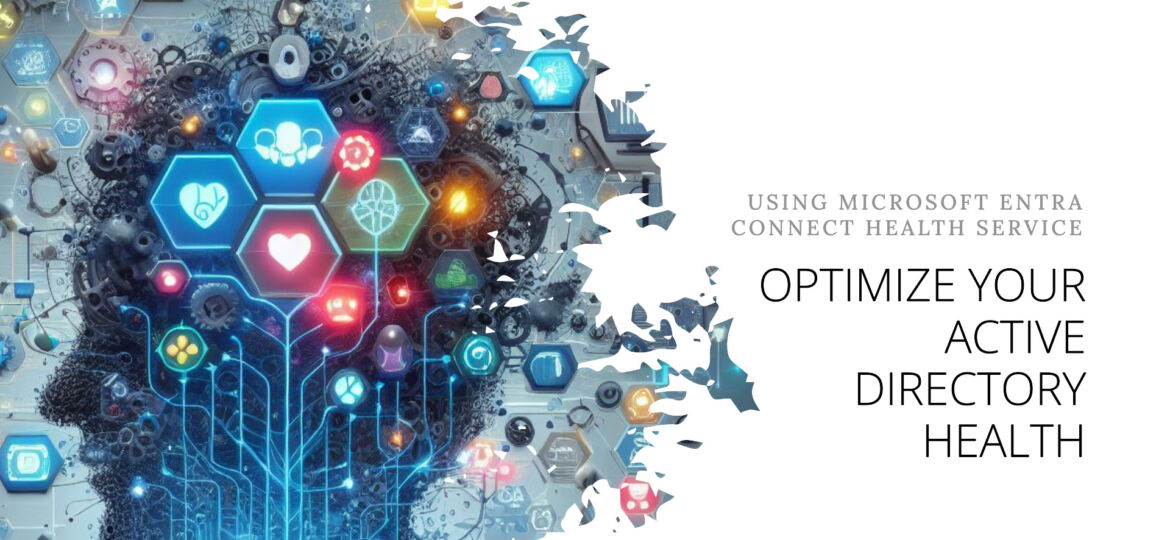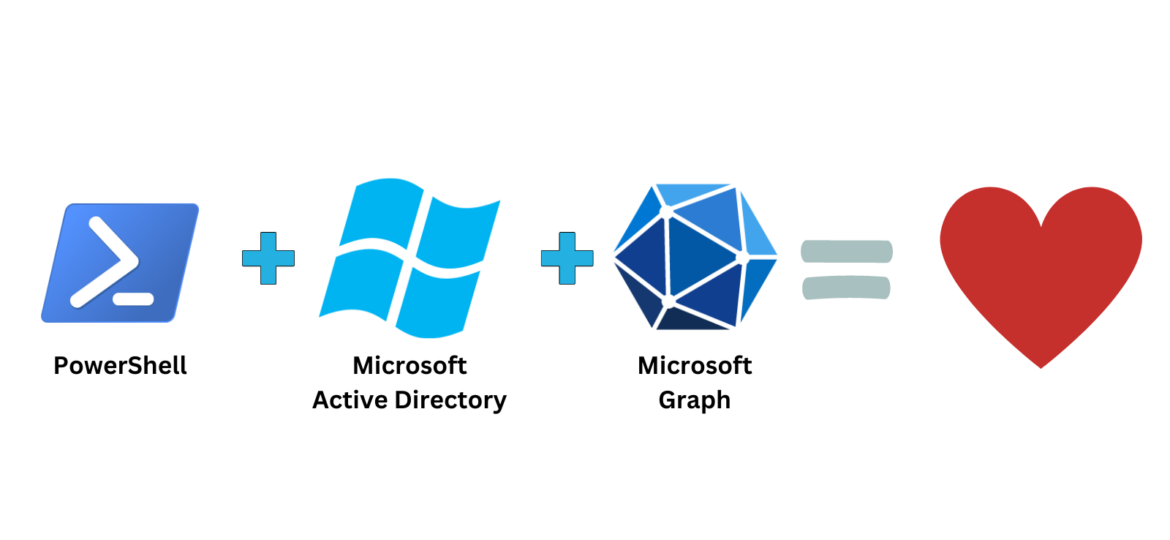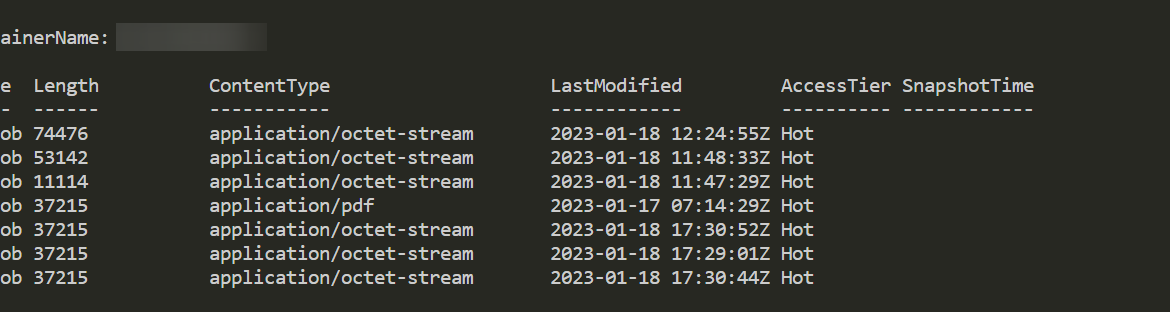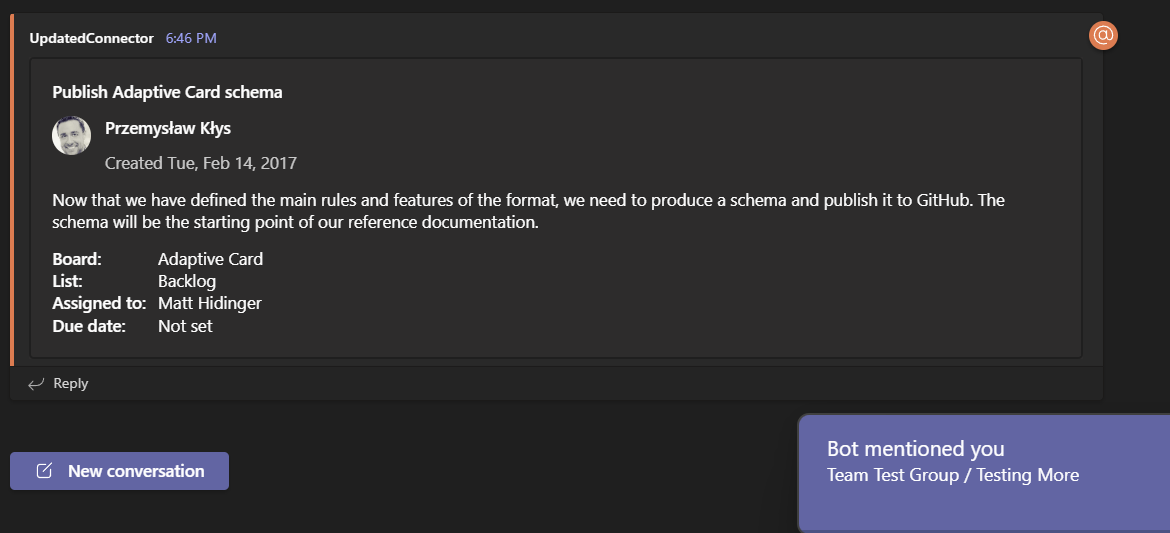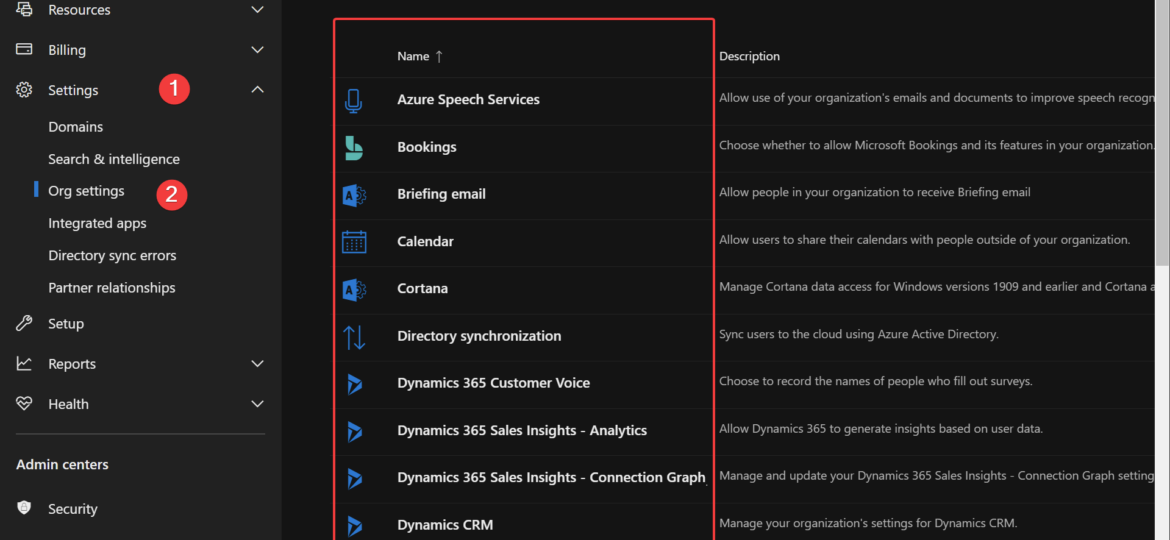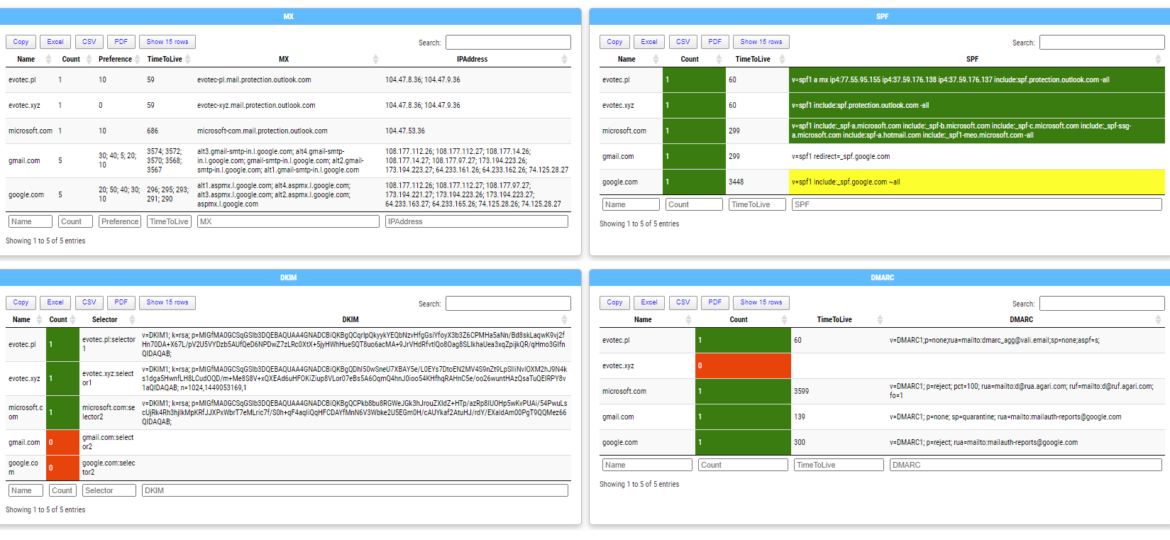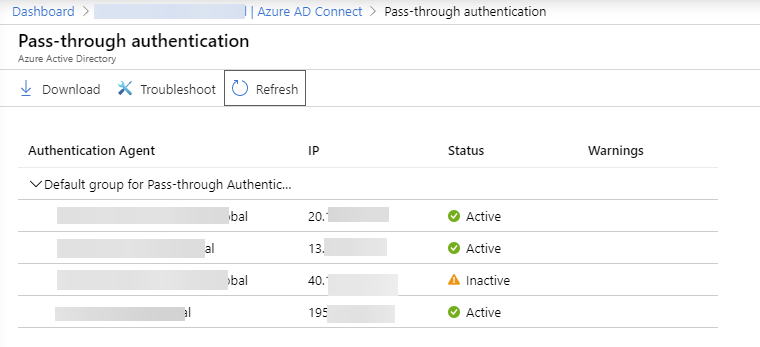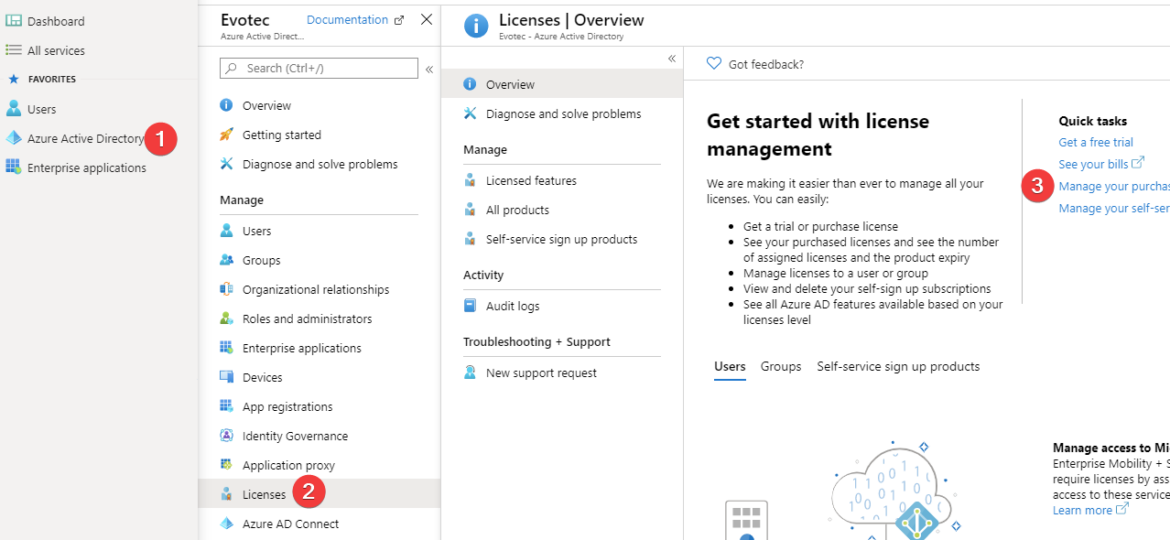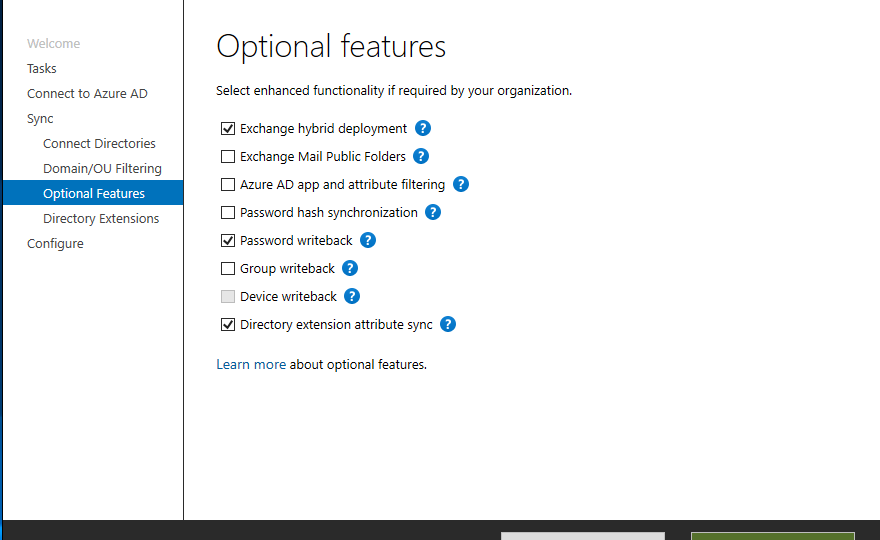Today, I made the decision to upgrade my test environment and update the version of Azure AD Connect to the latest one. The process is usually simple: download a new MSI, run it, click next a few times, enter the credentials for your Global Admin, and you’re finished. However, this time, I encountered an error.
Azure AD
Active Directory (AD) is crucial in managing identities and resources within an organization. Ensuring its health is pivotal for the seamless operation of various services. Today, I decided to look at Microsoft Entra Connect Health (Azure AD Connect Health) service, which allows monitoring Azure AD Connect, ADFS, and Active Directory. This means that under a single umbrella, you can have an overview of three services health. But is it worth it?
I was scrolling X (aka Twitter) today and saw this blog post, „PowerShell: Report On-Premises Active Directory Accounts that are Synchronized with Azure AD Connect” by Kevin Trent. I like reading blog posts as I tend to learn some new things and see how people tend to solve their problems.
They say there is a first time for everything. For me, it’s how to download and upload files to Azure Blog Storage using Connection String. Recently I was given Connection String, Container name and had to download some files from Azur Blog Storage. After some research and trying Connect-AzAccount, I found that the proper way to go is thru New-AzStorageContext.
Microsoft Teams over the last few years have grown into an excellent and flexible tool for both small and big companies. Having the ability to chat with users, store files or have all sorts of data in one place makes it easy and functional. Of course, it has its fair share of issues, but it’s getting better. One of the cool features of Microsoft Teams is being able to send notifications to Microsoft Teams Channels using WebHook Notifications. In the beginning, this feature was pretty limited, but after a few years, it got much better with support for Adaptive Cards, List Cards, Hero Cards, Thumbnail Cards, and Office 365 Connector Card.
Office 365 is a huge beast. It has so many services that it’s hard to track all of them. It’s even harder if you want to manage Office 365 using PowerShell. Microsoft makes many different PowerShell modules available for you, such as AzureAD, AzureADPreview, ExchangeOnline, MicrosoftTeams, and recently, Microsoft.Graph. But even with so many different modules, there are still tasks that Microsoft won’t let you do from PowerShell. But it doesn’t mean that it’s not possible to do it. I’ve spent some time tracking how Microsoft does things while you click thru the interface and created an O365Essentials PowerShell module that can do it in an automated way.
Today, I’m introducing a new PowerShell module called Mailozaurr. It’s a module that aims to deliver functionality around Email for multiple use cases. I’ve started it since native SMTP cmdlet Send-MailMessage is obsolete, and I thought it would be good to write a replacement that adds more features over it as things around us are changing rapidly.
Recently I was switching Office 365 tenant from ADFS to Azure AD Pass-through authentication (PTA). It all went smoothly with one exception. After removing one of the Azure AD Connect servers and all applications from its Azure AD Connect interface still is showing said agent, just inactive.
Office 365 has a lot of options and applications to choose from. Enabling one E1, E3, or any other license gives the user a lot of features, including Exchange, SharePoint, and Teams. But what if you want to make sure that the user can access only Microsoft Teams? By default, you can do it manually during the assignment of the license. Simply choose only Apps you want to assign to a user.