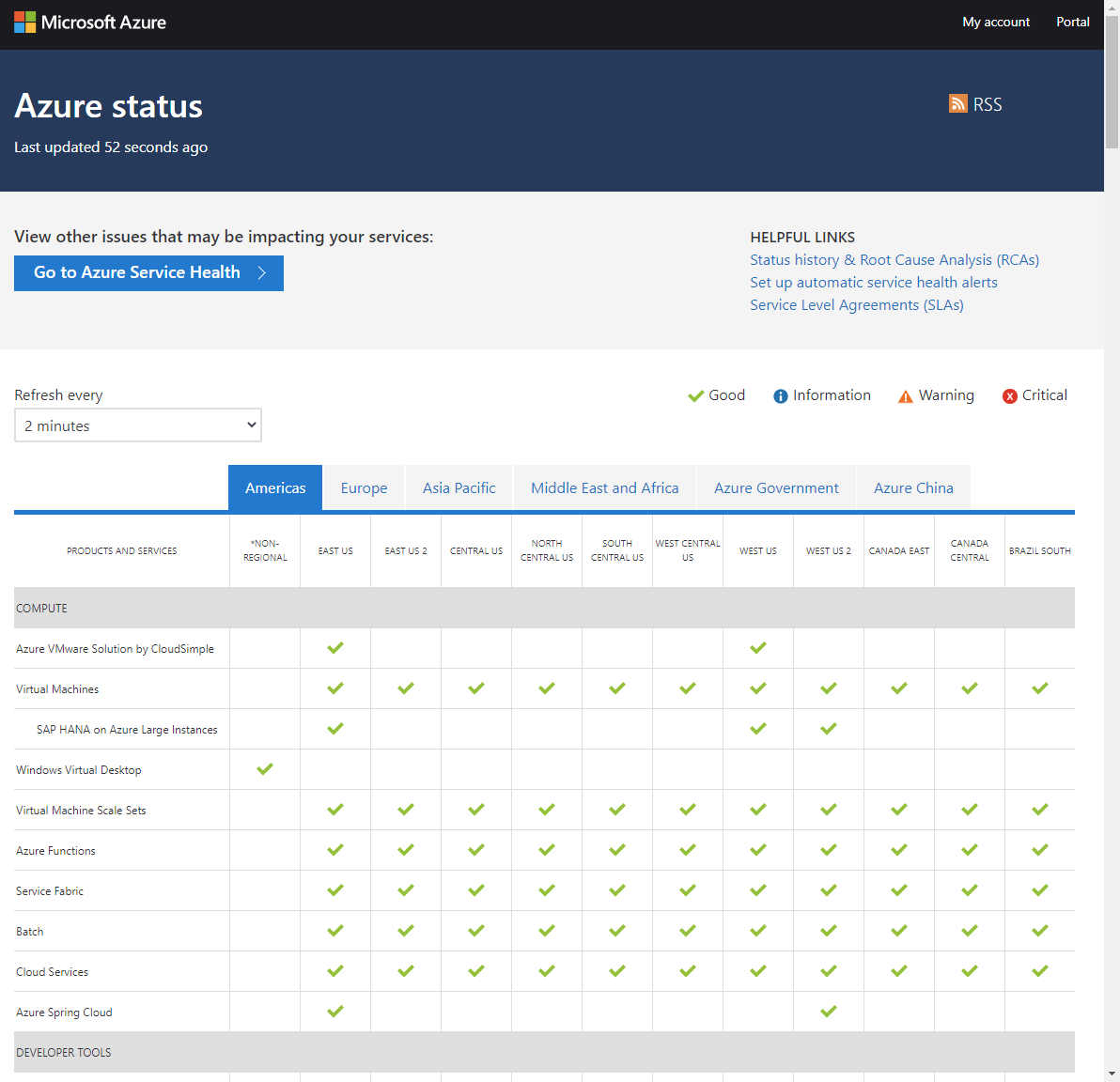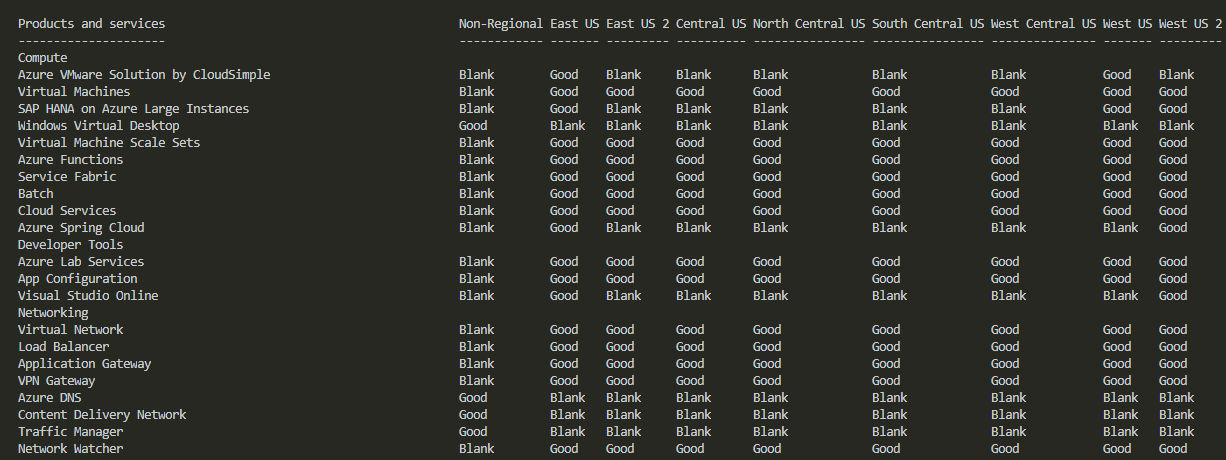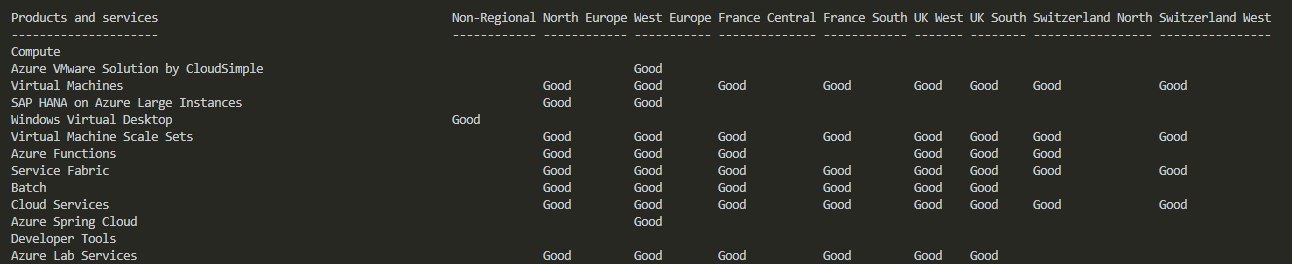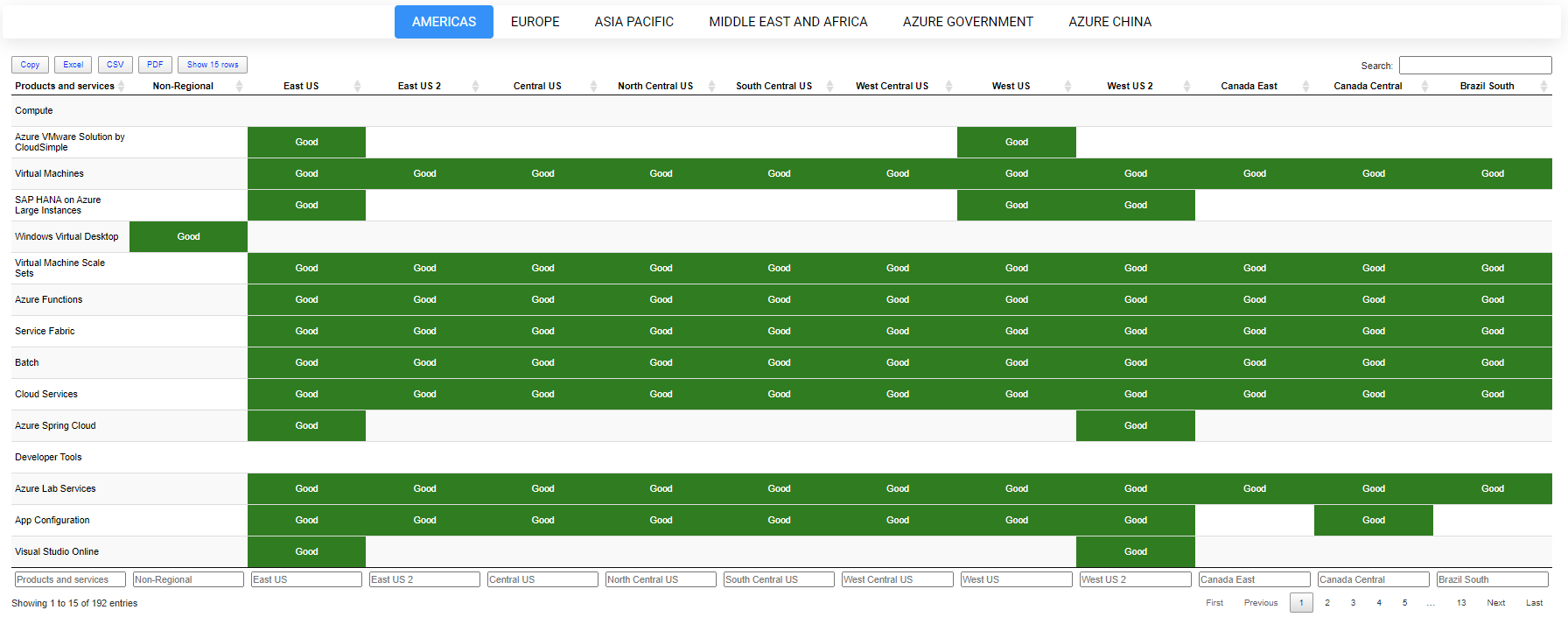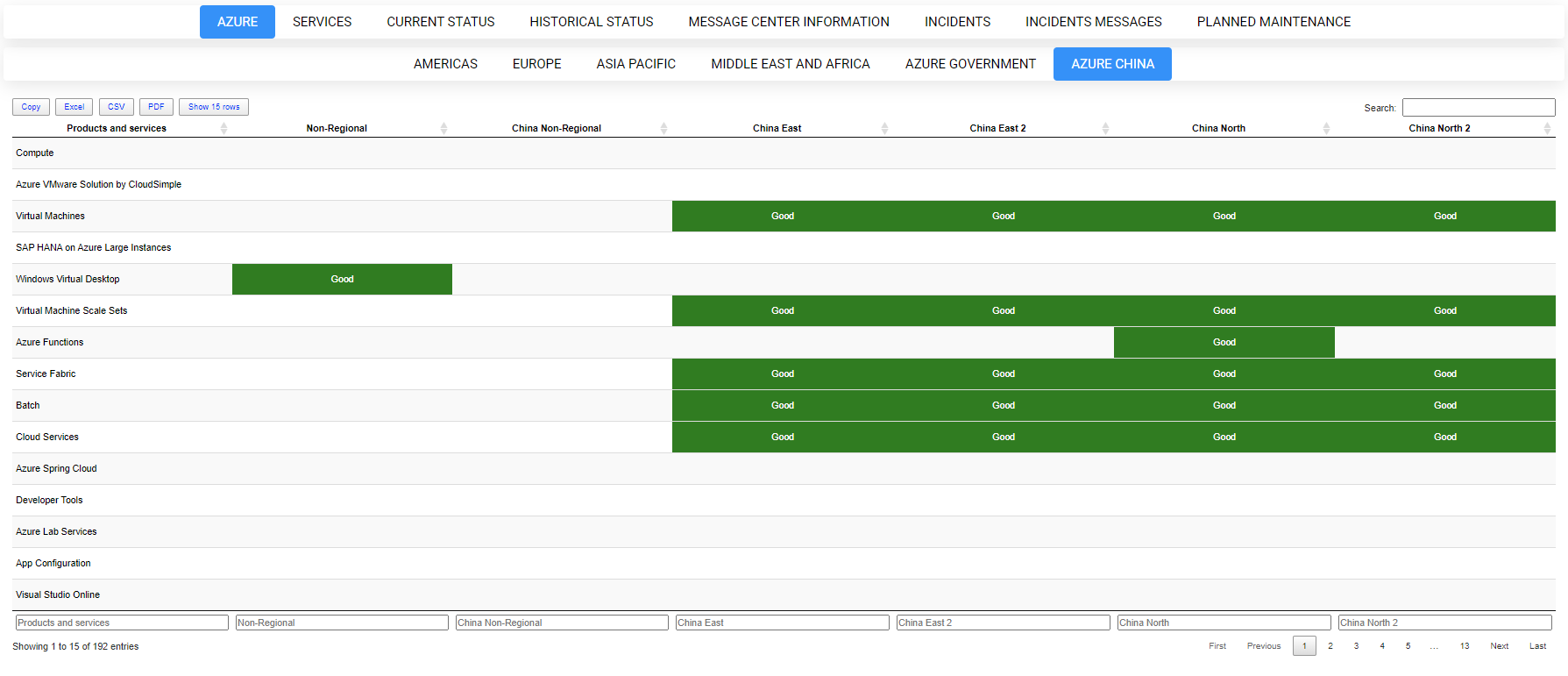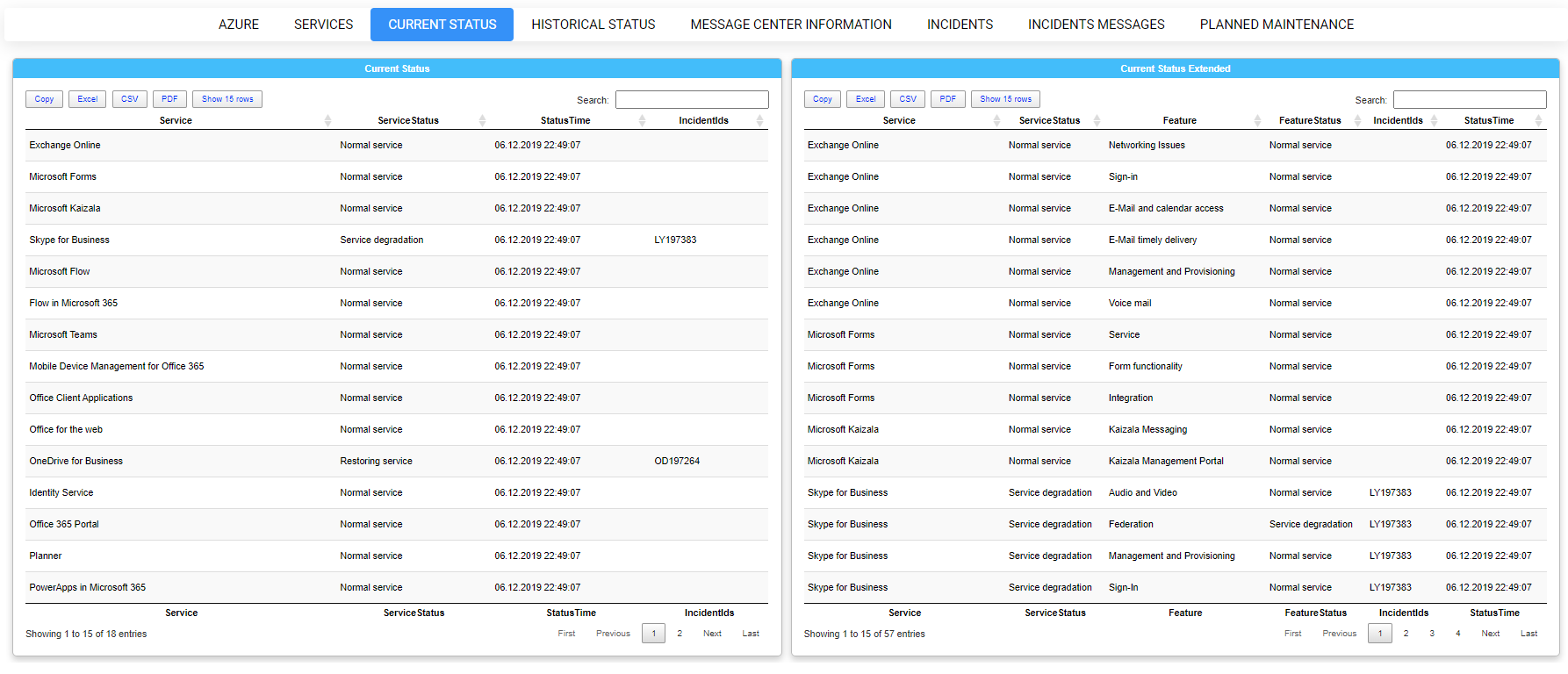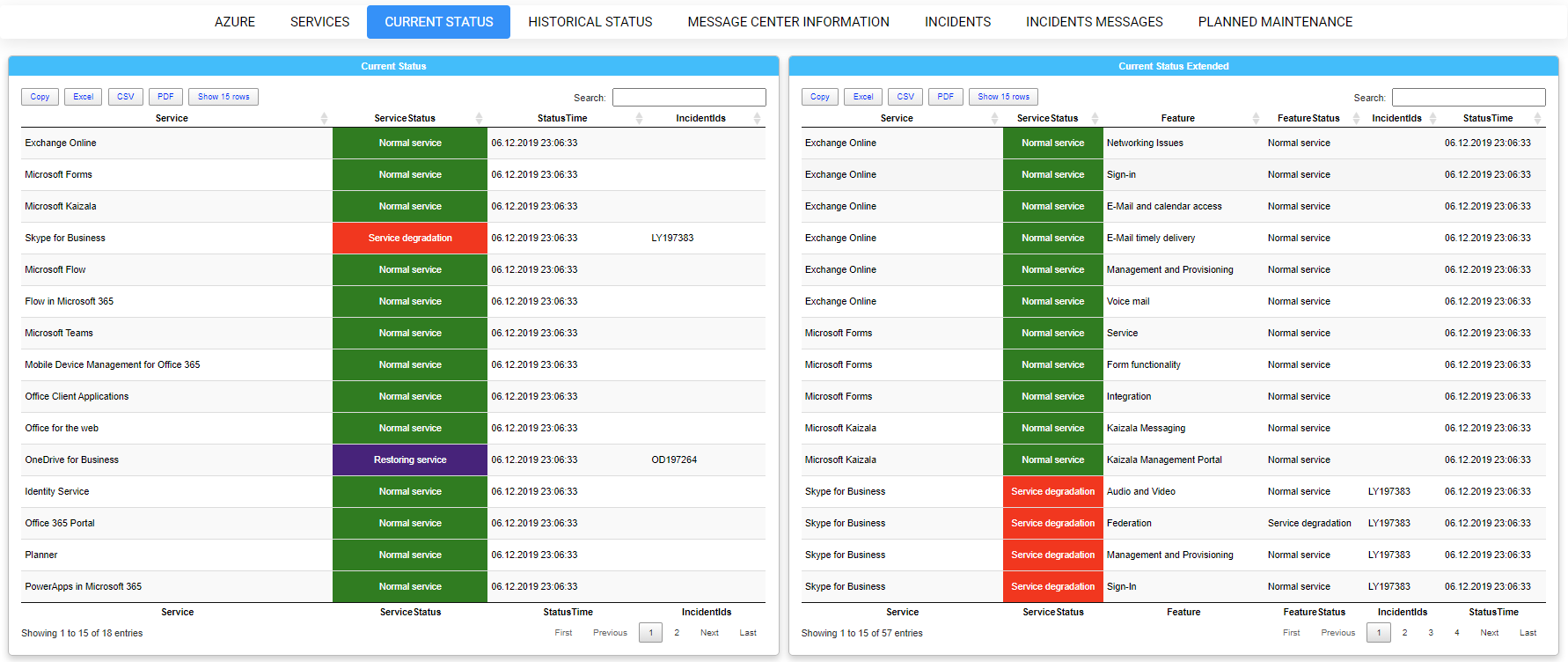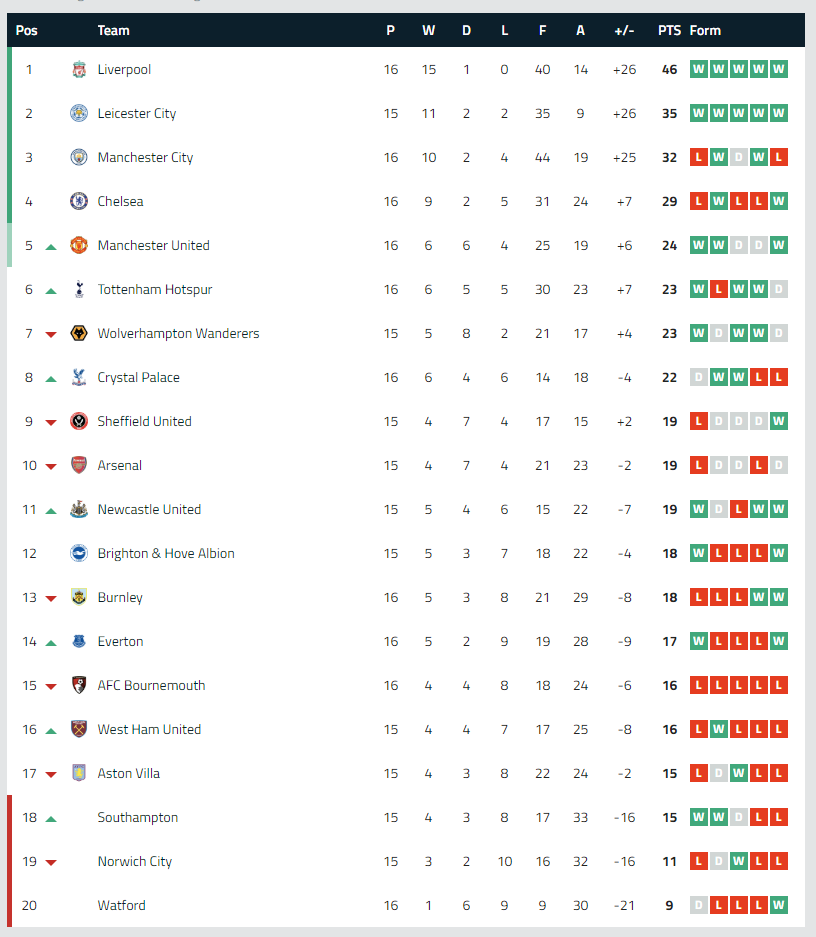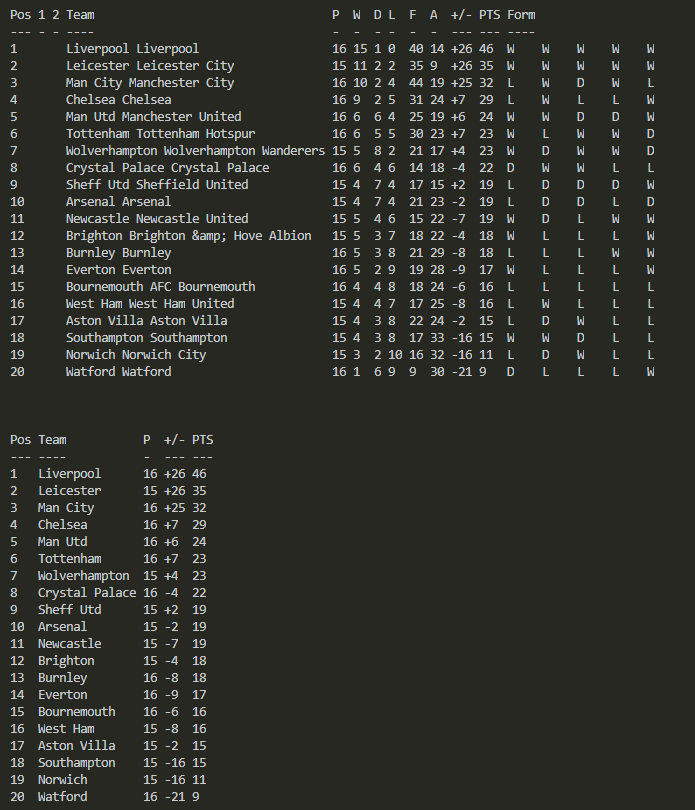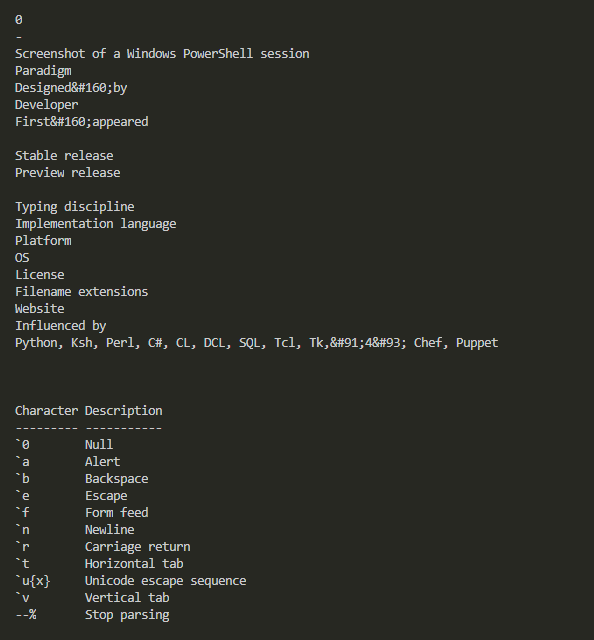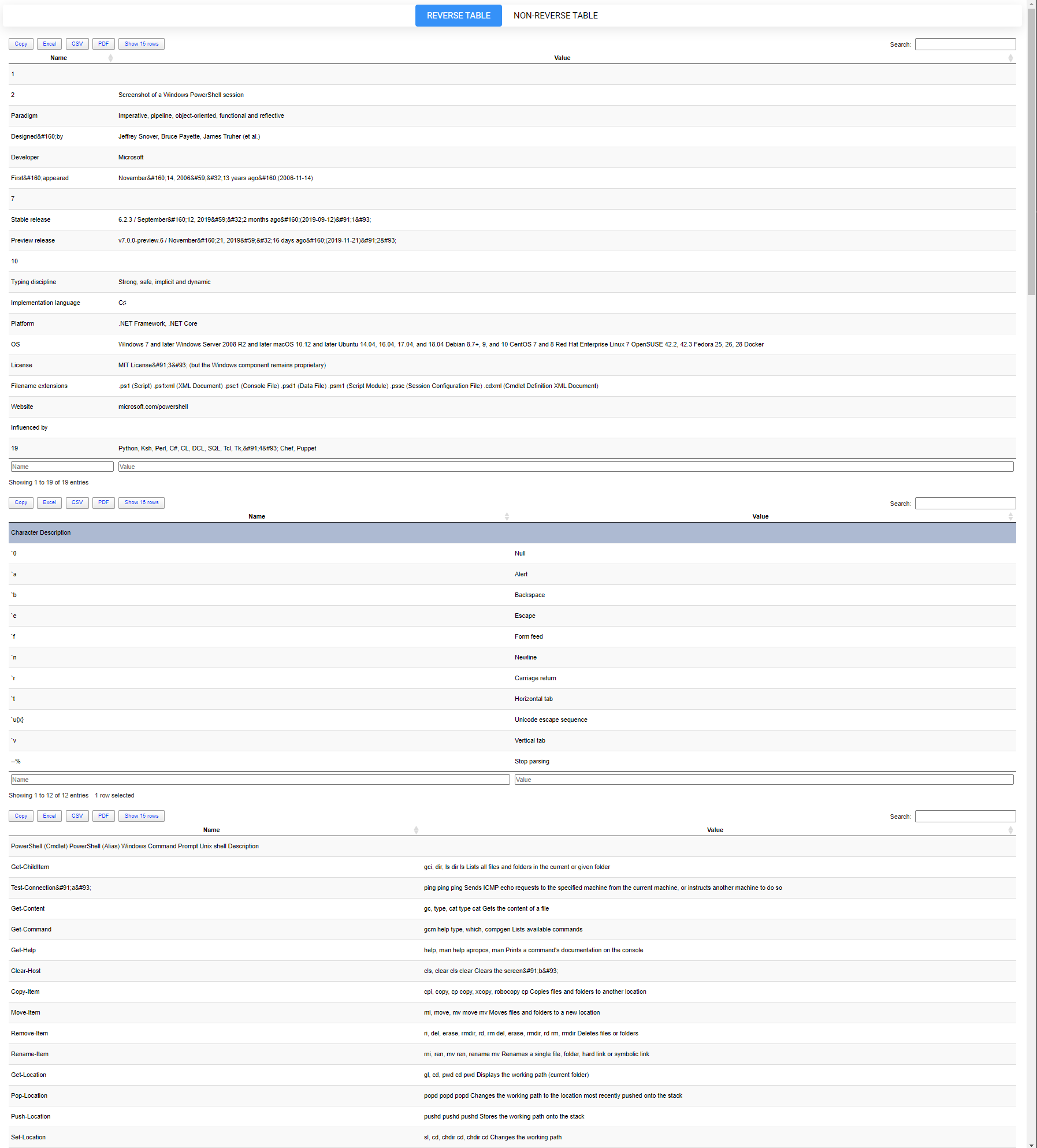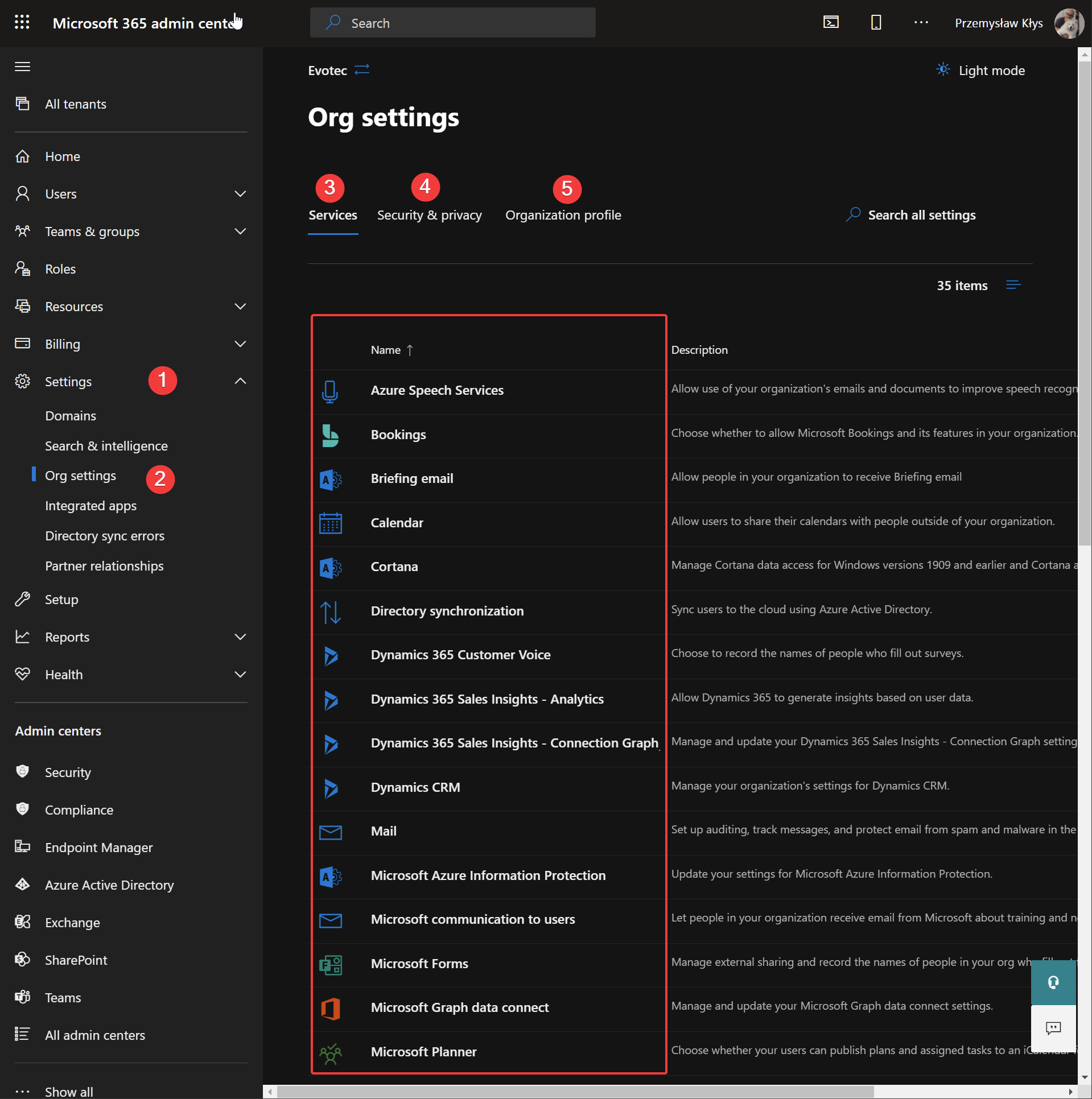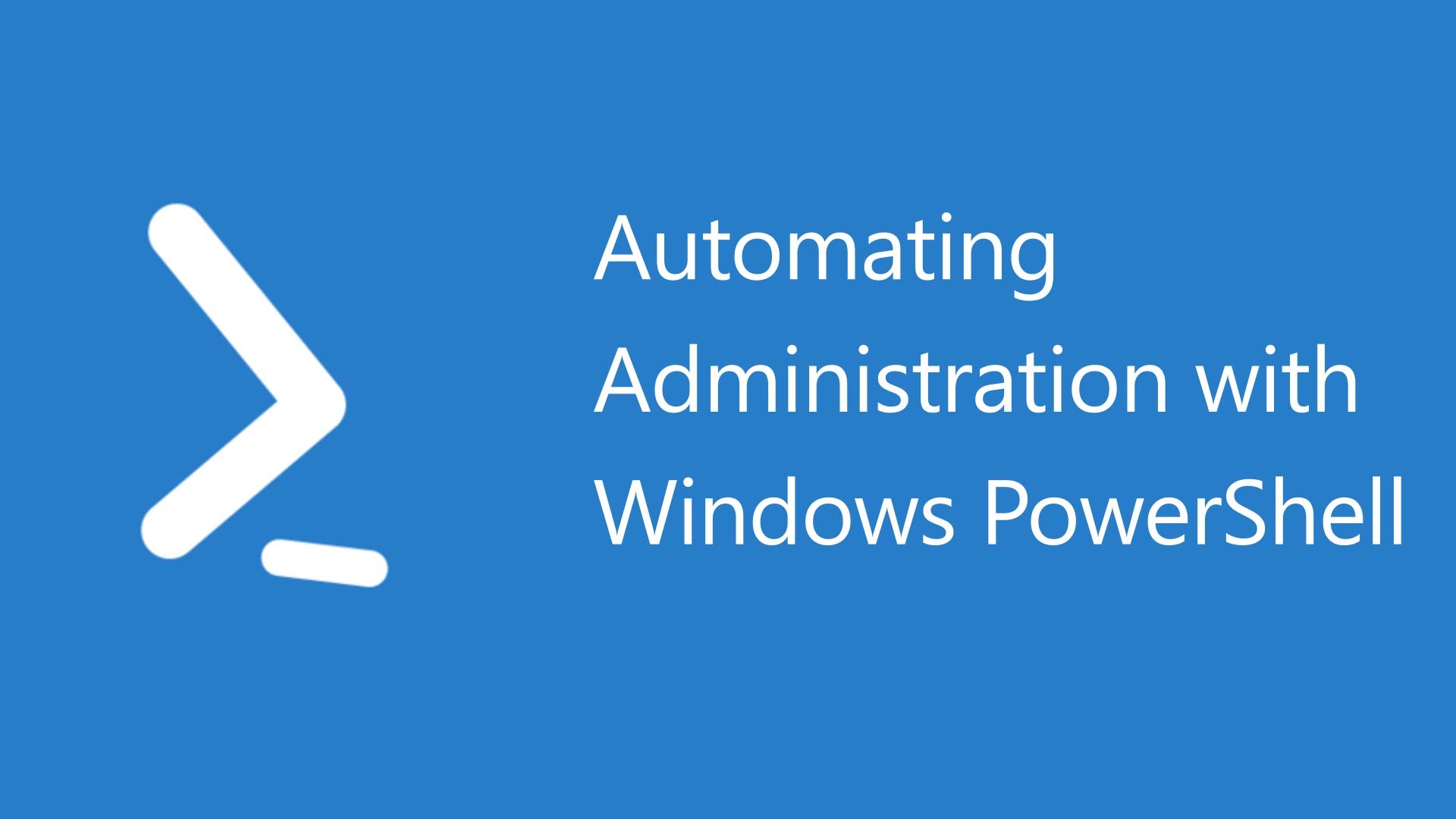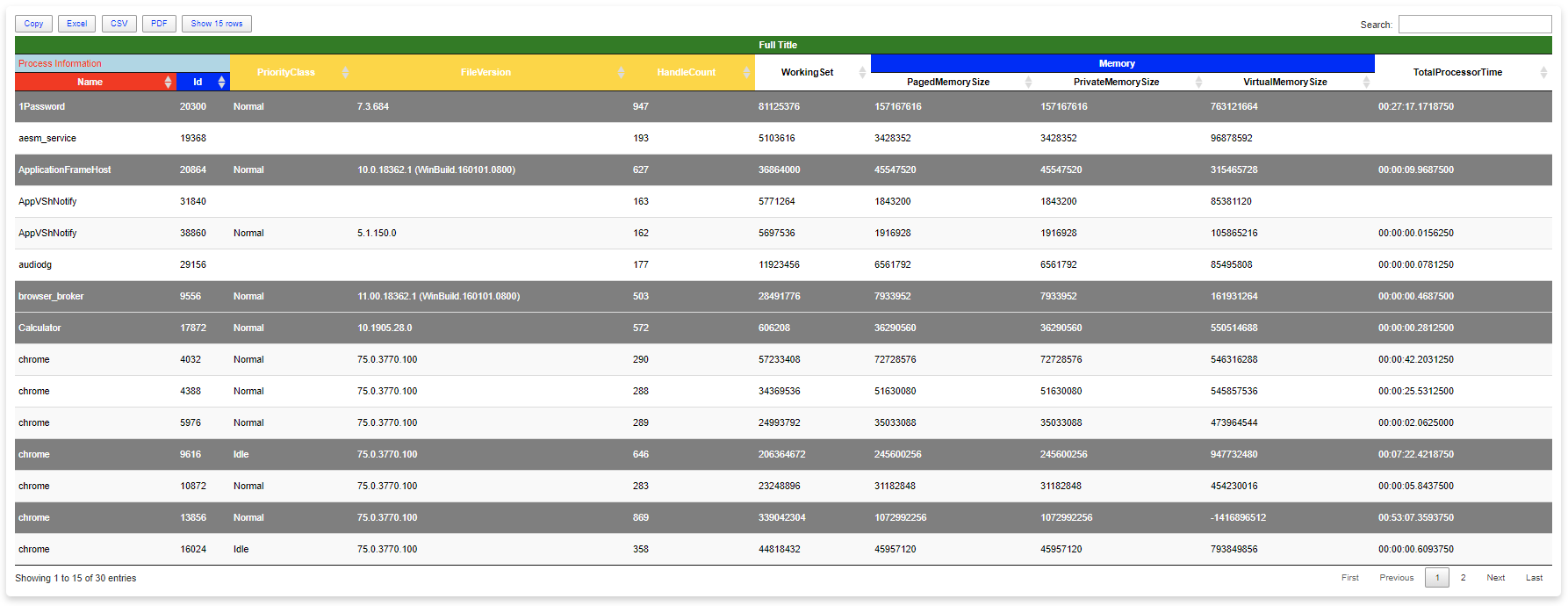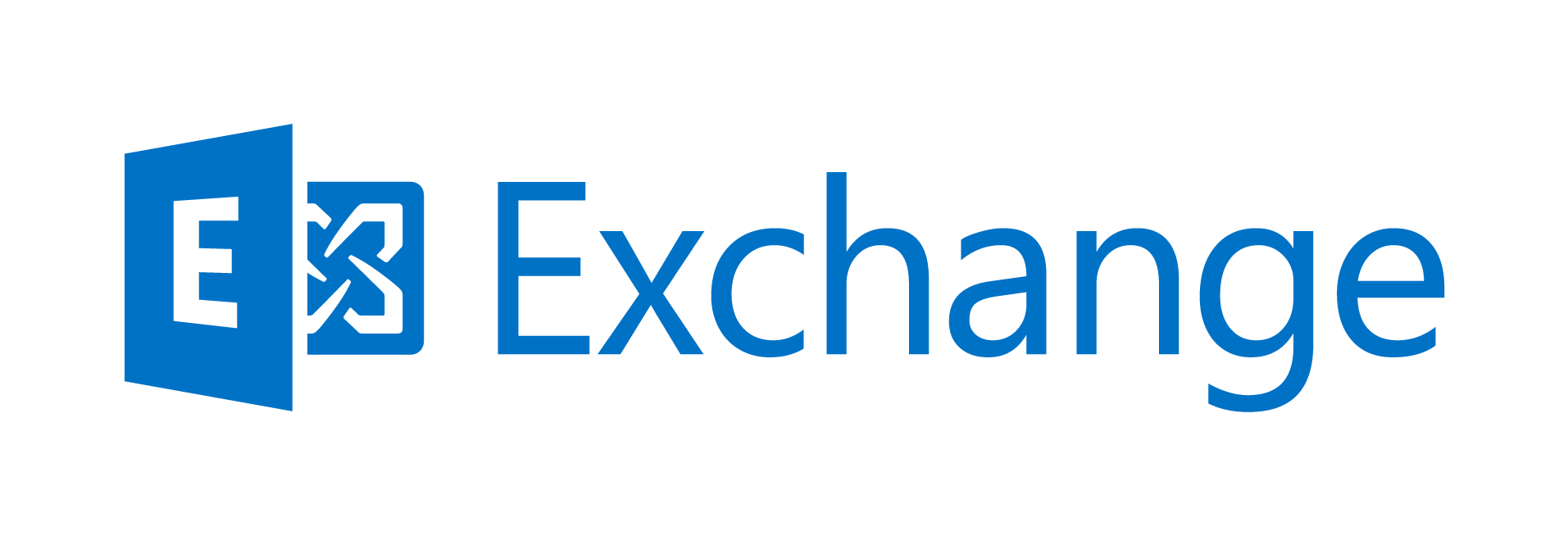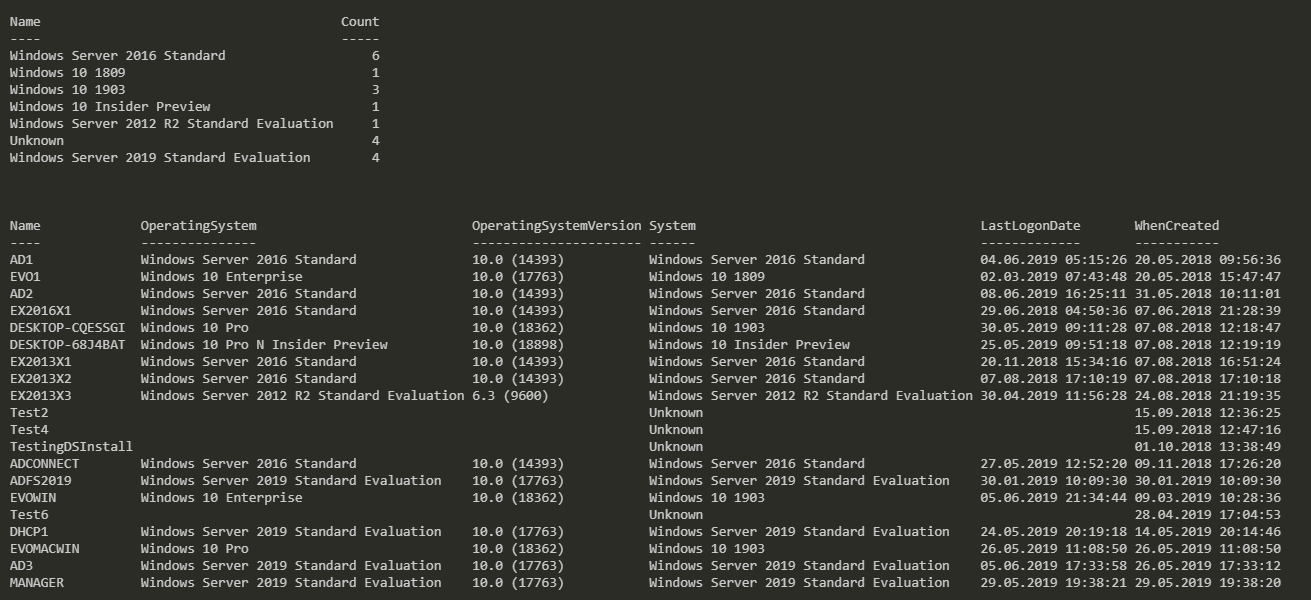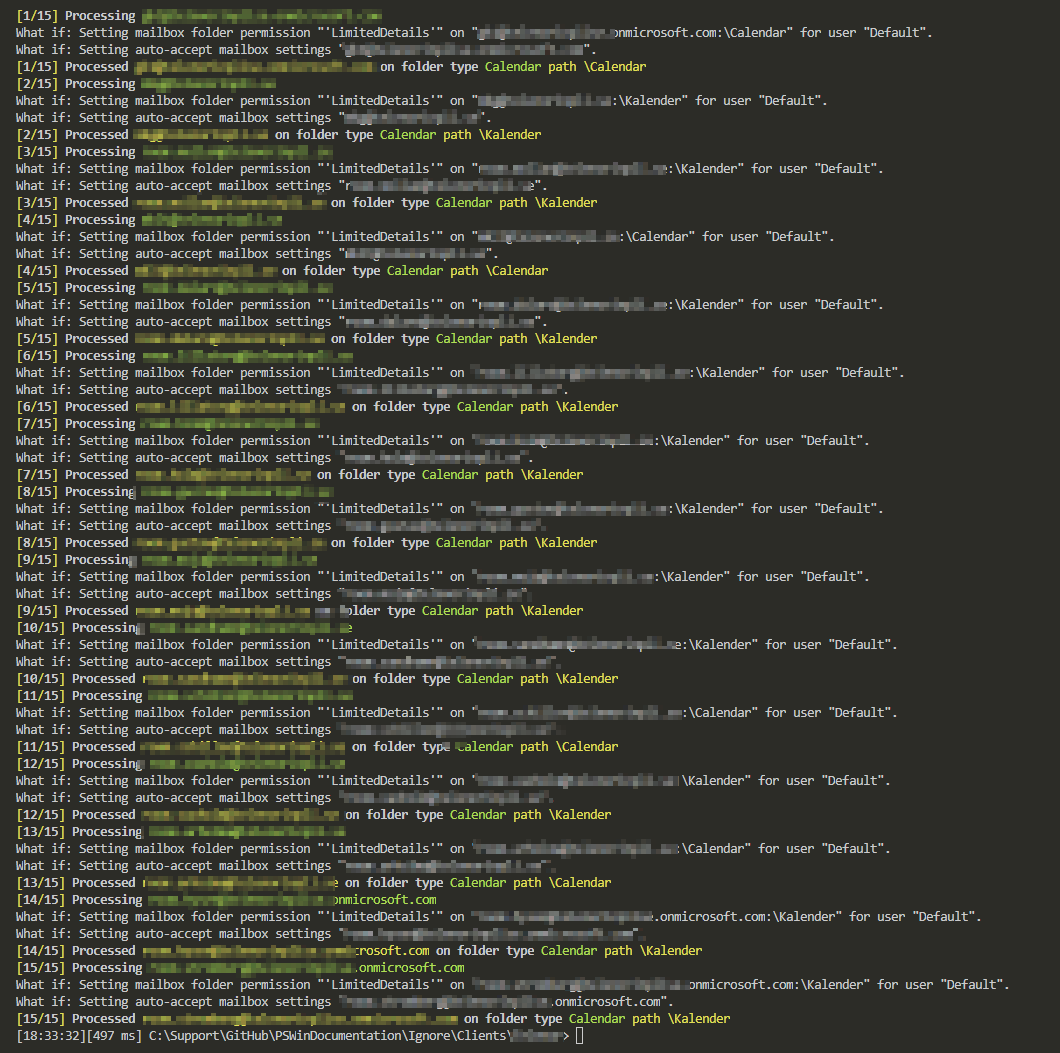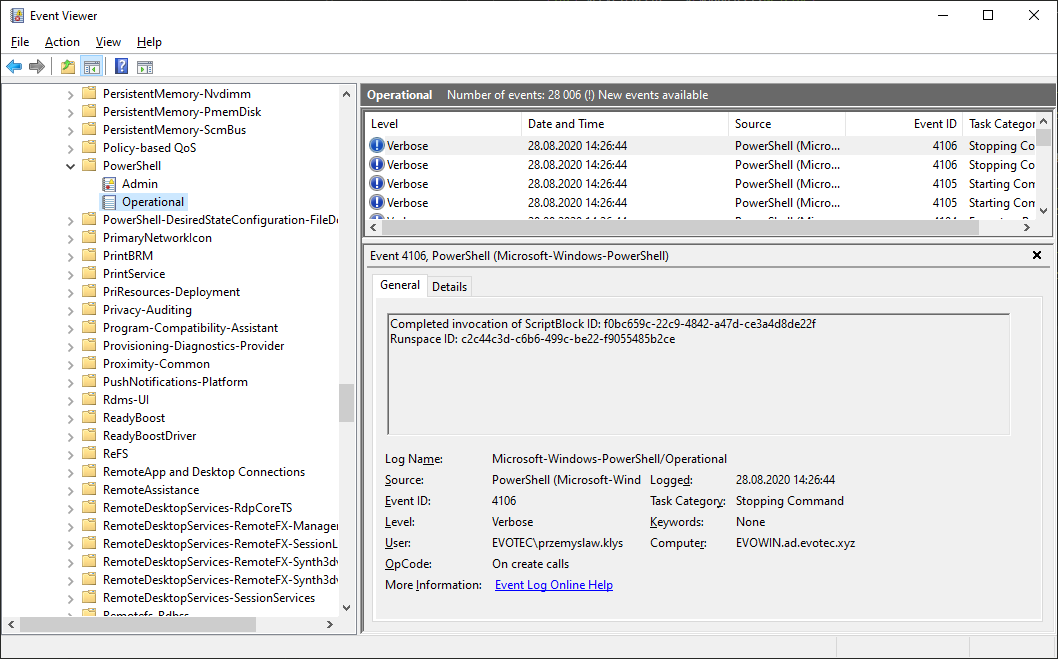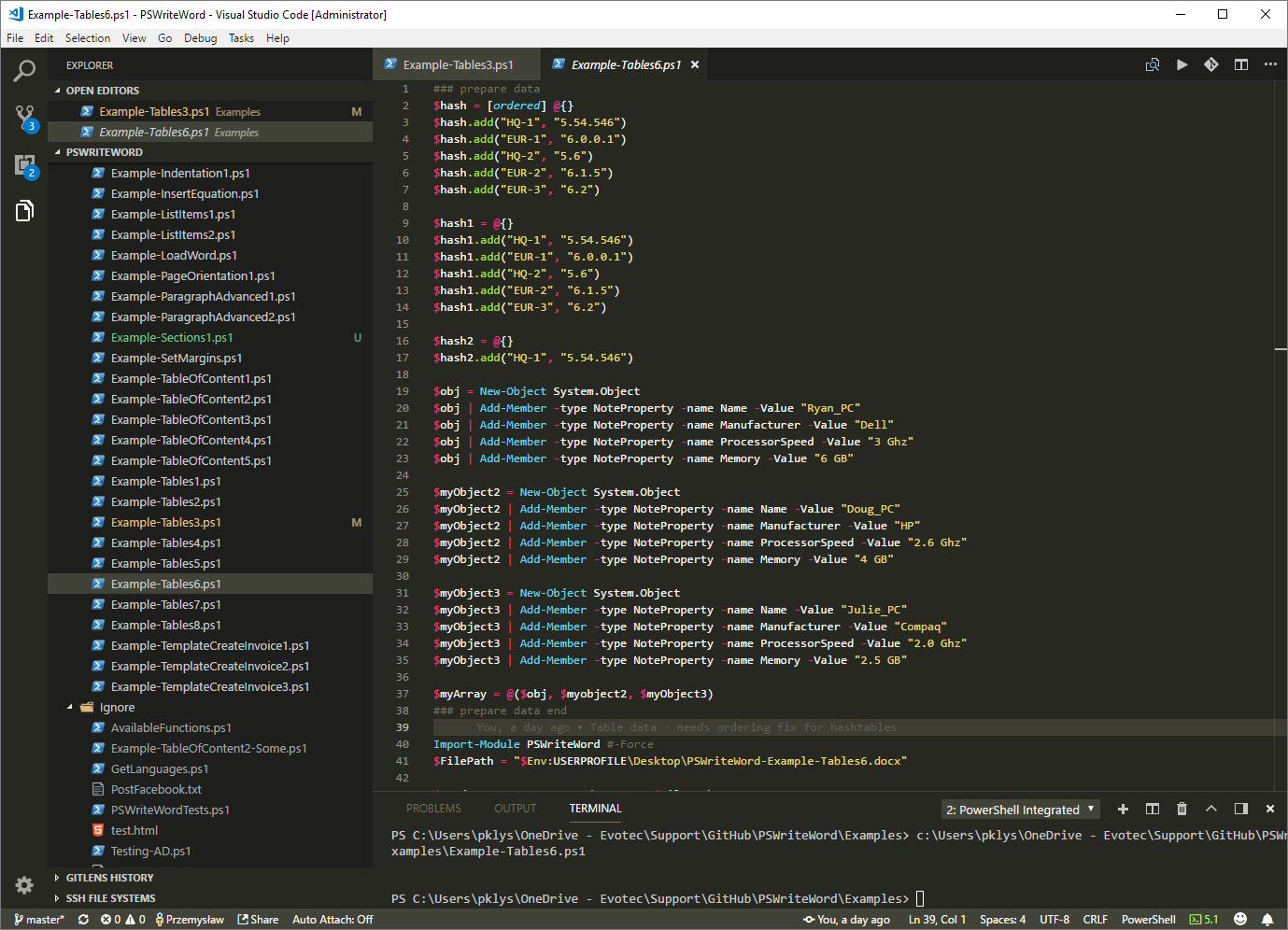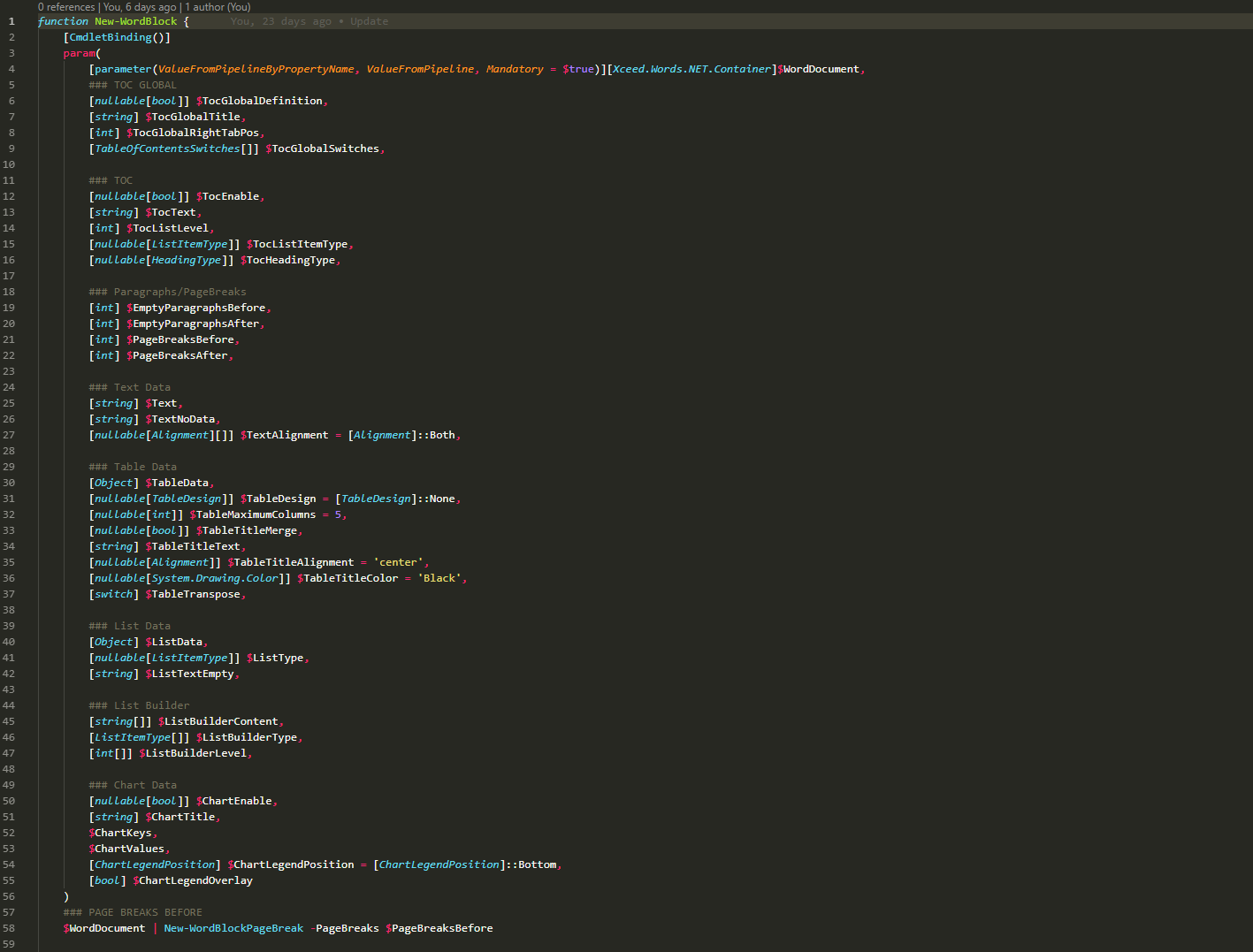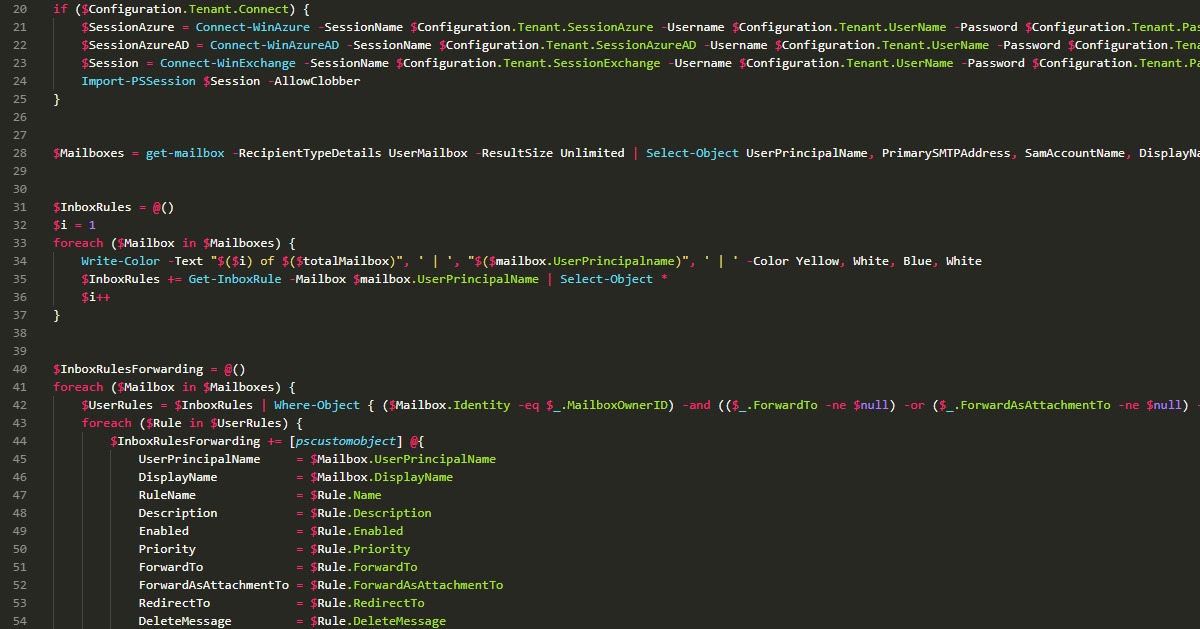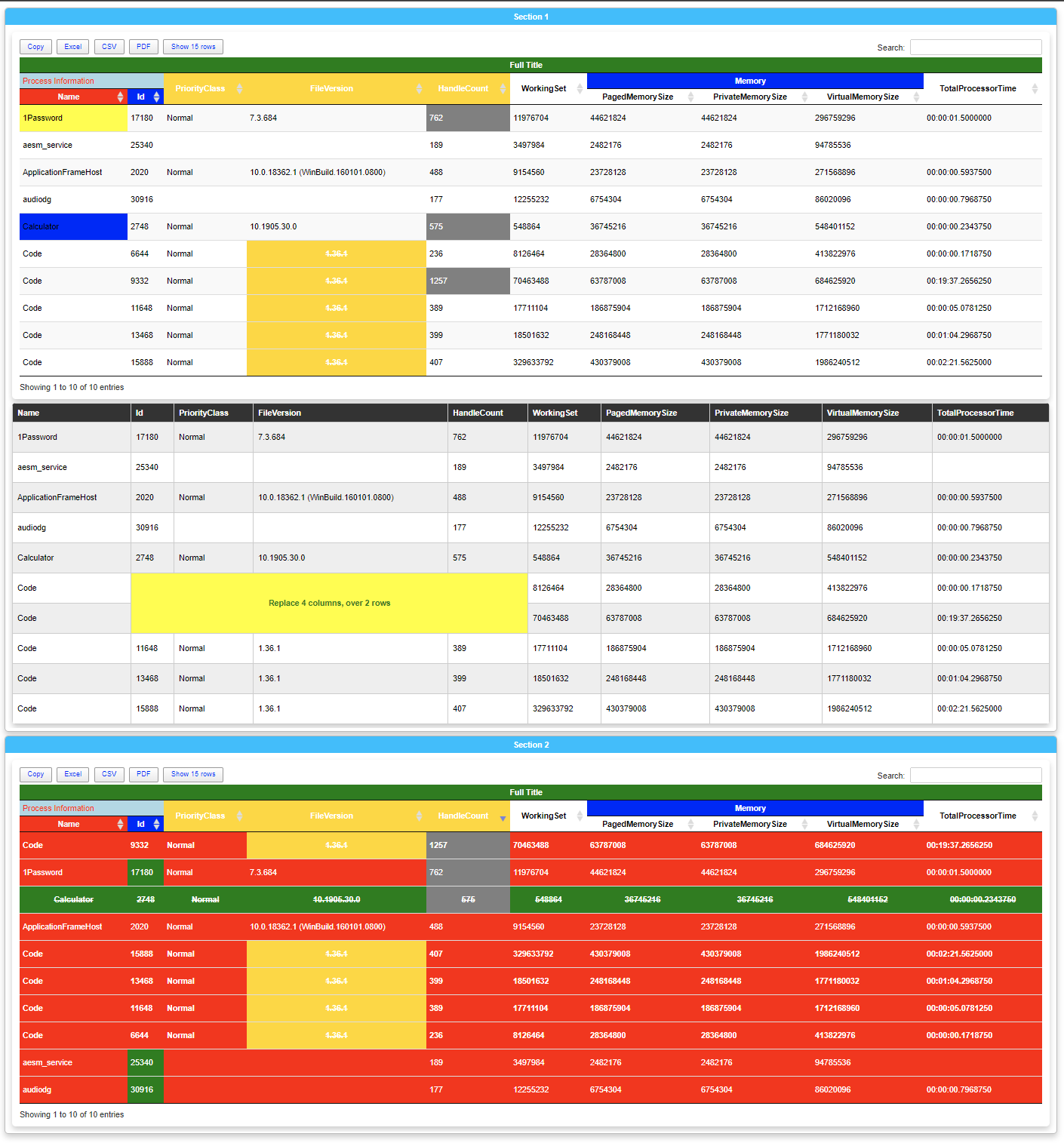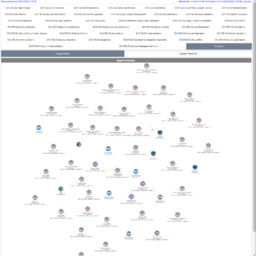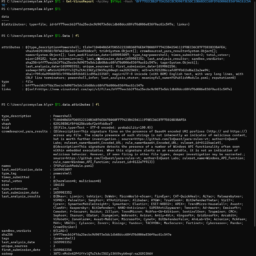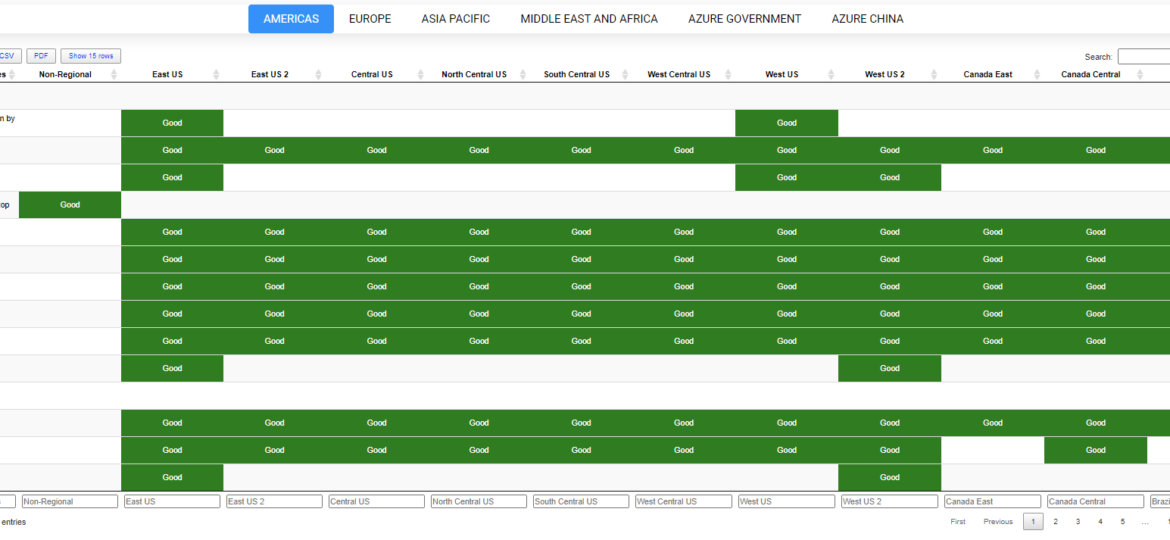
With today's blog I would like to cover two topics that you may find useful in your PowerShell journey. Those are:
- 🌐 How to get Azure Health from PowerShell so you can create dashboards, emails or whatever you want with it
- 🌐 How to apply same principle used to get Azure Health to any other HTML Table available on websites
Some time ago I've wrote PowerShell way to get all information about Office 365 Service Health, and if you were thinking that I would try the same concept for Azure Services you were right. However, I failed. This is because Office 365 Health can be gathered using Microsoft Graph API, and Azure Health information, as far as I know, is not available in the form I wanted it. Azure Status is available as part of Azure Status website. Contrary to Office 365 health you don't have to login to your Office 365 tenant to read it.
Since that data is not available on Graph API and available on a website, there's only one thing I can do – parse HTML. You may be thinking that parsing HTML is hard, but well, it isn't (not anymore at least!). Some time ago, I released PSParseHTML PowerShell Module. Then one day, Anthony Howell wrote to me on Twitter that he will be live streaming parsing HTML table and if I would be interested in ConvertFrom-HTMLTable cmdlet for my PSParseHTML module. Well, yeah! Of course, I was interested! After talking a bit, he used .NET libraries that are bundled in PSParseHTML to deliver the function that does just that. It parses HTML and extracts all tables from HTML. It wasn't perfect, but you can't expect perfection from a 1-hour live stream. But his work gave PSParseHTML additional functionality, that I took and expanded upon. After working on that function for a bit, I've improved it to support most of the HTML tables that I needed, even those a bit more complicated with spanned rows. Currently, PSParseHTML supports the following commands:
- 🌐
- Convert-HTMLToText – extract all text content from HTML document
- ConvertFrom-HtmlTable – extract all tables from HTML document
- ConvertFrom-HTMLTag – extract all text content for given tag such as P, EM, B, DIV and so on
- Format-CSS – prettifies CSS
- Format-HTML – prettifies HTML
- Format-JavaScript – prettifies JavaScript
- Optimize-CSS – minifies CSS
- Optimize-HTML – minifies HTML
- Optimize-JavaScript – minifies JavaScript
💡 PSWinDocumentation.AzureHealthService – PowerShell way for Azure Health
Now that we know what we will be using we just can go ahead and use it right?
$AzureStatus = ConvertFrom-HtmlTable -Url "https://status.azure.com/en-us/status" $AzureStatus[0] | ft -AutoSize
ConvertFrom-HTMLTable parses whole HTML and returns an Array of Tables (actually Arrays). This means we can access each table separatly. In case of Azure, there are five tables on that website and we can access them using index from 0 to 4.
Cool right? You can now access all those tables one by one and build your own solution. Alternatively, you can always use mine. It's my pleasure to introduce yet another PowerShell module on MIT license. You simply can install it from PowerShellGallery or take the sources from Github PSWinDocumentation.AzureHealthService repository.
Install-Module PSWinDocumentation.AzureHealthService -Force # and update if needed Update-Module PSWinDocumentation.AzureHealthService -Force
After you install this module you get one little command Get-WinAzureHealth. When executed hashtable with all regions is returned.
$Azure = Get-WinAzureHealth -Formatted $Azure
And this means you can use those regions to access the data.
$Azure.Europe | Format-Table -AutoSize
Or use PSWriteHTML to generate a dashboard of your own!
$Azure = Get-WinAzureHealth -Formatted
New-HTML {
foreach ($Region in $Azure.Keys) {
New-HTMLTab -Name $Region {
New-HTMLTable -DataTable $Azure.$Region -Filtering {
foreach ($Column in $Azure.$Region[0].PSObject.Properties.Name) {
New-HTMLTableCondition -Name $Column -Value 'Good' -BackGroundColor Green -Color White -Alignment center
New-HTMLTableCondition -Name $Column -Value 'Information' -BackGroundColor Blue -Color White -Alignment center
New-HTMLTableCondition -Name $Column -Value 'Warning' -BackGroundColor Orange -Alignment center
New-HTMLTableCondition -Name $Column -Value 'Critical' -BackGroundColor Red -Color White -Alignment center
}
}
}
}
} -FilePath $PSScriptRoot\AzureHealth.Html -UseCssLinks -UseJavaScriptLinks -TitleText 'Azure' -ShowHTML
Since PSWriteHTML is my most loved PowerShell module – the output is somewhat impressive (if you ask me!) for the 20 lines of code. You can see the generated version of Azure Health Service Dashboard – or enjoy the screenshot. It shows what you need to see.
I was thinking, how cool would it be to combine Office 365 and Azure Dashboards.
$ApplicationID = 'b0dd548' # make sure to use your appid
$ApplicationKey = 'a9rZ' # make sure to use your appkey
$TenantDomain = 'ceb37' # make sure to use your tenant domain or directory id
$O365 = Get-Office365Health -ApplicationID $ApplicationID -ApplicationKey $ApplicationKey -TenantDomain $TenantDomain -ToLocalTime -Verbose
$Azure = Get-WinAzureHealth -Formatted
#$O365.CurrentStatusExtended | Format-Table -AutoSize
Dashboard -FilePath $PSScriptRoot\Health.html {
Tab -Name 'Azure' {
foreach ($Region in $Azure.Keys) {
Tab -Name $Region {
Table -DataTable $Azure.$Region -Filtering {
foreach ($Column in $Azure.$Region[0].PSObject.Properties.Name) {
TableConditionalFormatting -Name $Column -Value 'Good' -BackGroundColor Green -Color White -Alignment center
TableConditionalFormatting -Name $Column -Value 'Information' -BackGroundColor Blue -Color White -Alignment center
TableConditionalFormatting -Name $Column -Value 'Warning' -BackGroundColor Orange -Alignment center
TableConditionalFormatting -Name $Column -Value 'Critical' -BackGroundColor Red -Color White -Alignment center
}
}
}
}
}
Tab -Name 'Services' {
Section -Invisible {
Section -Name 'Service List' {
Table -DataTable $O365.Services
}
Section -Name 'Service & Feature List' {
Table -DataTable $O365.ServicesExtended
}
}
}
Tab -Name 'Current Status' {
Section -Invisible {
Section -Name 'Current Status' {
Table -DataTable $O365.CurrentStatus
}
Section -Name 'Current Status Extended' {
Table -DataTable $O365.CurrentStatusExtended
}
}
}
Tab -Name 'Historical Status' {
Section -Invisible {
Section -Name 'Historical Status' {
Table -DataTable $O365.HistoricalStatus
}
Section -Name 'Historical Status Extended' {
Table -DataTable $O365.HistoricalStatusExtended
}
}
}
Tab -Name 'Message Center Information' {
Section -Invisible {
Section -Name 'Message Center' {
Table -DataTable $O365.MessageCenterInformation
}
Section -Name 'Message Center Extended' {
Table -DataTable $O365.MessageCenterInformationExtended -InvokeHTMLTags
}
}
}
Tab -Name 'Incidents' {
Section -Invisible {
Section -Name 'Incidents' {
Table -DataTable $O365.Incidents
}
Section -Name 'Incidents Extended' {
Table -DataTable $O365.IncidentsExtended
}
}
}
Tab -Name 'Incidents Messages' {
Section -Invisible {
Section -Name 'Incidents Messages' {
Table -DataTable $O365.IncidentsMessages
}
}
}
Tab -Name 'Planned Maintenance' {
Section -Invisible {
Section {
Table -DataTable $O365.PlannedMaintenance
}
Section {
Table -DataTable $O365.PlannedMaintenanceExtended
}
}
}
}
Merging both dashboards was entirely trivial and allowed me to have one tab with multiple nested tabs for Azure and a couple of tabs for different types of data from Office 365 Health Service. I could, of course, build multiple nested tables with some fancy formatting. Let's see what small change to code does.
$ApplicationID = 'b0dd54'
$ApplicationKey = 'a9rZ2U'
$TenantDomain = 'ce'
$O365 = Get-Office365Health -ApplicationID $ApplicationID -ApplicationKey $ApplicationKey -TenantDomain $TenantDomain -ToLocalTime -Verbose
$Azure = Get-WinAzureHealth -Formatted
#$O365.CurrentStatusExtended | Format-Table -AutoSize
Dashboard -FilePath $PSScriptRoot\Health.html {
Tab -Name 'Azure' {
foreach ($Region in $Azure.Keys) {
Tab -Name $Region {
Table -DataTable $Azure.$Region -Filtering {
foreach ($Column in $Azure.$Region[0].PSObject.Properties.Name) {
TableConditionalFormatting -Name $Column -Value 'Good' -BackGroundColor Green -Color White -Alignment center
TableConditionalFormatting -Name $Column -Value 'Information' -BackGroundColor Blue -Color White -Alignment center
TableConditionalFormatting -Name $Column -Value 'Warning' -BackGroundColor Orange -Alignment center
TableConditionalFormatting -Name $Column -Value 'Critical' -BackGroundColor Red -Color White -Alignment center
}
}
}
}
}
Tab -Name 'Services' {
Section -Invisible {
Section -Name 'Service List' {
Table -DataTable $O365.Services
}
Section -Name 'Service & Feature List' {
Table -DataTable $O365.ServicesExtended
}
}
}
Tab -Name 'Current Status' {
Section -Invisible {
Section -Name 'Current Status' {
Table -DataTable $O365.CurrentStatus {
TableConditionalFormatting -Name 'ServiceStatus' -Value 'Normal service' -BackGroundColor Green -Alignment center -Color White
TableConditionalFormatting -Name 'ServiceStatus' -Value 'Service degradation' -BackGroundColor Red -Alignment center -Color White
TableConditionalFormatting -Name 'ServiceStatus' -Value 'Restoring service' -BackGroundColor BlueDiamond -Alignment center -Color White
}
}
Section -Name 'Current Status Extended' {
Table -DataTable $O365.CurrentStatusExtended {
TableConditionalFormatting -Name 'ServiceStatus' -Value 'Normal service' -BackGroundColor Green -Alignment center -Color White
TableConditionalFormatting -Name 'ServiceStatus' -Value 'Service degradation' -BackGroundColor Red -Alignment center -Color White
TableConditionalFormatting -Name 'ServiceStatus' -Value 'Restoring service' -BackGroundColor BlueDiamond -Alignment center -Color White
}
}
}
}
Tab -Name 'Historical Status' {
Section -Invisible {
Section -Name 'Historical Status' {
Table -DataTable $O365.HistoricalStatus
}
Section -Name 'Historical Status Extended' {
Table -DataTable $O365.HistoricalStatusExtended
}
}
}
Tab -Name 'Message Center Information' {
Section -Invisible {
Section -Name 'Message Center' {
Table -DataTable $O365.MessageCenterInformation
}
Section -Name 'Message Center Extended' {
Table -DataTable $O365.MessageCenterInformationExtended -InvokeHTMLTags
}
}
}
Tab -Name 'Incidents' {
Section -Invisible {
Section -Name 'Incidents' {
Table -DataTable $O365.Incidents
}
Section -Name 'Incidents Extended' {
Table -DataTable $O365.IncidentsExtended
}
}
}
Tab -Name 'Incidents Messages' {
Section -Invisible {
Section -Name 'Incidents Messages' {
Table -DataTable $O365.IncidentsMessages
}
}
}
Tab -Name 'Planned Maintenance' {
Section -Invisible {
Section {
Table -DataTable $O365.PlannedMaintenance
}
Section {
Table -DataTable $O365.PlannedMaintenanceExtended
}
}
}
} -Show
Much better right?
💡 Playing with PSParseHTML ConvertFrom-HTMLTable
As mentioned in the beginning, ConvertFrom-HTMLTable is pretty flexible in what it can do. Do you want Premier League Table?
$Test = ConvertFrom-HtmlTable -Url 'https://www.goal.com/en-us/premier-league/table/2kwbbcootiqqgmrzs6o5inle5' $Test | Format-Table -AutoSize *
The only thing is when I started writing this blog post, I've noticed that what is shown by PowerShell is not really what is on the website. As you can see below, the Premier League Table has a lot more columns.
After playing with my module a bit, I've noticed that an engine I'm using to parse websites doesn't seem to notice those additional columns. Fortunately, I found another NET library that was able to see the table as it is. After some time working prototype was here. I've decided to leave both engines available, therefore, you can always see if there's a problem with one giving you the wrong results.
$Test = ConvertFrom-HtmlTable -Url 'https://www.goal.com/en-us/premier-league/table/2kwbbcootiqqgmrzs6o5inle5' $Test | Format-Table -AutoSize * $Test = ConvertFrom-HtmlTable -Url 'https://www.goal.com/en-us/premier-league/table/2kwbbcootiqqgmrzs6o5inle5' -Engine AngleSharp $Test | Format-Table -AutoSize *
The default engine is based on HtmlAgilityPack, while the old engine is based on AngleSharp. You can also notice that the first table has columns called 1 and 2. My function when it sees that the column name is empty doesn't skip it but instead gives it a number. It's because there's no way to tell whether the column content will be empty or not. You can remove those empty columns at your discretion. I may need to solve one more issue with this later on where some tables on the internet will have column names being numbers and at the same time, having empty columns. But that's for another time. If you hit that issue let me know and we'll figure something out.
💡 ConvertFrom-HTMLTable – Different table types
Let's take a look at another example. Wikipedia pages holds a lot of tables. Some are standard tables, some not so much.
$html = (Invoke-WebRequest -Uri 'https://en.wikipedia.org/wiki/PowerShell').Content
$Tables = ConvertFrom-HtmlTable -Content $html
foreach ($Table in $Tables) {
$Table | Format-Table -AutoSize *
}
# Alternatively
$Tables = ConvertFrom-HtmlTable -Url 'https://en.wikipedia.org/wiki/PowerShell'
# If converting multiple tables, the output will look funky
# since it is creating an array of different objects.
$Tables[0] | Format-Table -AutoSize
$Tables[1] | Format-Table -AutoSize
$Tables[2] | Format-Table -AutoSize
$Tables[3] | Format-Table -AutoSize
# ... etc
If you take a look at the screenshot above from two first tables of PowerShell content on Wikipedia, you will notice only the 2nd table is correct. The first is missing data. This is because the tables are built-in a different way that the standard method of parsing tables doesn't work. For the 3rd table it's again read correctly, as you can see on the below screenshot.
ConvertFrom-HTMLTable surely requires some work. I did try to address this issue with the code below by adding ReverseTable switch.
# Method to extract special case tables
$Tables1 = ConvertFrom-HtmlTable -Url 'https://en.wikipedia.org/wiki/PowerShell' -ReverseTable
$Tables2 = ConvertFrom-HtmlTable -Url 'https://en.wikipedia.org/wiki/PowerShell'
New-HTML {
New-HTMLTab -Name 'Reverse Table' {
foreach ($Table in $Tables1) {
New-HTMLTable -DataTable $Table -Filtering
}
}
New-HTMLTab -Name 'Non-Reverse Table' {
foreach ($Table in $Tables2) {
New-HTMLTable -DataTable $Table -Filtering
}
}
} -FilePath "$PSScriptRoot\Output\Example.Wikipedia.html" -ShowHTML -UseCssLinks -UseJavaScriptLinks
It should properly build the 1st table and probably few others that the first method failed to build. At the same time old tables that worked fine are now in broken state.
As you can see there's no silver bullet for this yet. My goal for this function would be to detect different versions of tables (probably at least three types) and deliver them as a single output without need for diffent switches. Until that happens – you can work with what there is. If you have ideas on how to solve it – let me know – or better submit PR on GitHub.
💡 Summary
Hopefully, after today, you'll get to enjoy two PowerShell modules. One is already few months on the market, the other one joins my portfolio today.:
- 🌐 PSParseHTML – PowerShell module that can help you process HTML Tables, but hopefully also other types of parsing HTML functionality
- 🌐 PSWinDocumentation.AzureHealthService – PowerShell module that delivers Azure Health with single command
Remember that any issues, feedback, or feature requests should go to GitHub. Also, if you like any of my work I would appreciate a star on a project. This allows you to track the progress, and for me, it's a clear indication that the module should be developed further.