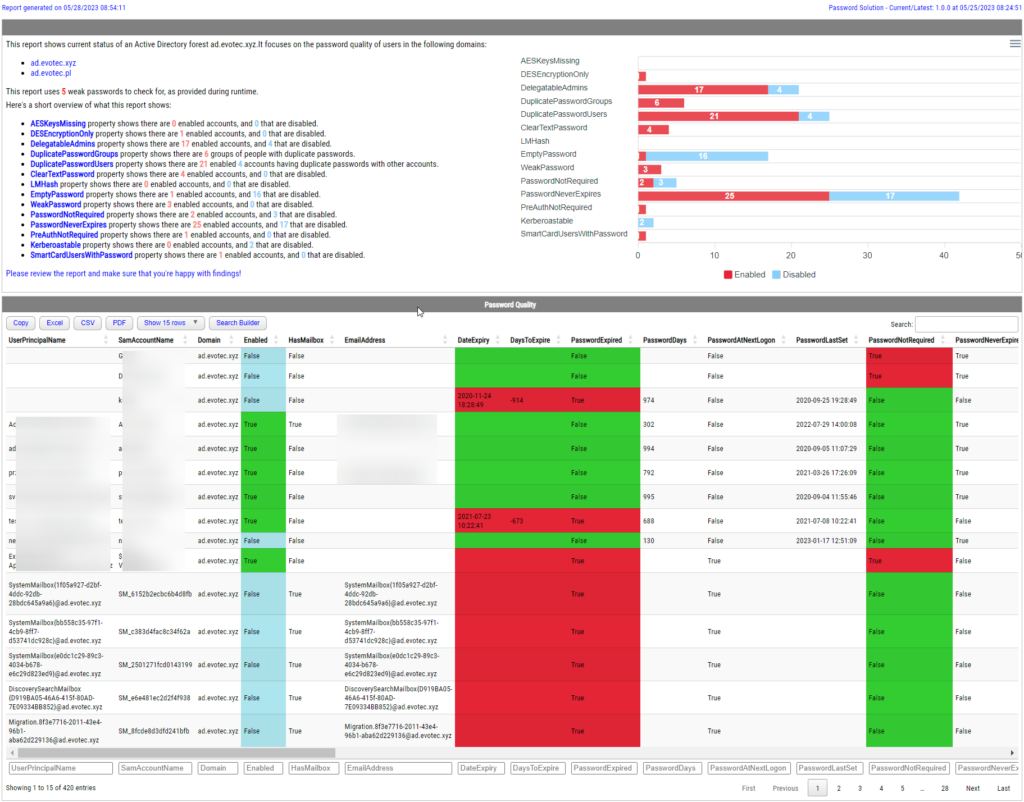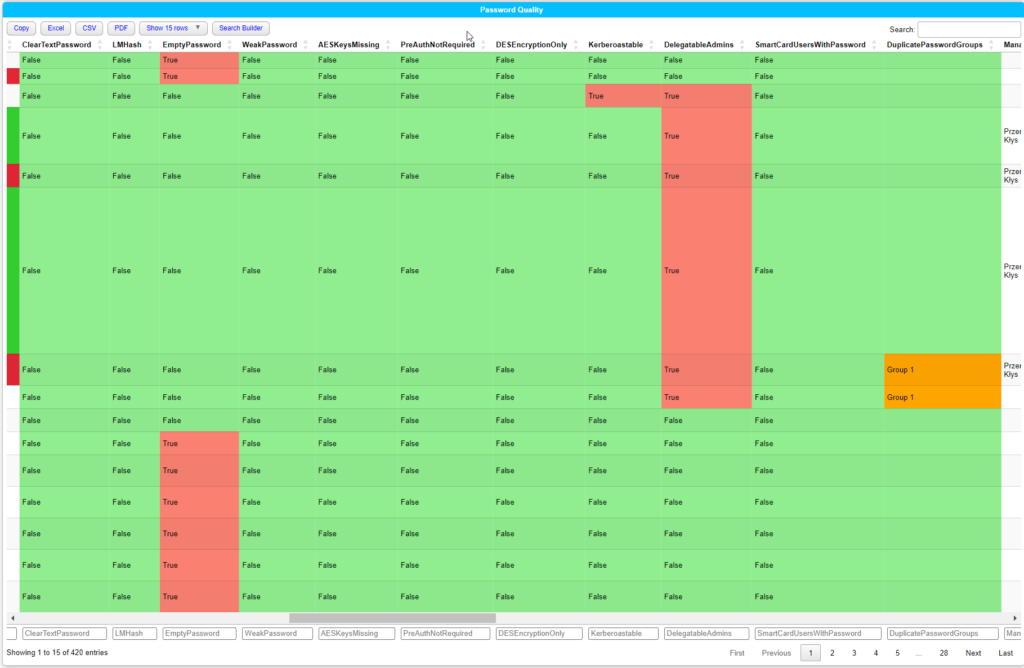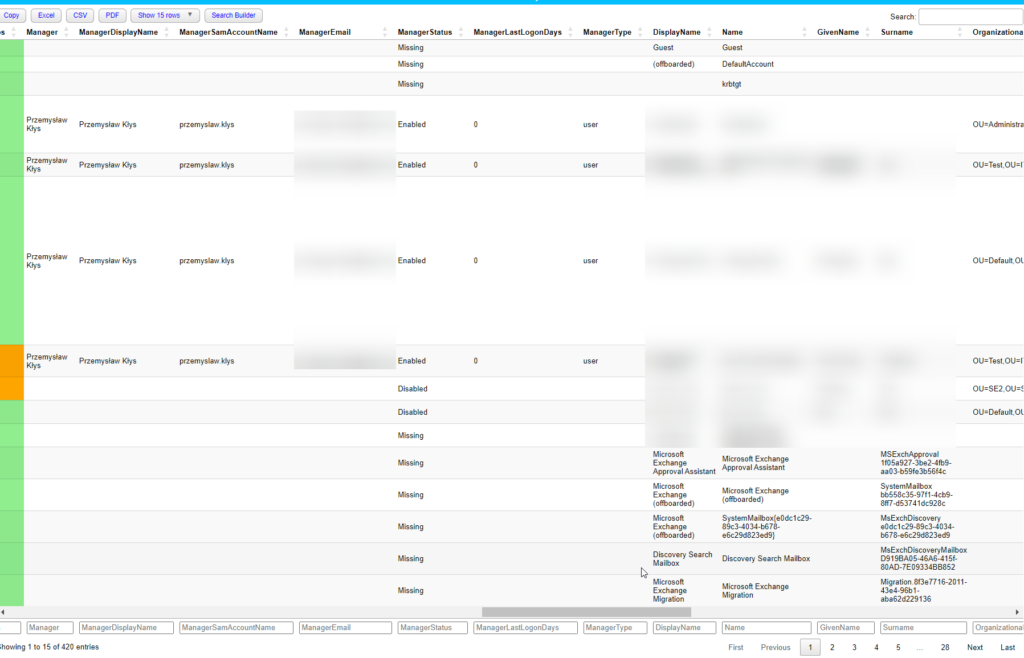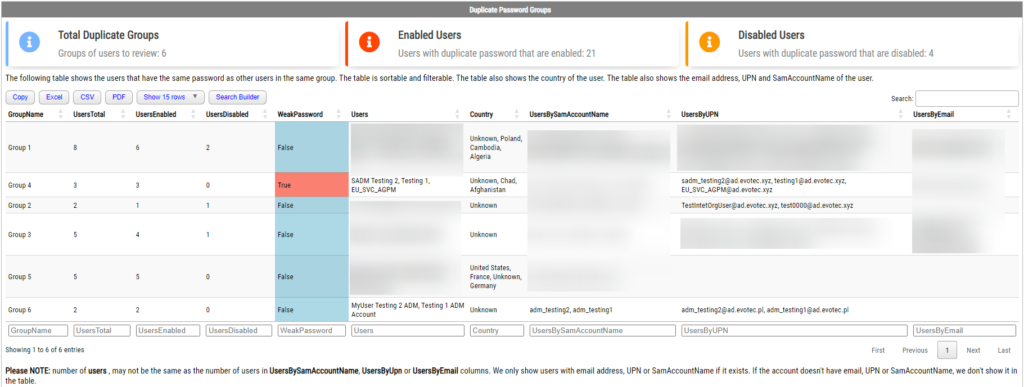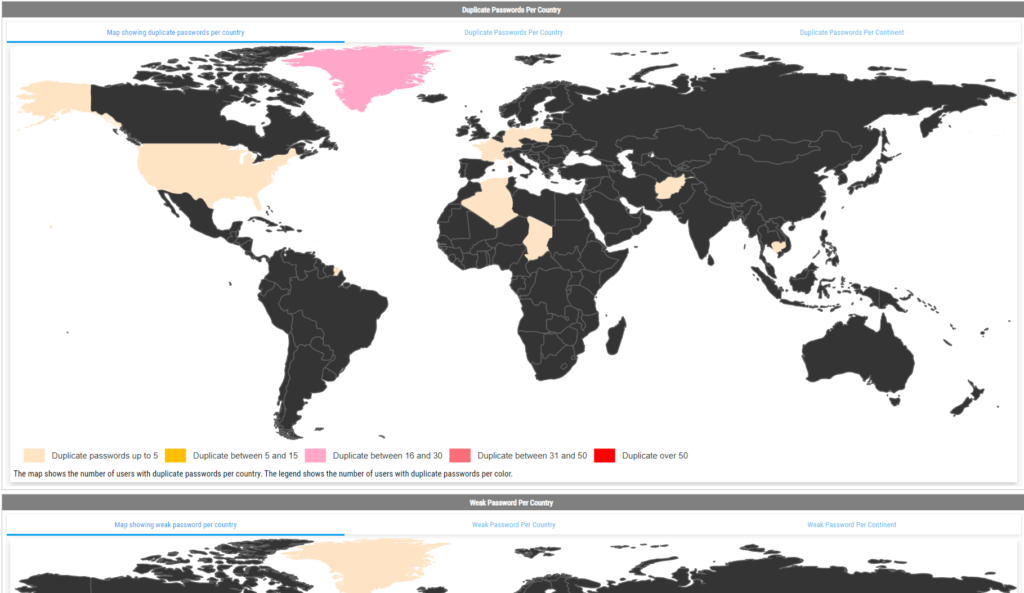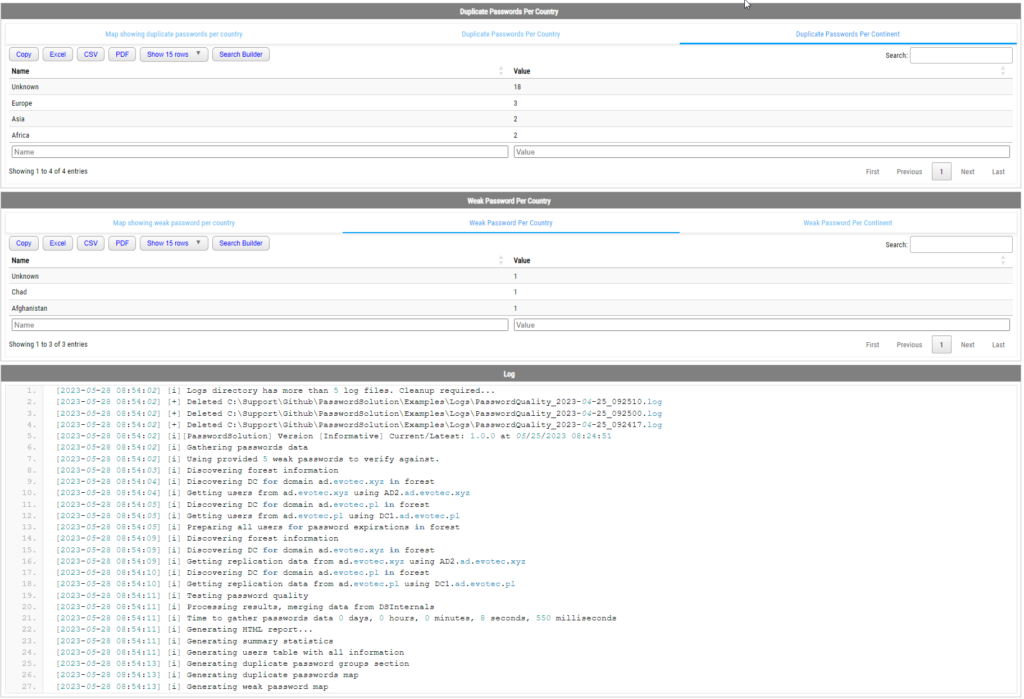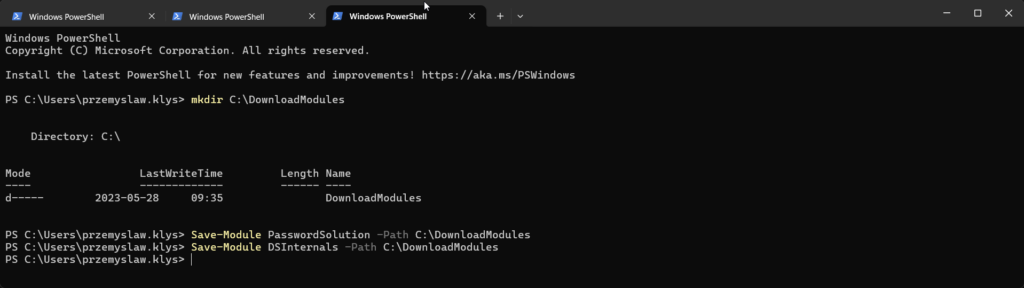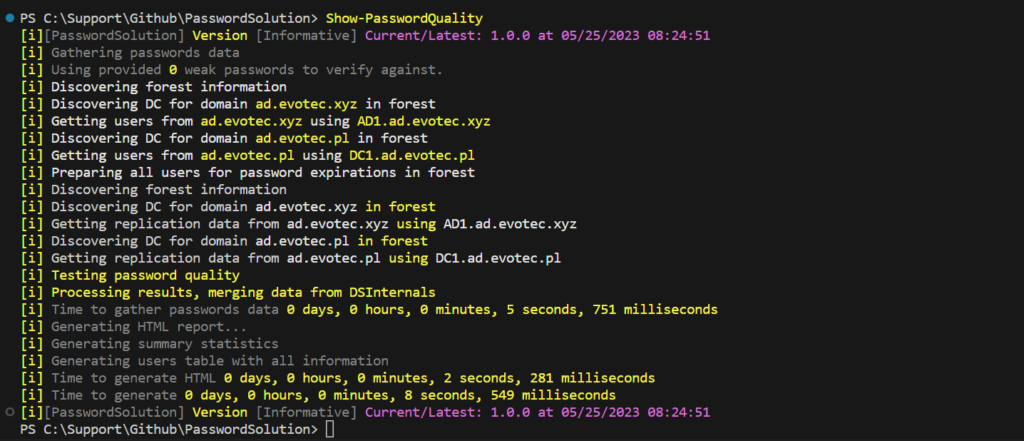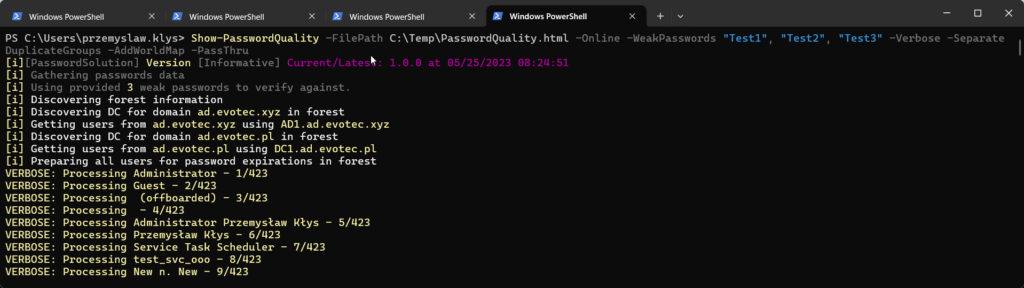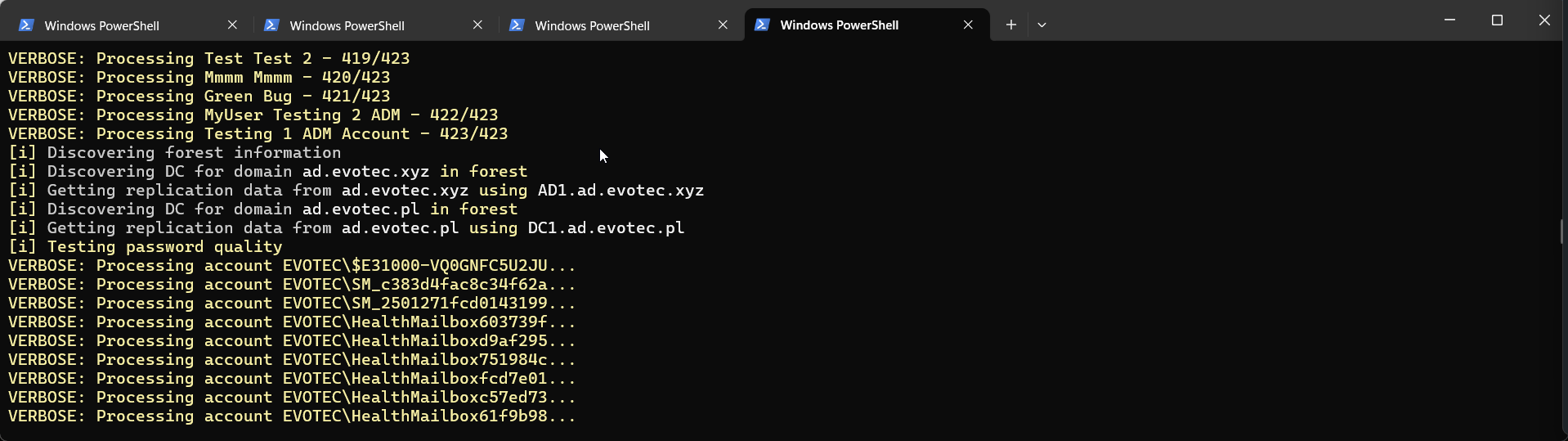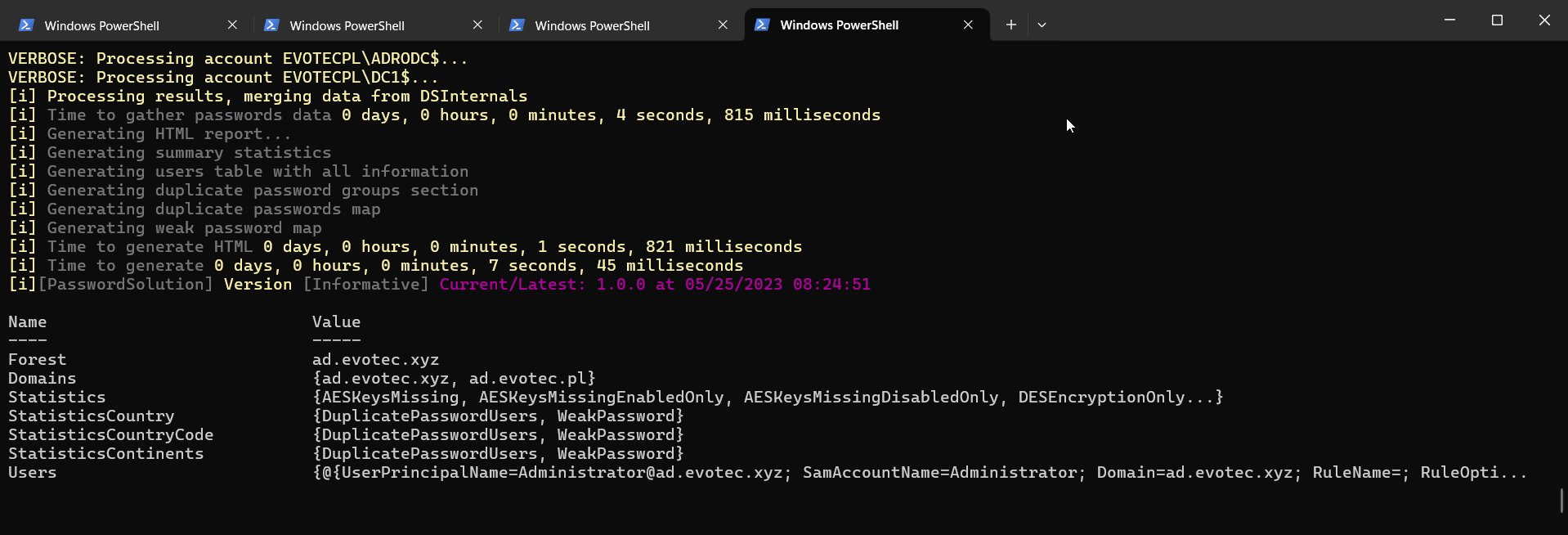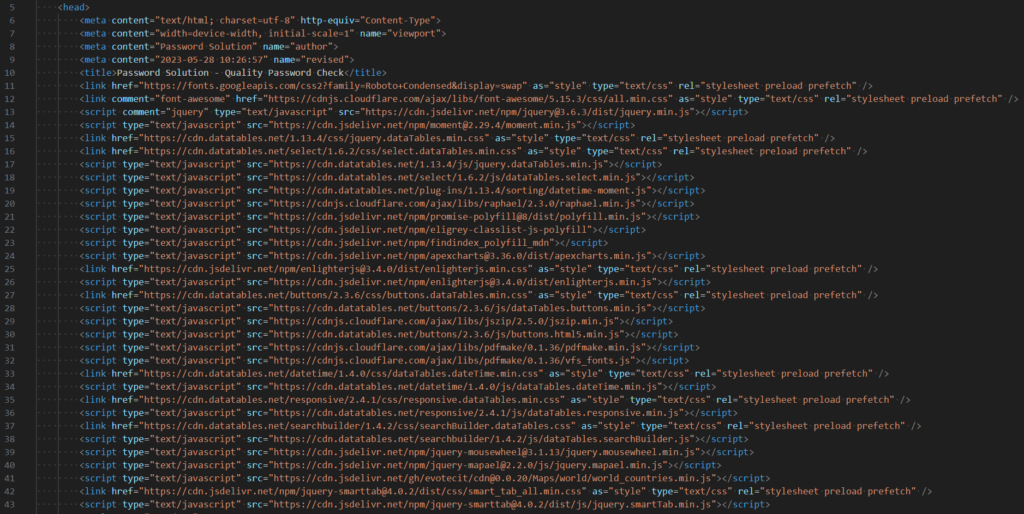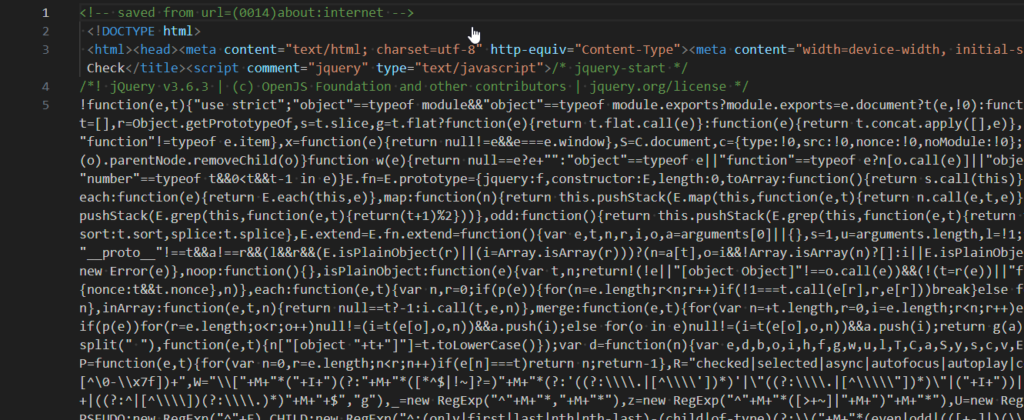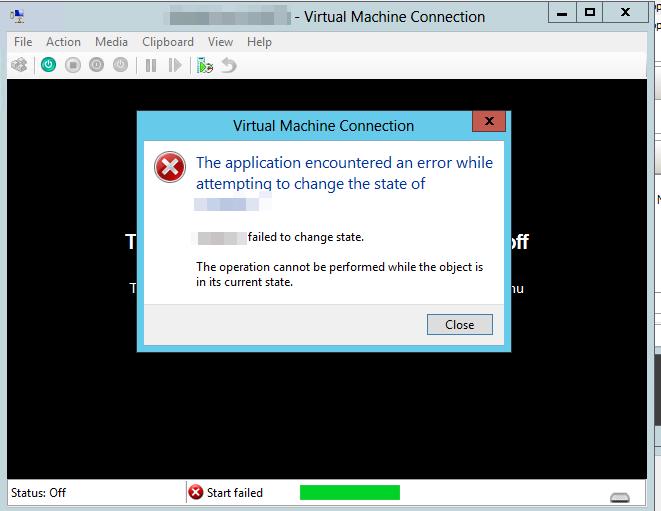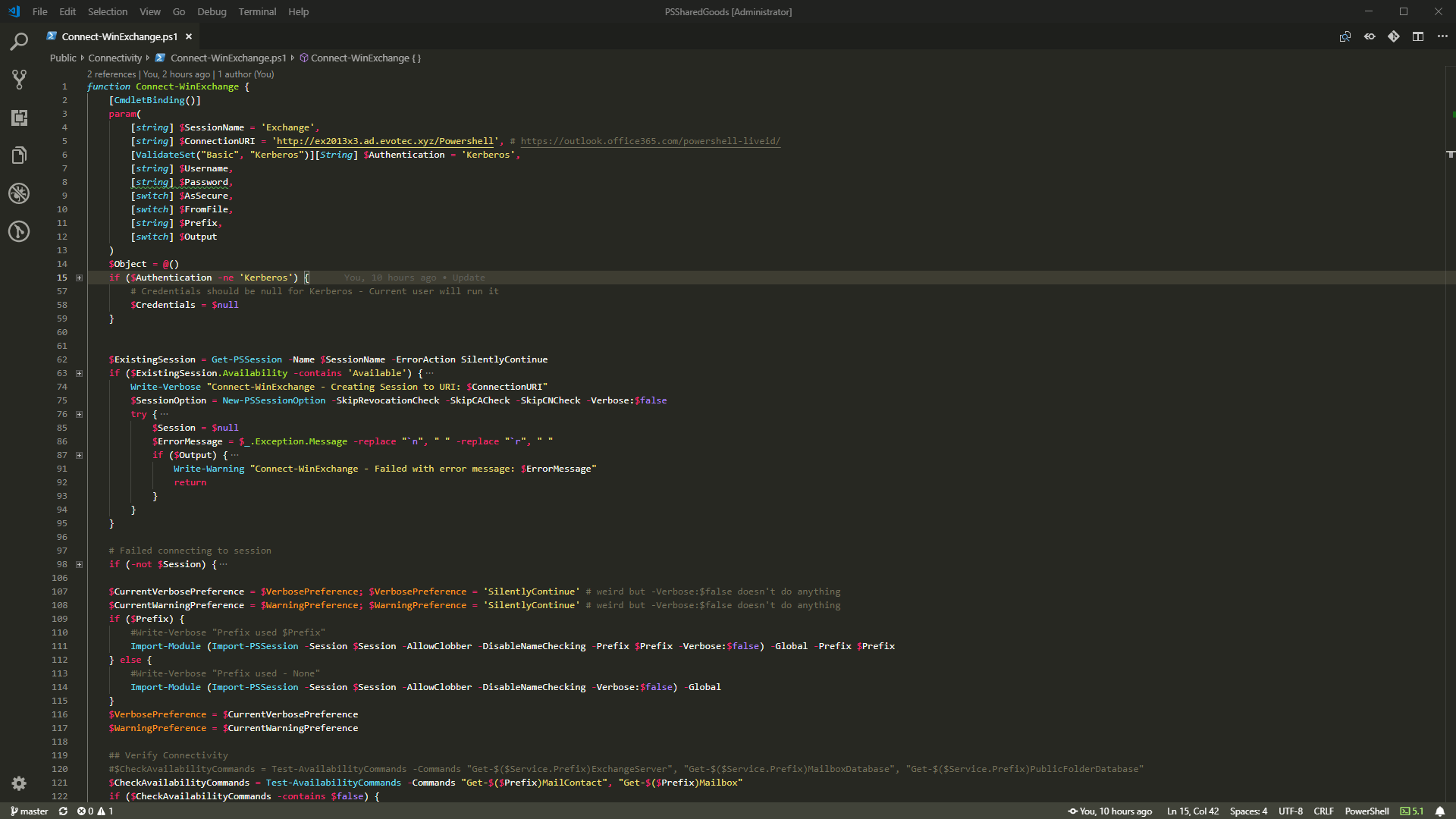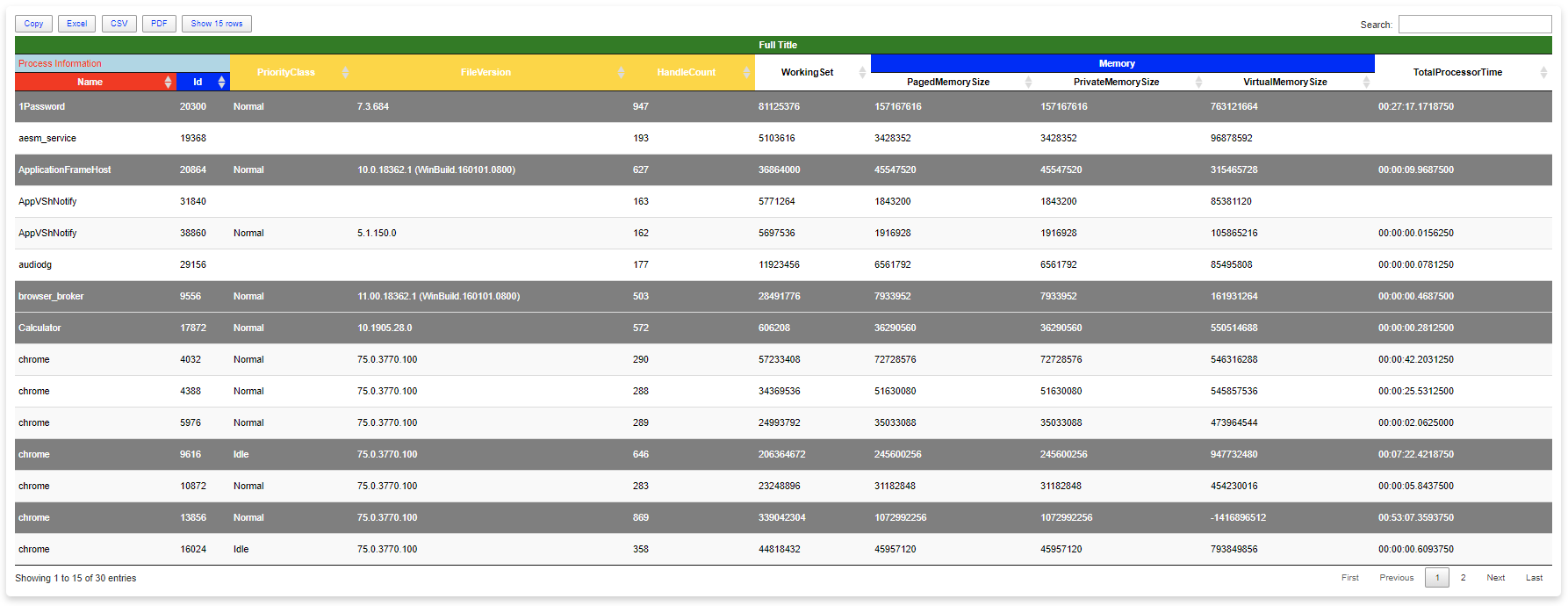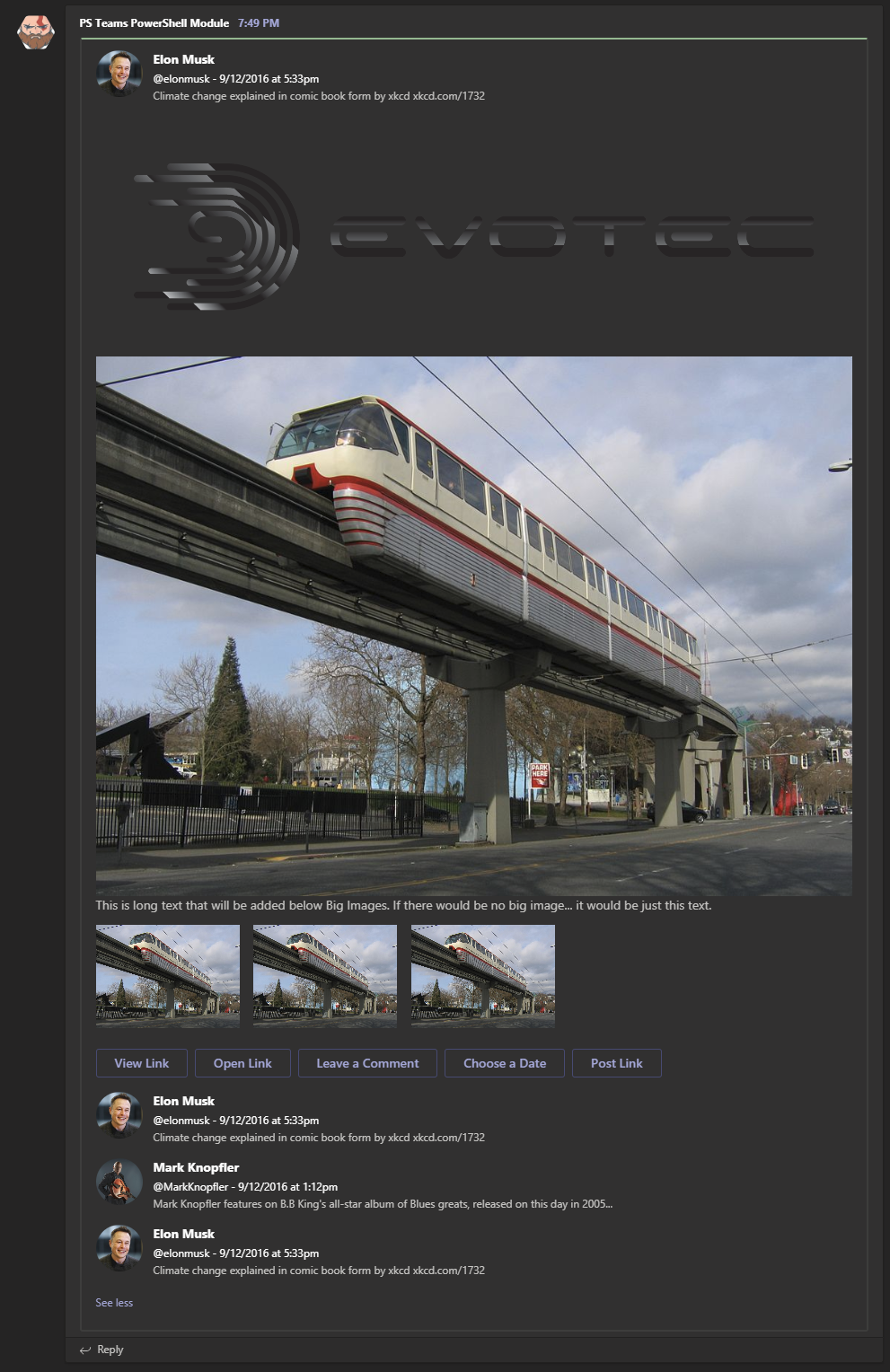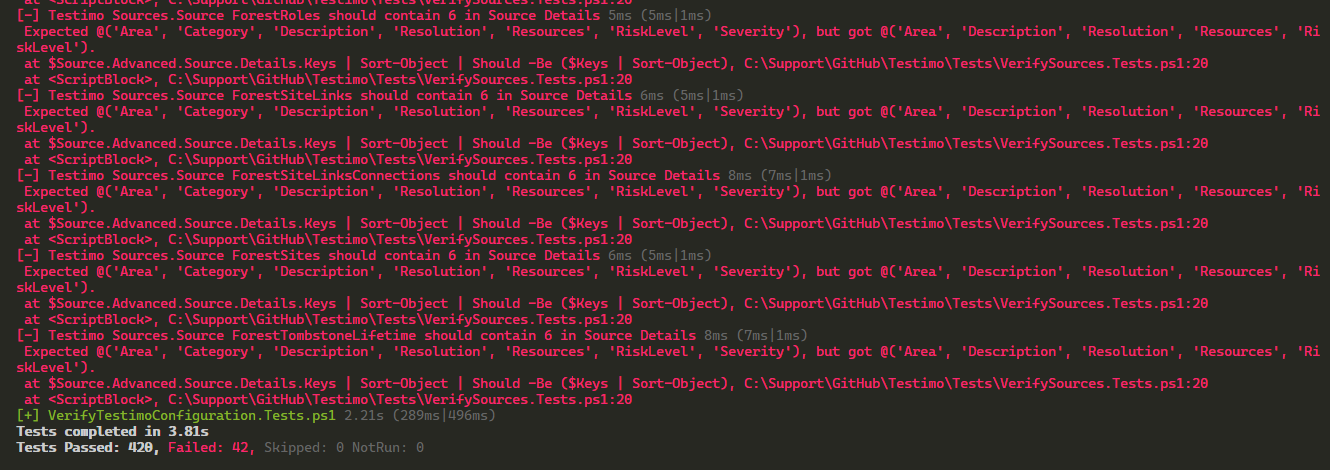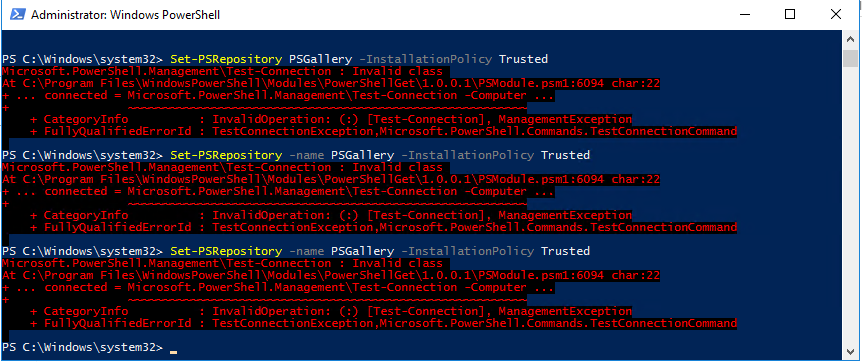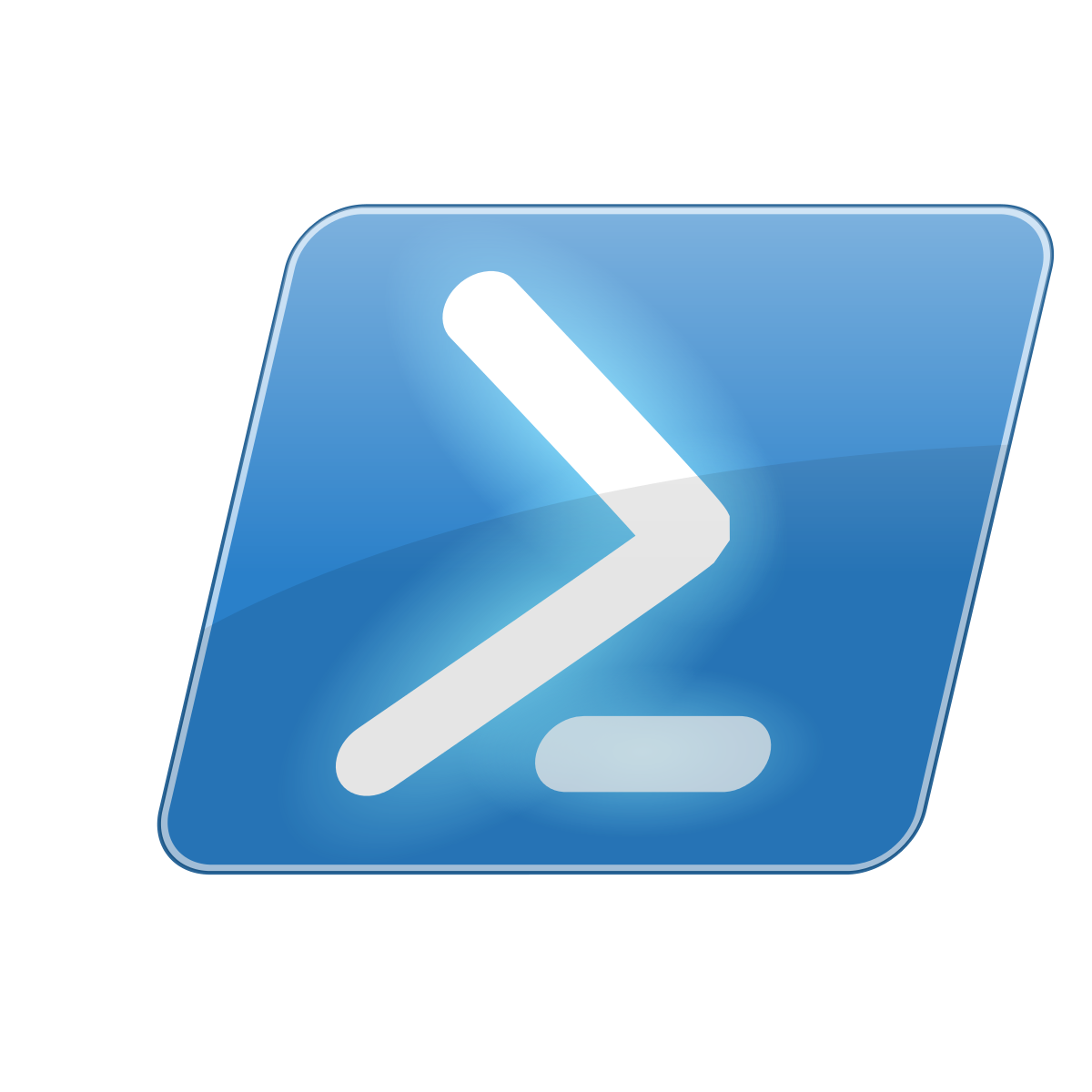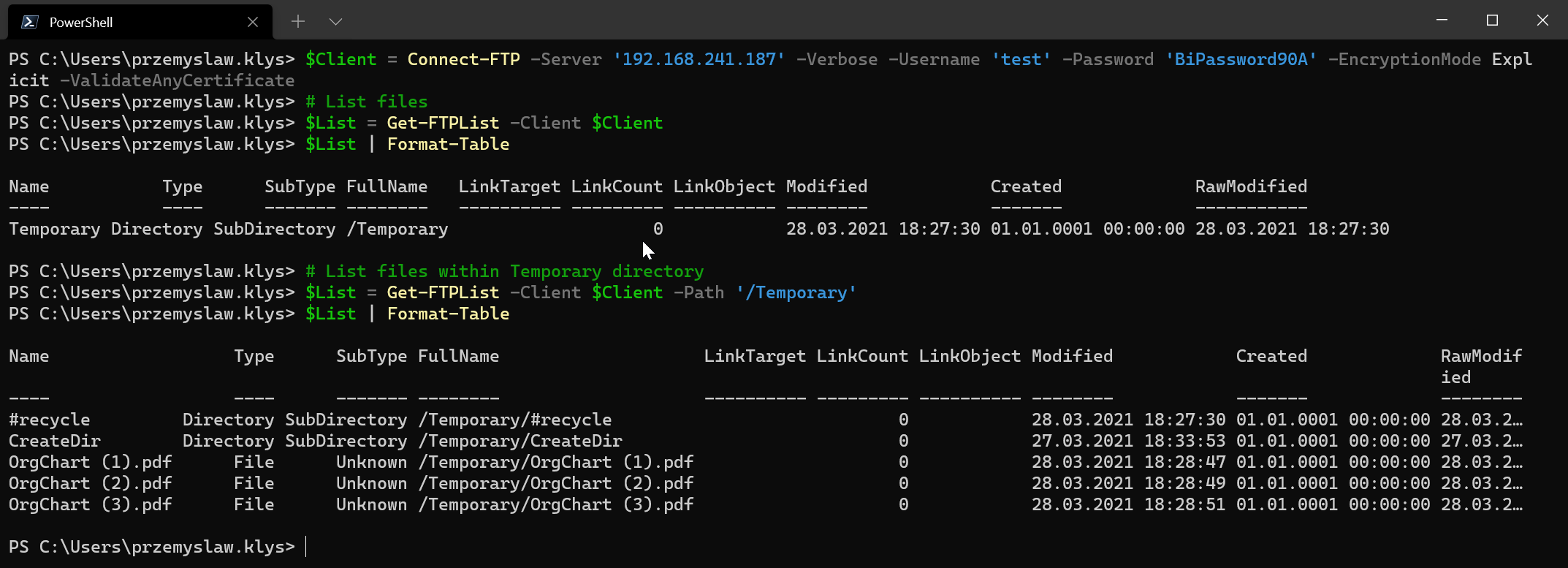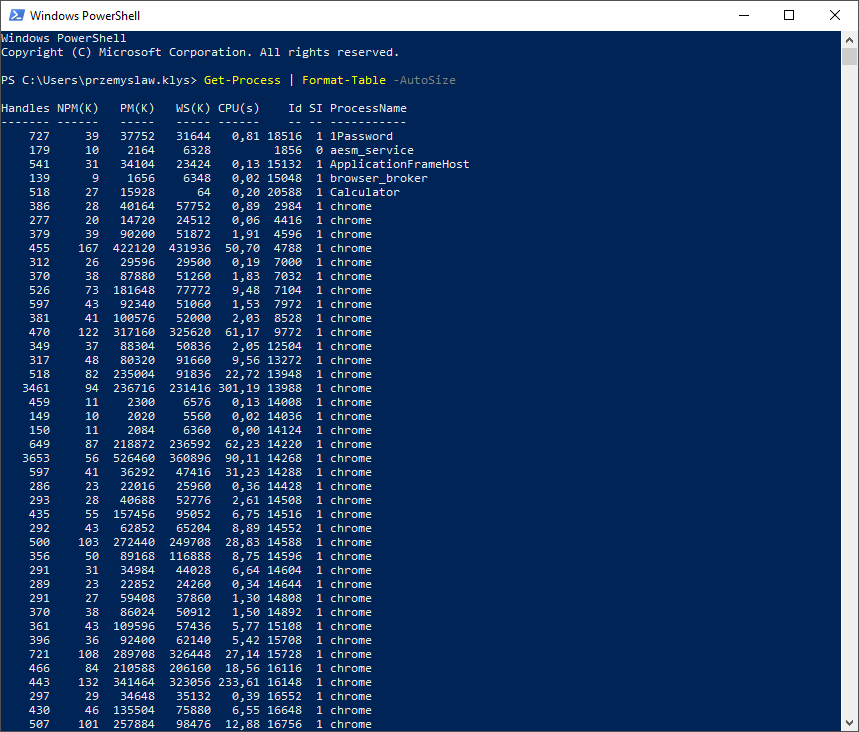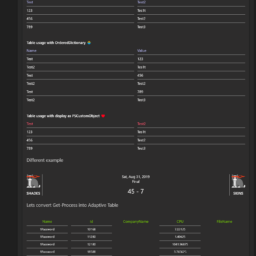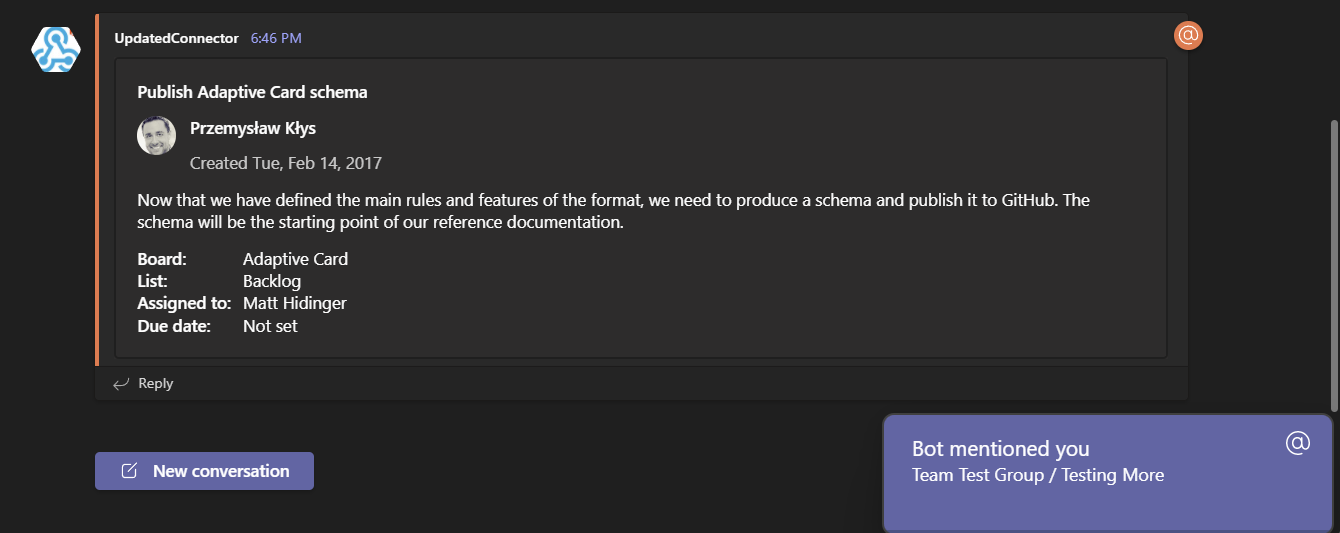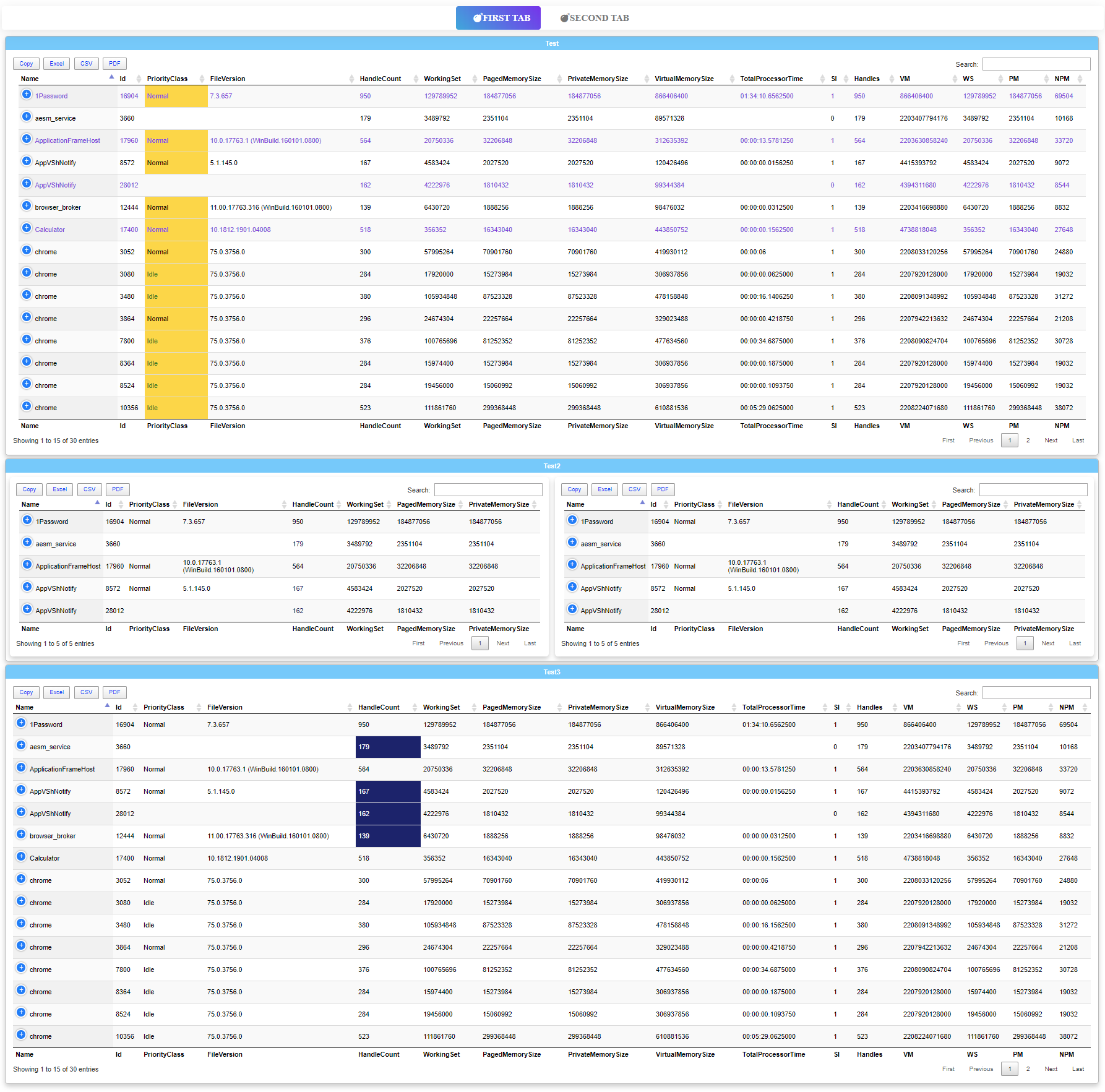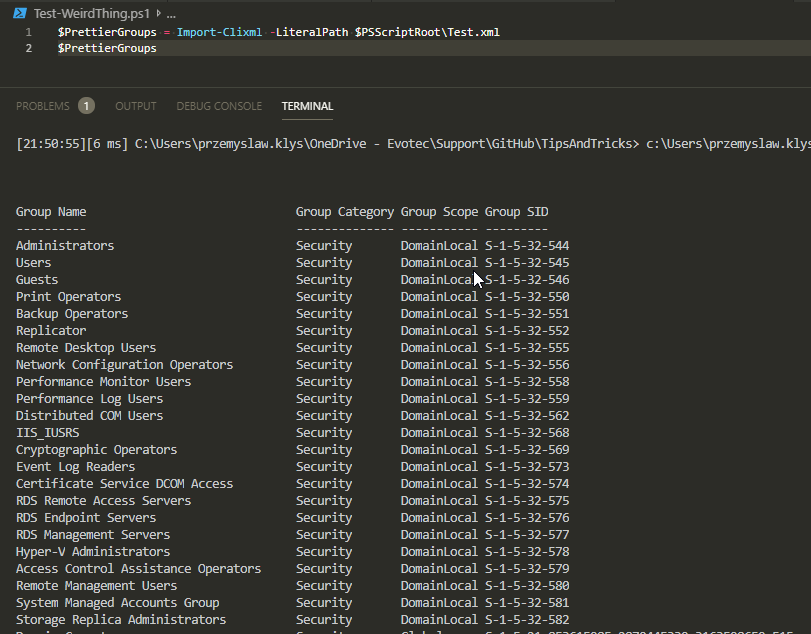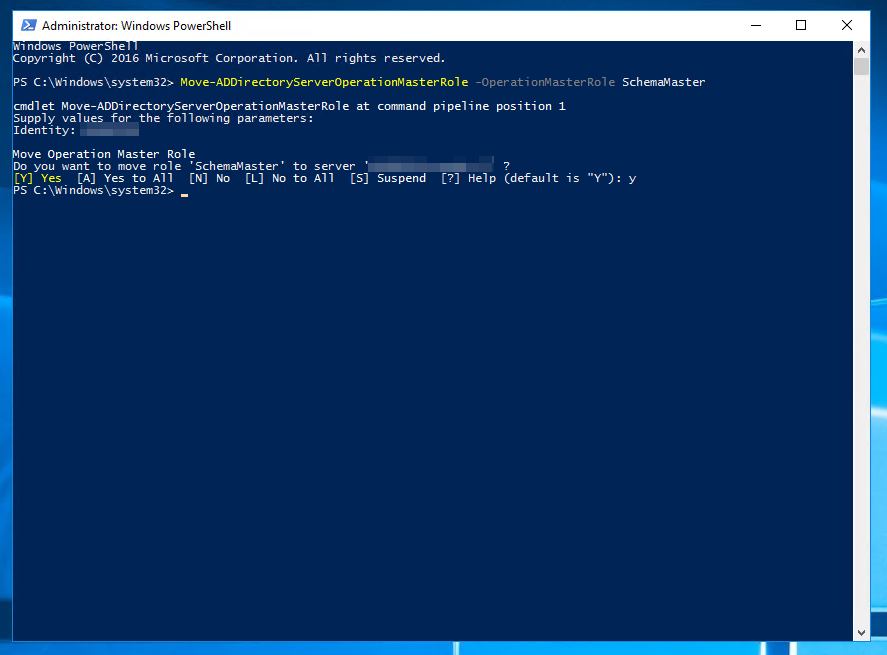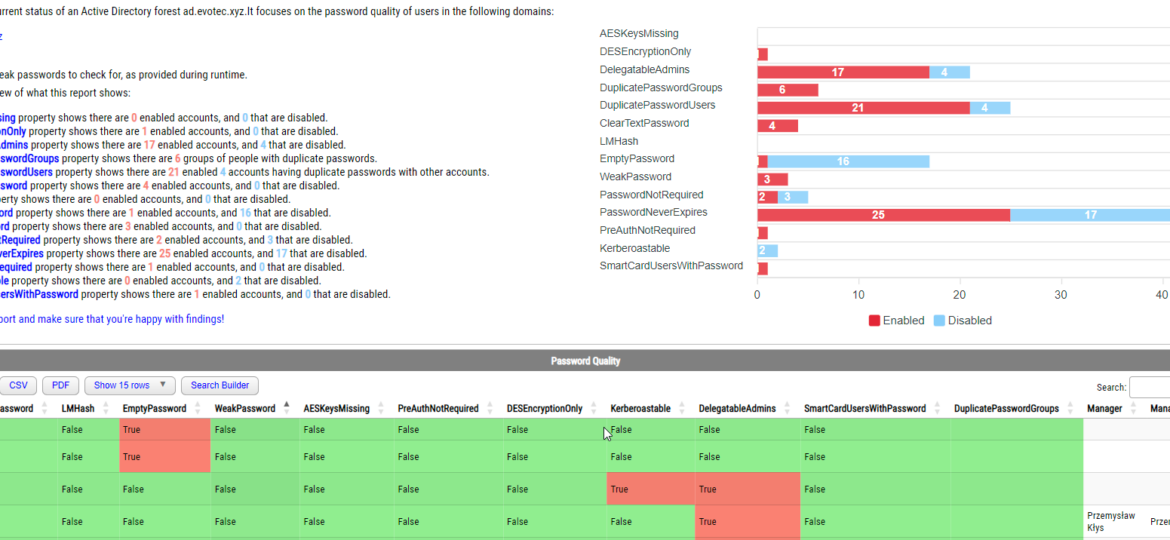
Active Directory plays a central role for many organizations: those with twenty users and those with thousands of them. While everyone is looking at Azure AD as a replacement, it will not happen for most organizations for a very long time, and most organizations will stay in a hybrid environment. Over recent years there was a push to split the roles in Active Directory so that Administrators don't use their standard account to manage Active Directory but have their particular account for different Tier to enhance security. Users were also pushed to make sure they use more complicated passwords, changed less often. Suppose your organization is lucky enough to implement this correctly and has users and administrators who care. In that case, you now have Active Directory with unique, complex passwords or an even better password-less environment. If you're less lucky, your Admins use the same passwords for all their AD accounts, whether this is to open an email or update Active Directory Schema. On the other hand, your users don't care at all and often use the same password you gave them the first day, and once it expires, they ask for another reset and continue using what is provided to them. PasswordSolution module can help you find those people and try to reason with them to enhance your company's security posture.
Today I would like to offer you an easy way to verify whether your environment password posture is good enough or requires some work. I wrote a PowerShell module called PasswordSolution, which has two main features:
- Enterprise ready, password notifications to users, service account owners, and administrators when their password expires (not part of this blog post)
- Analyze password quality by providing information on the usage of Duplicate Passwords, Weak Passwords, Empty Passwords, Clear Text Passwords, LMHashes, and other data.
PasswordSolution uses the DSInternals PowerShell module to gather Active Directory hashes and then combines that data into a prettified report. If you have ever used DSInternals, you know that while very powerful, it comes with raw data that is hard to process and requires some skills to get it into a state that can be shown to management or security.
💡 TL;DR – Too long; didn't read summary
Here's an HTML-based report from my test Active Directory to give you a taste of what PasswordSolution can offer. The report is split into five sections:
- Summary for detected issues by DSInternals along with chart with distinct information on enabled vs. disabled accounts
- A list of all users in Active Directory and preliminary information about the account such as whether the user is enabled, last login date, last password date change, password never expires, all the detections around weak passwords, duplicate password groups, AES Keys missing, DES Encryption, LMHash usage, Kerberoastable detection, who's the manager of the user, and whether that manager is active or not. The table is fully exportable to Excel and CSV and can sort and filter.
- Summary for Duplicate Password Groups where each group is a separate line in a table with information on whether that password is also a weak password, which users are in that group, and from which country.
- The fourth section provides country/continent maps/tables for increased analysis of Duplicate Password Groups or Weak Passwords.
- The final section is just a log output from a given run. The same that you would see while the script runs in a console.
Here's what the output looks like:
Please NOTE that Duplicate Password Groups are essentially two or more accounts with the same passwords. Weak passwords are in their clear text form that is usually handed over to your users by your Service Desk or any other process you have in your company. Those can also be passwords used over the years as solid passwords that users adopted for their needs thinking they will be safe.
DSInternals lights up your security tools like a Christmas tree. Before installing and running the modules below, please understand what it's doing, review sources, and contact your internal security department before running this on production. All the heavy lifting done by DSInternals (exporting of hashes and first analysis) requires special rights in Active Directory:
- Replicating Directory Changes All
- Alternatively, you can use Domain Admin/Enterprise Admin, which is unnecessary and discouraged.
PasswordSolution only queries AD as a standard user to fill the holes that DSInternals doesn't care about. Password solution goes thru multiple steps, but simplified way to understand what it's doing behind the curtains:
- Use Get-ADForest (ActiveDirectory module) to get forest information
- Use Get-ADDomain (ActiveDirectory module) to obtain domain information
- Use Get-ADUser (ActiveDirectory module) from all domains in a forest
- Use Get-ADObject (ActiveDirectory module) to get contacts for managers
- Use Get-ADReplAccount -All (DSInternals module) to get replication data from AD
- Use Test-PasswordQuality (DSInternals module) on that data to get details about what's wrong
- Keep in mind that while, at this stage, hashes of the accounts are available in the module, we are not doing anything to them and use Test-PasswordQuality data output instead.
- Merge data from all the above commands and mash them into a pretty HTML report using PSWriteHTML.
That's it. It also means to run this tool; you will need the RSAT Active Directory module. It's advised to run it on a Tier 0 server, not a Domain Controller, with just enough permissions to get it up and running. The machine doesn't require internet, and there's no data transfer anywhere. The online switch below is only for CSS/JS code and nothing else.
💡 Installing PasswordSolution and DSIntenals
PasswordSolution is very simple to use and get it up and running in your environment. All you have to do is installed two PowerShell modules and run a single command.
Install-Module PasswordSolution -Verbose Install-Module DSInternals -Verbose
Alternatively, if you don't have internet access on the machine you will be running it on, you can save the modules to a local folder and then move them to another device.
mkdir C:\DownloadModules Save-Module PasswordSolution -Path C:\DownloadModules -Verbose Save-Module DSInternals -Path C:\DownloadModules -Verbose
Remember that while you download PasswordSolution, actually two more PowerShell modules will download. One is PSWriteHTML, responsible for the pretty HTML output you see above. It's effortless to build HTML reports with it, just in case you would like to use it for your purpose. The other one is Mailozaurr, which replaces the built-in Send-MailMessage with a modern approach supporting oAuth2, Microsoft Graph, SendGrid, and other features. While it's not used during the Password Quality scan, it's used by the password notification option, so it's an integral part of this module. Once you have downloaded all required modules, copy them to C:\Program Files\WindowsPowerShell\Modules on your target server for easy usage.
💡 Running Password Quality Scan in Active Directory
Once you have the required modules installed, using PasswordSolution is super easy. It's just one command with multiple parameters that enable or disable functionality. While you could type Show-PasswordQuality in the console and just let it run, adding additional parameters to control this process is advised.
Show-PasswordQuality -FilePath $PSScriptRoot\Reporting\PasswordQuality.html -Online -WeakPasswords "Test1", "Test2", "Test3" -Verbose -SeparateDuplicateGroups -AddWorldMap
Or, if you prefer, a more readable method using SPLAT.
$showPasswordQualitySplat = @{
FilePath = "$PSScriptRoot\Reporting\PasswordQuality_$(Get-Date -f yyyy-MM-dd_HHmmss).html"
WeakPasswords = "Test1", "Test2", "Test3", 'February2023!#!@ok', $Passwords | ForEach-Object { $_ }
SeparateDuplicateGroups = $true
PassThru = $true
AddWorldMap = $true
LogPath = "$PSScriptRoot\Logs\PasswordQuality_$(Get-Date -f yyyy-MM-dd_HHmmss).log"
Online = $true
LogMaximum = 5
}
Show-PasswordQuality @showPasswordQualitySplat
Additional parameters allow you to specify weak passwords, whether to enable separate duplicate groups or add a world map (if you happen to have an organization spread over multiple countries). You can also use Verbose and PassThru parameters to see more of what is happening while the scan is in progress and get raw data you can automate.
Show-PasswordQuality -FilePath C:\Temp\PasswordQuality.html -Online -WeakPasswords "Test1", "Test2", "Test3" -Verbose -SeparateDuplicateGroups -AddWorldMap -PassThru
Please note that the ONLINE switch you see in the examples has nothing to do with the requirement of being online to run the password quality scan. It simply instructs PSWriteHTML to use CDN for JS and CSS libraries. If the ONLINE switch is skipped, it bundles all required CSS/JS code into a single HTML, making the report about 3MB bigger. This means instead of CDN links:
You get unreadable HTML source:
💡 Generating a list of weak passwords
If you are struggling to provide weak passwords that your users may use, here's a sample weak password generator that will generate passwords such as January2023! Or February2020@, that would pass the complexity check built-in in Active Directory. It generates about 180k passwords that will be verified against your user's passwords.
$Months = @(
# english
"January", "February", "March", "April", "May", "June", "July", "August", "September", "October", "November", "December"
# polish
"Styczen", "Luty", "Marzec", "Kwiecien", "Maj", "Czerwiec", "Lipiec", "Sierpien", "Wrzesien", "Pazdziernik", "Listopad", "Grudzien"
# spanish
'Enero', 'Febrero', 'Marzo', 'Abril', 'Mayo', 'Junio', 'Julio', 'Agosto', 'Septiembre', 'Setiembre', 'Octubre', 'Noviembre', 'Diciembre'
# german
"Januar", "Februar", "März", "April", "Mai", "Juni", "Juli", "August", "September", "Oktober", "November", "Dezember"
# russian
"Январь", "Февраль", "Март", "Апрель", "Май", "Июнь", "Июль", "Август", "Сентябрь", "Октябрь", "Ноябрь", "Декабрь"
# french
'Janvier', 'Fevrier', 'Mars', 'Avril', 'Mai', 'Juin', 'Juillet', 'Aout', 'Septembre', 'Octobre', 'Novembre', 'Decembre'
) | Sort-Object -Unique
$Numbers = 0..9
$Years = 2020..2023
$SpecialChar = @("!", "@", "#", "$", "%", "^", "&", "*", "(", ")", "_", "-", "+", "=", "[", "]", "{", "}", "|", "\")
$Passwords = foreach ($Year in $Years) {
Write-Color -Text "Year: ", $Year -Color Yellow, White
$YearPasswords = foreach ($month in $months) {
foreach ($number in $numbers) {
foreach ($special in $SpecialChar) {
$month + $Year.ToString() + $number.ToString() + $special
$Year.ToString() + $month + $number.ToString() + $special
$month + $Year.ToString() + $special
}
}
}
Write-Color -Text "Year: ", $Year, " passwords created: ", $YearPasswords.Count -Color Yellow, White
$YearPasswords
}
$Passwords.Count
Once generated, you can use the $Passwords variable to pass as weak passwords to the Show-PasswordQuality command.
💡 Installing / Updating PasswordSolution
PasswordSolution is available from PowerShellGallery or a download from GitHub. I recommend PowerShellGallery as the source for daily work and GitHub if you wish to play with sources or expand what is already there. Also, any issues, feature requests, and discussions should be pushed to GitHub, as it's the proper way to get support.
Install-Module PasswordSolution -Force -Verbose
When you use Force, the module will be installed, but when you rerun the command, it will redownload it repeatedly. If there's a new version, it will download the more recent version and leave the old one in place. This makes sure your module is always up to date. Of course, you shouldn't blindly update modules in production. Please test every version before doing the Install-module/Update-module in production.
Install-Module PasswordSolution -Scope CurrentUser -Verbose
This module doesn't require Administrative rights on the machine, so you can use the CurrentUser scope, as shown above, to install it as a standard user. However, this module requires proper permissions on Active Directory to run it.